Badges
Accepted Solutions
Likes Received
Posts
Discussions
Ideas
Blog Posts
-
Hello Community!I'm looking for a good way of stamping all records in our database with a permanent random number. I would use this number for splitting flows and long term observation.I had done this in the past by creating a new field in Marketo and running all new records through a campaign that ...
4959 0 8Discussions -
Is there a way to do (trigger1 and filter1) OR (trigger2 and filter2)?As in:Trigger: Data Value Changes in Field A to Value BAND Product Interest = CORTrigger: Person is createdAND Field A = B
9086 0 1Discussions -
Just wanted to mention that this error still lives in the new UX:Dear Marketo, please allow us to delete overridden tokens to revert them back to their inherited state.
10510 7 0Discussions -
I don't think you should do this in one flow. Make it two.First flow - a batch campaign - sends the invitation (plus probably change the program status to "Sent Email" or "Invited" if the email is actually delivered)Second flow - a trigger campaign - listens to the event registration, a form submit ...
1904 1 0Discussions -
I guess you can simulate the Pardot Custom Redirect by setting up a landing page in your Marketo with the URL "page.mydomain.com/branded_URL", and add a redirect script in the head section of that page to your external URL. Clicks to that LP will then count as a Marketo activity (web site visit) whi...
6034 0 0Discussions -
Looks like a classic use case for a token.Create a token in your highest level folder in "Marketing Activities" called {{my.footer}}. The value for that token can be a complex HTML entity likeCopyright 2018 - Company Name - {{my.privacy-wording}}
2556 0 3Discussions -
e41d00da5bff5c0592e33ff5f4e812208f02f600 wrote:Sales doesn't need anymore reason to challenge Marketing.A truer word has never been spoken!
5342 1 0Ideas -
Could it be that your 60k leads have already run through this Smart Campaign and are not allowed to run through it again?
2288 0 0Discussions -
I just received the standard confirmation from an upcoming GTW webinar and the Google Calendar URL works fine:global.gotowebinar.com/icsCalendar.tmpl?webinar=1236480377201059587&user=449848194&cal=googleCould you check if your webinar also sends this link within the confirmation? But actually I woul...
3072 0 0Discussions -
I'm not 100% sure I understand your question, but have you looked at this?Smart List Filter Operators Glossary - Marketo Docs - Product Documentation So if you want to target a date exactly 30 days in the future, you can do it with a combination of In Future 30 days ANDIn Future After 29 daysAnd no,...
2434 0 0Discussions
Top Badges Earned
-
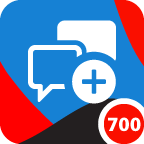 Give Back 700
Earned on 4.23.25
Earned by 13 people
Select to learn more
Give Back 700
Earned on 4.23.25
Earned by 13 people
Select to learn more
-
 Boost 500
Earned on 10.02.24
Earned by 23 people
Select to learn more
Boost 500
Earned on 10.02.24
Earned by 23 people
Select to learn more
-
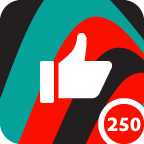 Applaud 250
Earned on 7.17.24
Earned by 35 people
Select to learn more
Applaud 250
Earned on 7.17.24
Earned by 35 people
Select to learn more
-
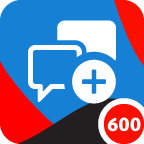 Give Back 600
Earned on 3.22.24
Earned by 18 people
Select to learn more
Give Back 600
Earned on 3.22.24
Earned by 18 people
Select to learn more
-
 Ignite 40
Earned on 2.07.24
Earned by 42 people
Select to learn more
Ignite 40
Earned on 2.07.24
Earned by 42 people
Select to learn more
-
 Engage 25
Earned on 11.15.23
Earned by 31 people
Select to learn more
Engage 25
Earned on 11.15.23
Earned by 31 people
Select to learn more
-
 Affirm 100
Earned on 9.28.23
Earned by 14 people
Select to learn more
Affirm 100
Earned on 9.28.23
Earned by 14 people
Select to learn more
-
 Shape 10
Earned on 8.29.23
Earned by 43 people
Select to learn more
Shape 10
Earned on 8.29.23
Earned by 43 people
Select to learn more