Badges
Accepted Solutions
Likes Received
Posts
Discussions
Ideas
Blog Posts
-
... but then there is no UI feature to easily change the background image. The whole idea of this new tool is to move away from the reliance on coding and this approach (using HTML for everything) does exactly the opposite. While it might work in some cases -- maybe not exactly with background image...
283 1 0Discussions -
hahaha, I learned today that "/s" means "sarcasm" -- something new everyday! 🙂This is just the tip of the iceberg in terms of product oversights in the new repurposed Adobe Universal Editor tool for Marketo Email. I think this could potentially be solved by importing code into the editor which was ...
284 0 0Discussions -
I wouldn't count on this working in Outlook unless something changes with the UI - it's clearly not built with an understanding of how XML (conditional tables) can be used in the modern email landscape. There's a bunch of places that add conditional tables where they aren't needed and other places l...
463 0 2Discussions -
@kenmckown - unfortunately this looks like the expected outcome for the background image tool, maybe it's just another thing that got overlooked in the new editor 😕 Here's a look at the code-view for some context of what's happening under the hood:1) [BLUE] There's a blue outline around the "acr-s...
466 0 0Discussions -
@Joni_Moilanen -- I was just on an Office Hours call about the new email editor with the Adobe team this week and this issue came up. It sounds like this is not the intended functionality for the design of the UI but might have gotten overlooked and has been noted for the product development team to...
210 2 0Discussions -
This really depends on the changes that you made to the template. There's some nuance to what gets updated when you approve the draft of a template and then the email assets on that template - and what doesn't get updated. For example, changes made to the of the document - thing like
286 1 0Discussions -
The goal of the Image to Template feature is to create an editable template from a design image, not a finalised campaign. This gives marketers a strong starting point that’s already aligned with their brand theme styling (after applying design principles using the Brand Themes feature).If the goal...
495 0 0Blogs -
HTML/Text switchingIs this really working the same (or better) as the Legacy editor?Whenever I use the HTML tool to try and edit the code in an email it's still locked and I'm not able to update anything from the code-view. Rich text editingThe legacy version used the TinyMCE editor which (again) al...
57 0 0Blogs -
Here's some screenshots from the video provided to "prove" how well the Image > HTML works.The image on the left is the design file (input)The image on the right is the HTML file (output) Maybe it's just me, but I'm noticing that the two look nothing alike. I also notice that the top headline gets s...
1101 2 0Blogs -
Technically, it is possible to change the position of the labels from the LP Editor level but this is not an "out of the box" feature with Marketo. You can toggle the label position from the Form Editor under the Settings menu. It looks like you currently have your labels set to "Left" - the other c...
976 1 0Discussions
Top Badges Earned
-
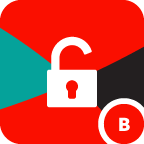 Unlock
Earned on 2.08.21
Earned by 35 people
Select to learn more
Unlock
Earned on 2.08.21
Earned by 35 people
Select to learn more
-
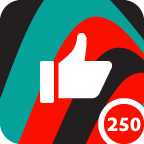 Applaud 250
Earned on 8.03.21
Earned by 35 people
Select to learn more
Applaud 250
Earned on 8.03.21
Earned by 35 people
Select to learn more
-
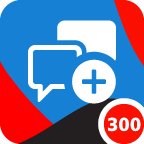 Give Back 300
Earned on 3.18.21
Earned by 42 people
Select to learn more
Give Back 300
Earned on 3.18.21
Earned by 42 people
Select to learn more
-
 Affirm 25
Earned on 2.08.21
Earned by 51 people
Select to learn more
Affirm 25
Earned on 2.08.21
Earned by 51 people
Select to learn more
-
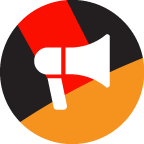 Coach
Earned on 2.08.21
Earned by 91 people
Select to learn more
Coach
Earned on 2.08.21
Earned by 91 people
Select to learn more
-
 Boost 100
Earned on 2.08.21
Earned by 121 people
Select to learn more
Boost 100
Earned on 2.08.21
Earned by 121 people
Select to learn more
-
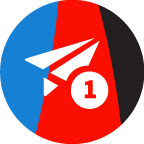 Contributor
Earned on 2.10.21
Earned by 280 people
Select to learn more
Contributor
Earned on 2.10.21
Earned by 280 people
Select to learn more