Badges
Accepted Solutions
Likes Received
Posts
Discussions
Ideas
Blog Posts
-
If you don't see the tasks you are looking for in your live feed, you will be able to find them in your Command Center in toutapp.com. Click the "Calendar" buttons in the overdue section to change the date range to display your tasks that are not showing up in the live feed.
450 0 0Documents -
When you schedule an email in gmail it is supposed to save your email in the drafts folder until it sends. Nothing has gone wrong, but due to how we integrate with gmail this is a restriction of the scheduled emails that they have to stay in the drafts folder.After it hits the scheduled time, they w...
694 0 0Documents -
No problem! There are two folders you can check for emails that didn't send. Bounced and Failed Delivery folders. Check them out and see if you still don't see the email you are looking for.If you don't find them there, continue through this form to give us more details about the email you attempted...
657 0 0Documents -
In order to insert calendar times into an email, open up a new Compose window. You will see all your Tout options appear, click on "Calendar" and select the open times you would like to insert into your email. Be sure to hit Tout It instead of Send! Questions: What happens when you add the calenda...
796 0 0Documents -
To Tout an email, compose your email as you normally would, or select a Template or Campaign to insert into the compose window.When you are ready to send, click the "Tout It" button instead of "Send" in order to send the email, log the email to CRM (if applicable) and engage the tracking of the emai...
831 0 0Documents -
In order to use Tout in Gmail you will need to be using a Chrome browser. From within toutapp.com, Settings > Tout for Browsers > Install.
758 0 0Documents -
You can install the Tout Chrome extension from here.If you still don't see Tout in Chrome, you may need to update your extension, go into your Chrome Extensions and make sure that you are on the latest version of Tout.If it is not up-to-date, click "Update extensions now". Once that's done, you may ...
799 0 0Documents -
In order to add a Template or Campaign to an email, open up a new Compose window. You will see your Templates and Campaigns on the right hand side. The "Categories" drop down act as folders for your messaging, so click the drop down to access the correct category.To add a template, click on Template...
717 0 0Documents -
In order to add trackable content to your emails, open up a new Compose window. Instead of using the "Attach File" button, which will attach the file externally to the email, click on "Content".If you have previously added content, you will see those files, and if not, click "Upload" to upload a new...
716 0 0Documents -
Add Email to Salesforce allows you to push any emails you receive in gmail to your Salesforce account. We do the look up based on the sender of the email, so we can currently only use this button for emails you received - and not emails you sent. We are working on changing the functionality to allow...
627 0 0Documents
Top Badges Earned
-
 Ignite 20
Earned on 2.26.24
Earned by 116 people
Select to learn more
Ignite 20
Earned on 2.26.24
Earned by 116 people
Select to learn more
-
 Ignite 40
Earned on 2.26.24
Earned by 42 people
Select to learn more
Ignite 40
Earned on 2.26.24
Earned by 42 people
Select to learn more
-
 Ignite 1
Earned on 2.26.24
Earned by 4285 people
Select to learn more
Ignite 1
Earned on 2.26.24
Earned by 4285 people
Select to learn more
-
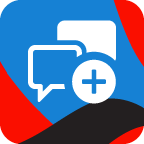 Give Back 1
Earned on 2.26.24
Earned by 4382 people
Select to learn more
Give Back 1
Earned on 2.26.24
Earned by 4382 people
Select to learn more
-
 Ignite 10
Earned on 2.26.24
Earned by 296 people
Select to learn more
Ignite 10
Earned on 2.26.24
Earned by 296 people
Select to learn more
-
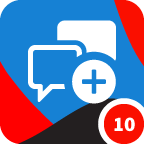 Give Back 10
Earned on 2.26.24
Earned by 721 people
Select to learn more
Give Back 10
Earned on 2.26.24
Earned by 721 people
Select to learn more
-
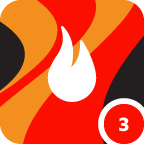 Ignite 3
Earned on 2.26.24
Earned by 1176 people
Select to learn more
Ignite 3
Earned on 2.26.24
Earned by 1176 people
Select to learn more
-
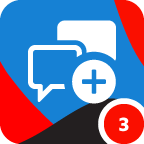 Give Back 3
Earned on 2.26.24
Earned by 1980 people
Select to learn more
Give Back 3
Earned on 2.26.24
Earned by 1980 people
Select to learn more