Badges
Accepted Solutions
Likes Received
Posts
Discussions
Ideas
Blog Posts
-
With our Campaigns feature when you create a new template, you simply add the "last_email_body" dynamic field to the bottom of your template and that will automatically thread the emails together in the campaign.
518 0 0Documents -
To share a template, open up the template and click the green Share button. This will allow you to share with everyone or a select sub-team you are on. While your template isn't going to move from My Templates to Team Templates in your view, it will appear under Team Templates for your colleagues.
681 0 0Documents -
Templates that have been shared with you will show up under the Team Templates header on the left hand side of the Templates page.
545 0 0Documents -
If your fonts don't match, it's likely due to copy/pasting into the text editor in your template. The best way to avoid this is when you are building the template to always paste with plain text. This will strip out any formatting that is being carried over and allow you to decide the font/size with...
639 0 0Documents -
For right now, we cannot delete an entire category or move templates in bulk to a new category.What you can do is edit each template within the Category to either an existing Category name or a brand new name. This will move all of your existing templates into a different folder. Once the folder is ...
569 0 0Documents -
Type out the text you would like to be hyperlinkedSelect the textClick on the link button in the editorEnter the URL you wish it to be linked toClick OK
496 0 0Documents -
Yes, we do support HTML:Copy the source code from your emails in MailChimp (or whatever tool you use to create emails in HTML)Hit the source button in your template editorPaste the source code thereHit save If you are seeing the error "Error - to remove the style/java/html tags" this means you have ...
973 0 0Documents -
Unfortunately, adding video content to a template and having it play in-line in the sent message is not available at this time.However, you can insert an inline image (or gif!) in your templates by clicking on the 'Insert Image' button (with the mountain icon) in the edit tools above the text field....
551 0 0Documents -
When you upload Content we are able to track not only the click, but we can track which page your contact is reading. If you upload an attachment, we can only track the click and lose visibility into the page by page activity.
537 0 0Documents -
If you don't see the tasks you are looking for in your live feed, you will be able to find them in your Command Center in toutapp.com. Click the "Calendar" buttons in the overdue section to change the date range to display your tasks that are not showing up in the live feed.
496 0 0Documents
Top Badges Earned
-
 Ignite 20
Earned on 2.26.24
Earned by 116 people
Select to learn more
Ignite 20
Earned on 2.26.24
Earned by 116 people
Select to learn more
-
 Ignite 40
Earned on 2.26.24
Earned by 42 people
Select to learn more
Ignite 40
Earned on 2.26.24
Earned by 42 people
Select to learn more
-
 Ignite 1
Earned on 2.26.24
Earned by 4266 people
Select to learn more
Ignite 1
Earned on 2.26.24
Earned by 4266 people
Select to learn more
-
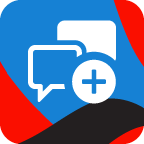 Give Back 1
Earned on 2.26.24
Earned by 4367 people
Select to learn more
Give Back 1
Earned on 2.26.24
Earned by 4367 people
Select to learn more
-
 Ignite 10
Earned on 2.26.24
Earned by 296 people
Select to learn more
Ignite 10
Earned on 2.26.24
Earned by 296 people
Select to learn more
-
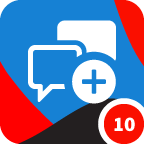 Give Back 10
Earned on 2.26.24
Earned by 719 people
Select to learn more
Give Back 10
Earned on 2.26.24
Earned by 719 people
Select to learn more
-
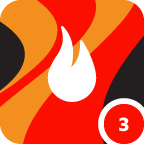 Ignite 3
Earned on 2.26.24
Earned by 1175 people
Select to learn more
Ignite 3
Earned on 2.26.24
Earned by 1175 people
Select to learn more
-
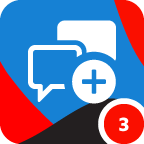 Give Back 3
Earned on 2.26.24
Earned by 1977 people
Select to learn more
Give Back 3
Earned on 2.26.24
Earned by 1977 people
Select to learn more