Level 10
Joined the community 29-10-2014
San Mateo
Badges
Accepted Solutions
Likes Received
Posts
Discussions
Ideas
Blog Posts
Filter by user contributions
-
If you are continually getting disconnected:Open your Gmail settings in ToutClick disconnect from GmailRefresh the page and reconnectIf you continue to have trouble - please Contac...
-
0
-
0
-
493
-
-
It sounds like you might have accidentally connected your personal Gmail or a colleagues email at some point. To resolve this, go into your settings: https://toutapp.com/next#setti...
-
0
-
0
-
364
-
-
Since Tout sits on top of your email account it's easy to accidentally connect to your personal gmail account, so we made it easy to get rid of this erroneous connection. We can on...
-
0
-
0
-
394
-
-
Open your settings:https://toutapp.com/next#settings/email-tracking/googleoauth2/configure and click disconnect from Gmail.Then, refresh the page and click Connect. If you continue...
-
0
-
0
-
495
-
-
For security purposes we have to verify your email address, so we apologize if you didn't get the verification email. We will need to manually verify your email on our end for you ...
-
0
-
0
-
656
-
-
To set this up, simply select the checkbox on the right side of the campaign that says "Skip Weekends." This will ensure that you don't have any emails or tasks being scheduled for...
-
0
-
0
-
395
-
-
You will want to make sure that your emails meet the following requirements so that your prospect's replies are tracked.Connection with your email server. You can set up with Gmail...
-
0
-
0
-
767
-
-
When you are sending a Campaign - you have two options on how your emails get created in Tout:AutomaticallyManuallyThe first option is an "Automatic" email. These emails go out at ...
-
0
-
0
-
412
-
-
In order for a task to complete automatically you need to click Call or Email from within the Task. If you are stuck on a task and cannot find it, click on the calendar under Overd...
-
0
-
0
-
384
-
-
To set this up, go into your Salesforce Settings in toutapp.com and check the box to Sync Tasks. This will allow you to have all your Tout tasks sync over with Salesforce as you ma...
-
0
-
0
-
677
-
Top Badges Earned
-
 Ignite 20
Earned on 2.26.24
Earned by 116 people
Select to learn more
Ignite 20
Earned on 2.26.24
Earned by 116 people
Select to learn more
-
 Ignite 40
Earned on 2.26.24
Earned by 41 people
Select to learn more
Ignite 40
Earned on 2.26.24
Earned by 41 people
Select to learn more
-
 Ignite 1
Earned on 2.26.24
Earned by 4229 people
Select to learn more
Ignite 1
Earned on 2.26.24
Earned by 4229 people
Select to learn more
-
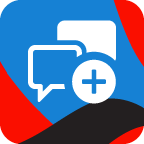 Give Back 1
Earned on 2.26.24
Earned by 4339 people
Select to learn more
Give Back 1
Earned on 2.26.24
Earned by 4339 people
Select to learn more
-
 Ignite 10
Earned on 2.26.24
Earned by 293 people
Select to learn more
Ignite 10
Earned on 2.26.24
Earned by 293 people
Select to learn more
-
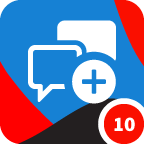 Give Back 10
Earned on 2.26.24
Earned by 714 people
Select to learn more
Give Back 10
Earned on 2.26.24
Earned by 714 people
Select to learn more
-
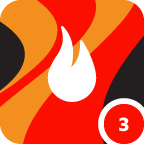 Ignite 3
Earned on 2.26.24
Earned by 1169 people
Select to learn more
Ignite 3
Earned on 2.26.24
Earned by 1169 people
Select to learn more
-
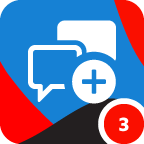 Give Back 3
Earned on 2.26.24
Earned by 1968 people
Select to learn more
Give Back 3
Earned on 2.26.24
Earned by 1968 people
Select to learn more

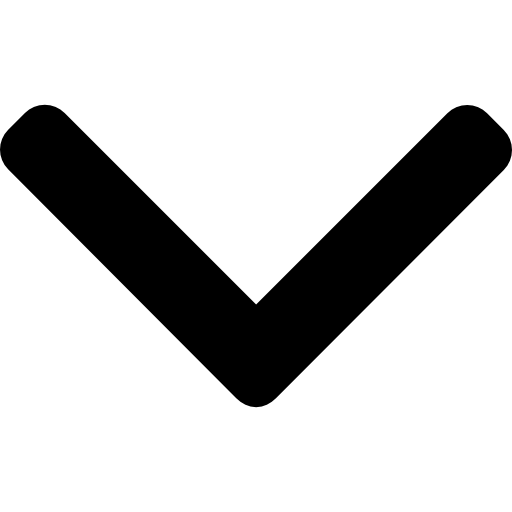
.png)