Badges
Accepted Solutions
Likes Received
Posts
Discussions
Ideas
Blog Posts
-
Hey Jane-If you're using the Edit Code button here, changing anything that is not inside an editable area will break the template.There is a warning that shows up at the top when you click into the code to edit it. A better approach here would be to go into your email template and make the change to...
2807 2 0Discussions -
It's important when trying to overpower the core code that you're familiar with the way Marketo forms' CSS selectors are written. With most other website forms, just using element targeting works to adjust the form styles, something like: input {color: #ff0000;} would make your input text red. In Ma...
7601 0 0Discussions -
Hey Christine,While you won't be able to see your Custom CSS in the "Field Details" menu inside the Form Editor, you should be able to click the "Preview Draft" button in the top right to be able to see your button styles change.If your updated button styles aren't showing up in the Preview Draft, h...
7601 1 7Discussions -
Hey Carla-I think there might be a way to do this without using tables in the email, I tried a few things and added some notes below:I copied the HTML you posted above into an editable area in a tester email. When I tried using the "text-align" tool on the image itself it actually ends up adding a f...
3947 0 0Discussions -
Hey Christina-It looks like it's falling back to the blue color that's set in the template. That makes me think that the color you've added isn't getting read by Outlook. In the past, I've had issues with using the !important tag with some versions of Outlook so it might be that we need to ditch tha...
9749 3 1Discussions -
Hey Sue-We've put something together along the lines of what Blane shared, I think this might be the best we can do for now with guided landing pages. I love the idea of a drag-and-drop editor for Landing Pages that's more like the email editor. If you're interested in seeing a demo of the FLEX fram...
5173 5 0Discussions -
Hey Christina-Thanks for pointing out an issue here that I'm sure lots of folks have run into with some of the free email templates in Marketo. I checked out this template a bit and it looks like it could use a "Button Text Color" variable in that module, which is a pretty quick thing to setup from ...
9744 2 2Discussions -
If you're not already using a fieldset on your form, that'd be something you could take advantage of to style "this label" differently from "that label".For example, you could write CSS that's specific to a field inside a fieldset to override the CSS for "any field". In this case, it sounds like you...
2520 0 0Discussions -
This is great, thanks for sharing a walk thru here Sanford. For hiding the form row that contains the script tag, I've also put that into a fieldset and then write the CSS to target anything inside the fieldset, which makes for a little more flexibility in where is has to be placed on the form -- so...
2252 0 0Blogs -
This might not be specific enough to override any presets in the CSS you're working with here.Try something like:form.mktoForm label.mktoLabel[for='GE_ES_Comments__c'] { float:left !important;width:100% !important;}In most cases, the default styling that is loaded with the Marketo forms is written...
9007 0 1Discussions
Top Badges Earned
-
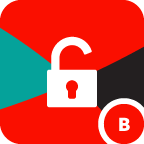 Unlock
Earned on 2.08.21
Earned by 35 people
Select to learn more
Unlock
Earned on 2.08.21
Earned by 35 people
Select to learn more
-
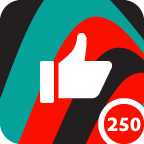 Applaud 250
Earned on 8.03.21
Earned by 35 people
Select to learn more
Applaud 250
Earned on 8.03.21
Earned by 35 people
Select to learn more
-
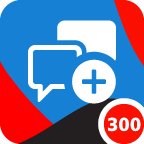 Give Back 300
Earned on 3.18.21
Earned by 41 people
Select to learn more
Give Back 300
Earned on 3.18.21
Earned by 41 people
Select to learn more
-
 Affirm 25
Earned on 2.08.21
Earned by 51 people
Select to learn more
Affirm 25
Earned on 2.08.21
Earned by 51 people
Select to learn more
-
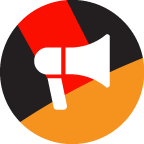 Coach
Earned on 2.08.21
Earned by 91 people
Select to learn more
Coach
Earned on 2.08.21
Earned by 91 people
Select to learn more
-
 Boost 100
Earned on 2.08.21
Earned by 121 people
Select to learn more
Boost 100
Earned on 2.08.21
Earned by 121 people
Select to learn more
-
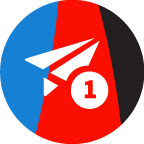 Contributor
Earned on 2.10.21
Earned by 280 people
Select to learn more
Contributor
Earned on 2.10.21
Earned by 280 people
Select to learn more

.png)