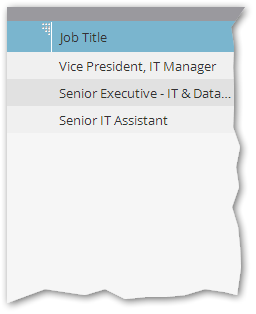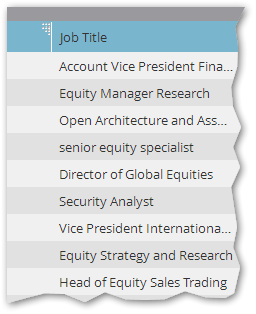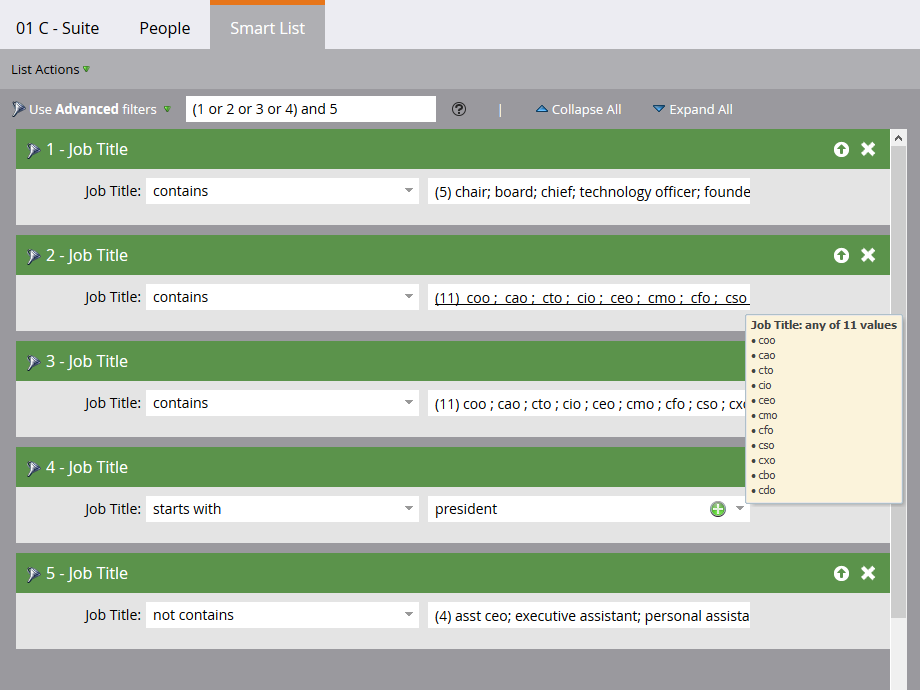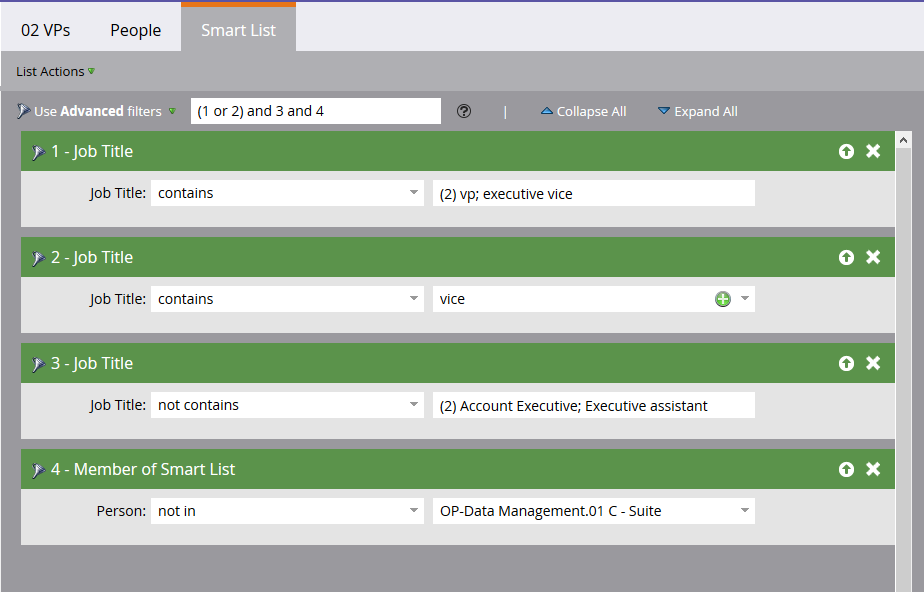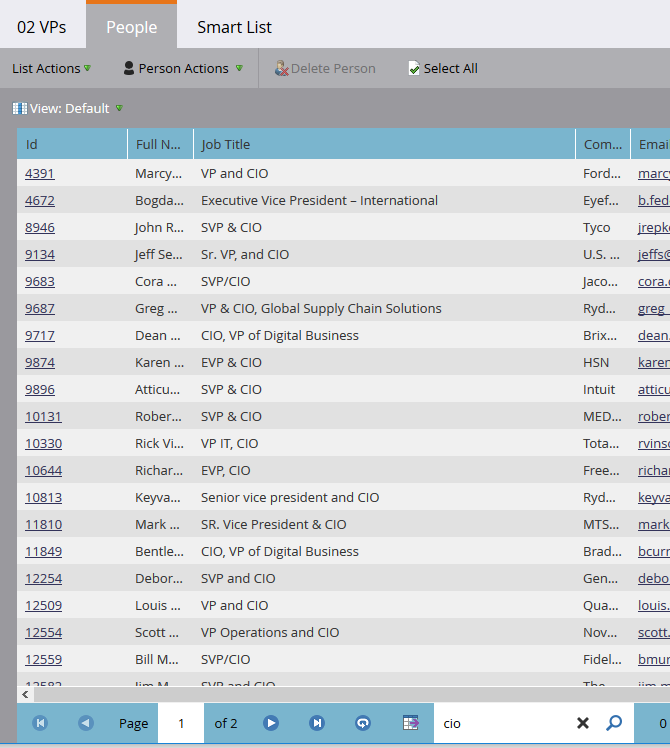Re: Spaces in Filters
- Subscribe to RSS Feed
- Mark Topic as New
- Mark Topic as Read
- Float this Topic for Current User
- Bookmark
- Subscribe
- Printer Friendly Page
- Mark as New
- Bookmark
- Subscribe
- Mute
- Subscribe to RSS Feed
- Permalink
- Report Inappropriate Content
I'm creating a Smart List for scoring purposes and I want to include titles with IT. Examples: Director of IT, IT Manager, IT Security, etc. Since there are many title variations that will include "IT", I do not want to use an exact match. Is there a way to locate titles that include "IT" but also exclude words with "it" in them? Examples of words with "it" in them that we would want to exclude are architect, unit, critical, etc. There is a way to build a filter formula in SFDC that will include spaces - example: CONTAINS( LOWER( Title ) , " it") -- Notice the space before the " it". Is there a way to do something similar in Marketo?
Solved! Go to Solution.
- Labels:
-
Email Marketing
-
Lead Management
- Mark as New
- Bookmark
- Subscribe
- Mute
- Subscribe to RSS Feed
- Permalink
- Report Inappropriate Content
Hi Tammy,
To add spaces around a filter value, adapt my approach from Creating a line break token for history fields
The changes from the history field method are:
- You're looking for the POST to /editSmartListSubmit, not /updateTokenData
- You're changing your placeholder value (three dashes) --- to %20 in the replay
The deal is otherwise the same: Marketo doesn't actually have a problem with special characters on the back end, it's that the front end filters them out unless you get creative.
Then you can get just what you want:
Instead of the overly broad [contains] results:
- Mark as New
- Bookmark
- Subscribe
- Mute
- Subscribe to RSS Feed
- Permalink
- Report Inappropriate Content
It is possible to create a filter that includes leading and trailing spaces, but you can't do it using the UI directly. Same reason you can't directly enter a line break in a flow textbox: the Marketo back end does fully support these characters, but the front end "helpfully" strips them out.
To store this filter on the back end, you can use the same hack I developed to create a line break token. You can contact me if you're interested.
- Mark as New
- Bookmark
- Subscribe
- Mute
- Subscribe to RSS Feed
- Permalink
- Report Inappropriate Content
Hi Sanford,
I appreciate the ingenuity you bring to the forum. I read this thread and your blog post. I'm working with a smart list, trying to add some spaces. Will this only work if I open the smart list on my machine in Firefox, or once I add spaces on the wire does it work for anybody who opens the smart list? I'll admit I'm not as familiar with "on the wire," so I'm hoping that means the changes are stored in Marketo so it works for all users.
- Mark as New
- Bookmark
- Subscribe
- Mute
- Subscribe to RSS Feed
- Permalink
- Report Inappropriate Content
It'll work for everyone once created!
- Mark as New
- Bookmark
- Subscribe
- Mute
- Subscribe to RSS Feed
- Permalink
- Report Inappropriate Content
Hi Sanford,
I'm running into the same issue here, would you be able to tell me how you addressed this? I basically want to bucket all "IT" contained titles into a segment but i'm getting things like "digital" etc.
Thanks!
- Mark as New
- Bookmark
- Subscribe
- Mute
- Subscribe to RSS Feed
- Permalink
- Report Inappropriate Content
Hi Tammy,
To add spaces around a filter value, adapt my approach from Creating a line break token for history fields
The changes from the history field method are:
- You're looking for the POST to /editSmartListSubmit, not /updateTokenData
- You're changing your placeholder value (three dashes) --- to %20 in the replay
The deal is otherwise the same: Marketo doesn't actually have a problem with special characters on the back end, it's that the front end filters them out unless you get creative.
Then you can get just what you want:
Instead of the overly broad [contains] results:
- Mark as New
- Bookmark
- Subscribe
- Mute
- Subscribe to RSS Feed
- Permalink
- Report Inappropriate Content
This is a fantastic solution, @SanfordWhiteman! I want to use this in our segment where we have a Job Title filter where we use contains. Is there any way to implement your solution so it can be used in the Database section of Marketo?
- Mark as New
- Bookmark
- Subscribe
- Mute
- Subscribe to RSS Feed
- Permalink
- Report Inappropriate Content
It’ll work on any Smart List if you touch up and replay the request as indicated.
- Mark as New
- Bookmark
- Subscribe
- Mute
- Subscribe to RSS Feed
- Permalink
- Report Inappropriate Content
Thanks @SanfordWhiteman! I created the line break in Marketing Activities, but I need to apply it in the Database section. It doesn't seem like it works because it's in a different part of Marketo. Is there something I'm doing wrong or a workaround to use it in a different section then where the token sits?
- Mark as New
- Bookmark
- Subscribe
- Mute
- Subscribe to RSS Feed
- Permalink
- Report Inappropriate Content
Apologies for jumping in here, but I think you're confusing line breaks (%5Cn) vs. adding the space (%20) char values. Also, as Sandy said, you'd need to touch up and replay the request as indicated in his blog post (use %20 for the space character instead of %5Cn). Additionally, you'd write values in the campaign flow and use the %20 in the smart list to filter later when required. As long as the workspace can access the partition the person is in, you should be able to filter on people via the smart list created anywhere (doesn't matter whether or not the token value is reference-able at the place where you create the smart list). To be clear, the concern arises when writing the value in the field, not when using it for smart list filtering.
- Mark as New
- Bookmark
- Subscribe
- Mute
- Subscribe to RSS Feed
- Permalink
- Report Inappropriate Content
Thank you @Darshil_Shah1! I created a space (using %20) and line break, but am still having issues getting the space to function in a smart list. If you have 5 minutes for me to walk through what I've done, I would appreciate it!
- Mark as New
- Bookmark
- Subscribe
- Mute
- Subscribe to RSS Feed
- Permalink
- Report Inappropriate Content
Sure- I can hop on a call with you! Please DM me your availability. I can post an update or summary of our discussion here, so it'd help people looking at this thread later. Just to be sure, have you updated the values for that field with the token first?
- Mark as New
- Bookmark
- Subscribe
- Mute
- Subscribe to RSS Feed
- Permalink
- Report Inappropriate Content
Hm, that could be the issue. I'm flexible on time since you're helping me and will DM you. Thank you!
- Mark as New
- Bookmark
- Subscribe
- Mute
- Subscribe to RSS Feed
- Permalink
- Report Inappropriate Content
I just replied back to your DM. 🙂
- Mark as New
- Bookmark
- Subscribe
- Mute
- Subscribe to RSS Feed
- Permalink
- Report Inappropriate Content
Hey @SanfordWhiteman , for some reason %20 is not working on the smart list.
Case 1: When I am replacing CTO (for example) with %20, it works fine.
Case 2: When I add %20 infront of CTO (%20CTO), for some reason this doesn't work. Do you know why? I get 404 in the response.
- Mark as New
- Bookmark
- Subscribe
- Mute
- Subscribe to RSS Feed
- Permalink
- Report Inappropriate Content
I'd have to debug it more directly. There's no inherent reason why this wouldn't work.
- Mark as New
- Bookmark
- Subscribe
- Mute
- Subscribe to RSS Feed
- Permalink
- Report Inappropriate Content
This is AWESOME! Thank you SO MUCH!
- Mark as New
- Bookmark
- Subscribe
- Mute
- Subscribe to RSS Feed
- Permalink
- Report Inappropriate Content
It is really useful, right?
I'm going to do a little updated blog post on it -- ran it on one of my instances and real " IT " had 10 leads (granted, not a technology company) while "IT" had 72 pages of leads! People may have no idea how off they are...
- Mark as New
- Bookmark
- Subscribe
- Mute
- Subscribe to RSS Feed
- Permalink
- Report Inappropriate Content
Hey Sanford
This seemed to have worked for the IT titles, but now I'm trying to run a segmentation for c-suite, vp, directors, managers etc. I used this method again for the c-suite titles like "CIO" and CFO etc. created a c-suite smart list, and created a VP smart list. I excluded the members of 'c-suite smart list' from the 'vp smart list' but when I did a check my VP list included some "CIO" and "CFO" but not in the c-suite list. Not sure what is going on - do you have any insight? I'm not sure what I'm doing wrong....
For c-suite- I created rules to include a space before and after "cio" and another one for just a space after "cio"
- Mark as New
- Bookmark
- Subscribe
- Mute
- Subscribe to RSS Feed
- Permalink
- Report Inappropriate Content
Looks like your C - Suite list doesn't include a rule for entries that end with a space followed by CxO.
- Mark as New
- Bookmark
- Subscribe
- Mute
- Subscribe to RSS Feed
- Permalink
- Report Inappropriate Content
Thanks! I think I ended up figuring it out- I guess I needed to have:
- %20CIO%20
- %20CIO (rules of "not contain" - CIOa-z)
- CIO%20
Thanks again!
- Copyright © 2025 Adobe. All rights reserved.
- Privacy
- Community Guidelines
- Terms of use
- Do not sell my personal information
Adchoices