- Marketing Nation
- :
- Products
- :
- Champion Blog
- :
- Champion Program Blogs
- :
- The New Year is Coming. Don't be "That Company" – ...
The New Year is Coming. Don't be "That Company" – Update Your Date!
- Subscribe to RSS Feed
- Mark as New
- Mark as Read
- Bookmark
- Subscribe
- Printer Friendly Page
- Report Inappropriate Content
- Mark as New
- Bookmark
- Subscribe
- Mute
- Subscribe to RSS Feed
- Permalink
- Report Inappropriate Content
As 2016 is coming to a close, a lot of us in marketing are winding down our schedule for the year: sending out holiday cards, making year-end articles, and building flight plans for 2017's initiatives. However, there's one common thing that can trip you up.
Ever looked at a website and wondered if it is still in operation? Maybe a thing or two looked like they could have been updated – and then you notice the copyright notice the in the footer. "2012. Right, this site must be dead. Let's move along."
Because Marketo lacks any sort of year token out of the box, it's very common for email and landing page designers to take the easy way out: simply add the year as plain text – and then as a new year rolls around, their content is stuck without updated values. But we can do better than that: let's set year dates so they're constantly up to date.
Setting Dates in Emails
Since Marketo only has {{system.date}} (which displays the current system date) and {{system.dateTime}} (a standard datetime stamp), we'll need to do two things: format Marketo's current date to your company's current locale, then set up the token to update in perpetuity (so we're not stuck doing this next December). To do this, we'll utilize folder tokens and Velocity scripting.
Need a refresher on folder tokens? Marketo Tokens: Ins and Outs and My.Tokens of Affection: Develop a Token Strategy You'll Love cover this topic at length. Remember that with something as generic as a year, you'll likely want to put this in the highest folder available.
You'll also want to check what timezone your Marketo instance is on--for instance, app-aba has its internal clock set to Central Standard Time, which means any datetime calculations it performs are going to be set to CST until you tell it otherwise. Now, for a year that may not matter so much to your company, but if you're sending something time-critical around the holidays or are on a very different timezone than your instance, this may not be ideal.
Once you're in your folder, create an Email Script Token called {{my.year}} with the following:
#set($timeZoneObject = $date.getCalendar().getTimeZone())
$date.format("yyyy", $date.getDate(), $date.getLocale(), $timeZoneObject.getTimeZone("America/New_York"))
In this case, I'm setting the timezone to EST, but you should put in whatever timezone is relevant to you. From here, any emails you send with {{my.year}} that are inside this folder will correctly render the right year.
Setting Dates in Landing Pages
Thankfully, when it comes to editing dates for landing pages, the process is much more straightforward. Simply open up your template and swap out your typed date for the following:
<script type="text/javascript">
document.write(new Date().getFullYear());
</script>
Because JavaScript calculates dates on the end user's local machine, this means the year that displays will be whatever that person's current year is--whether that's 2016 or 2017, depending on the date.
- « Previous
- Next »
You must be a registered user to add a comment. If you've already registered, sign in. Otherwise, register and sign in.

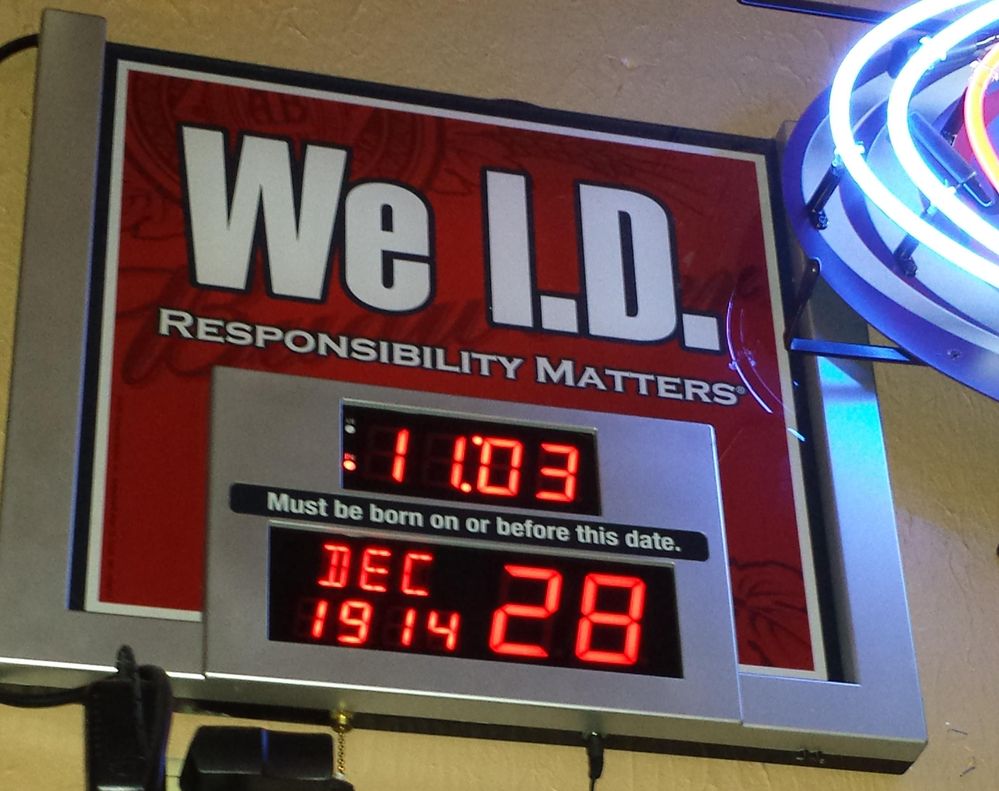
.png)