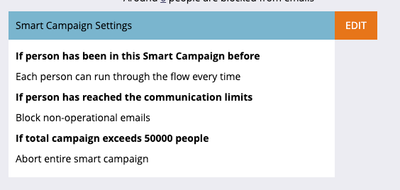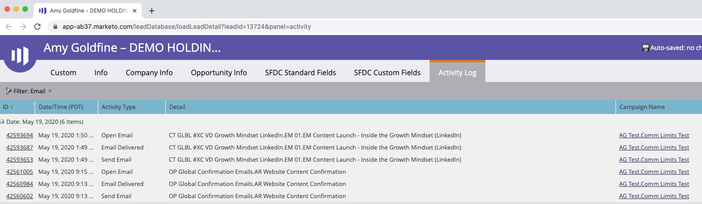More Than You Ever Want To Know About Communication Limits
- Subscribe to RSS Feed
- Mark as New
- Mark as Read
- Bookmark
- Subscribe
- Printer Friendly Page
- Report Inappropriate Content
- Mark as New
- Bookmark
- Subscribe
- Mute
- Subscribe to RSS Feed
- Permalink
- Report Inappropriate Content
Communication limits are a hot topic in Marketo. Turns out that many Marketo pros were incorrect about several aspects of communication limits, so we wanted to make sure everyone knew how they actually work!
What’s the TLDR?
If you read no further, here’s what you should know:
- Operational emails do not count towards communication limits.
- The “Default behavior if a person has reached communication limits” checkbox only applies to smart campaigns created from scratch after the setting is changed.
- Email mailbox programs and engagement programs from scratch will have the “block non-operational emails” checkbox checked by default.
- Any smart campaign, email program, or engagement program that’s cloned from an existing one will inherit the checkbox value from the source.
Want to learn more? Read on...
What Are Communication Limits?
Communication limits prevent you from over-emailing people in your database.
When you have “If a person is over communication limits, block non-operational emails” checked in a smart campaign, email program, or engagement program, if someone hits their communication limits for the day or week, and they are in the audience to receive a marketing (non-operational email), Marketo will not send that email.
A "day" in communication limits is midnight-to-midnight in your instance's time zone.
What is an Operational Email?
In Marketo, you can mark critical emails and auto-responders as operational to designate that it should always be sent regardless of whether the person is marketing suspended, unsubscribed, or over communication limits.
How Does Marketo Count Emails for Communication Limits?
Until today, I was under the impression that operational emails “count” towards communication limits. It turns out that they DO NOT. Yes, you heard that right. Several of us have tested this!
Here’s an example where we have a 1 email per day limit. You can see in this smart campaign's settings that if the person has reached communication limits, it will not send a marketing email.
I sent myself an operational email, and then sent a marketing email. The marketing email was sent!
You heard it here folks. Spread the news. Operational emails do not count towards communication limits!
How Does the “Default Behavior” Checkbox Work?
Saddle up, this is a bit of a ride.
When you set up communication limits, you set the default behavior for how smart campaigns (and smart campaigns only) treat communication limits when created t from scratch (i.e. New > New Smart Campaign within a program). If you check the “Default behavior” checkbox in Admin, smart campaigns created from scratch will respect Communication Limits by default. If you don’t check the box, they will not.
Email programs (mailboxes) and engagement programs that are created from scratch (New > New Program from Marketing Activities) will always have the “If a person has reached communication limits, block non-operational emails” checkbox true by default, regardless of your Admin settings.
Things get interesting when you clone from program templates or cloning an existing program or smart campaign. Regardless of what is in your Admin settings, the cloned email program, engagement program, or smart campaign will inherit the settings from the source asset.
Remember, you can always change the checkbox for any individual engagement program, email program, or smart campaign. But it’s a good idea to make sure your Admin settings and program templates are set up correctly in order to make sure your communication limits apply by default across your instance.
Whew! Thanks for joining me on this journey. Huge thanks to JD Nelson, Keith Nyberg, and Kimberly Galitz for their help testing this.
- Tags:
- communication limits
You must be a registered user to add a comment. If you've already registered, sign in. Otherwise, register and sign in.
- Copyright © 2025 Adobe. All rights reserved.
- Privacy
- Community Guidelines
- Terms of use
- Do not sell my personal information
Adchoices