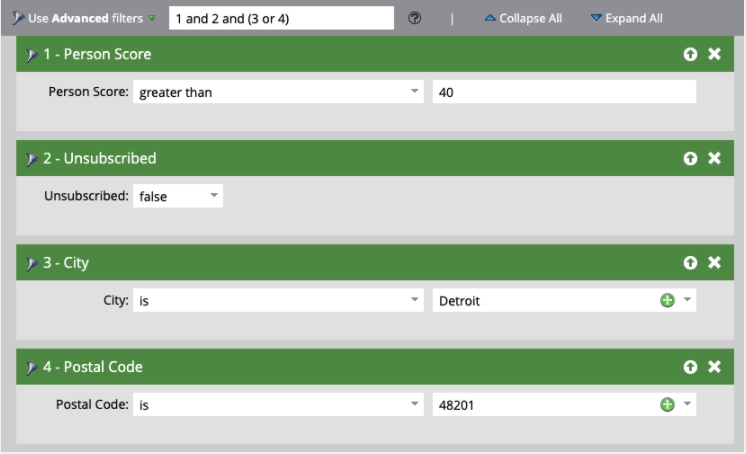- Marketing Nation
- :
- Products
- :
- Blogs
- :
- Product Blogs
- :
Smart Campaign and Smart List Gotchas
- Subscribe to RSS Feed
- Mark as New
- Mark as Read
- Bookmark
- Subscribe
- Printer Friendly Page
- Report Inappropriate Content
- Mark as New
- Bookmark
- Subscribe
- Mute
- Subscribe to RSS Feed
- Permalink
- Report Inappropriate Content
Smart Campaigns and Smart Lists are two of Adobe Marketo Engage's most powerful features. Given their power, there are key things to lookout for when creating and leveraging Smart Campaign and Smart Lists. Take a deep dive into our Adobe Marketo Engage Champions' "gotchas", best practices, and tips & tricks for Smart Campaigns and Smart Lists.
Thank you to @Chiara_Riga, @Phillip_Wild, @Natalie_Kremer, @Veronica_Lazar1, and @Chris_Willis1 for sharing all your great knowledge with Marketing Nation Community!
Chiara Riga - Marketing Operations Manager, Digital Shadows
1. Data retention policy: There are certain data points that Adobe Marketo Engage retains only for a set amount of time. It is important to remember this data retention policy as it can affect the results of your smart campaigns. For example, if you try to pull a Smart List of everyone who had a Data Value Change in the last 6 months, it will actually only pull the data from the past 90 days due to the Adobe Marketo Engage data retention policy only storing Data Value Change activities for 90 days. More information about the Data Retention Policy can be found here.
2. Smart Campaign Processing: Many of our systems have hundreds if not thousands of active Smart Campaigns. What happens when many of them run at the same time? Adobe Marketo Engage assigns each campaign a priority, and then adds them to a processing queue where each campaign will run in order of their assigned priority. If you start noticing your campaigns are running slow or are taking a while to execute, this processing queue is a good place to start investigating - you can find your instance’s queue by going to Marketing Activities → Campaign Queue. Check out this article for more information about how campaign processing works, along with some actionable tips on how to make your campaigns more efficient.
3. Triggered Campaign Processing: Along the same lines of Smart Campaign processing on the whole, it’s also important to understand triggered campaigns affect your instance. While triggered Smart Campaigns are incredibly powerful tools, and often can be necessary, it’s important to understand that having too many triggered Smart Campaigns in your instance can slow things down quite a bit. Therefore, it’s important to evaluate whether your triggered campaigns can actually be consolidated, or turned into batch campaigns.
Phil Wild - Senior Advisor, The Lumery
1. Smart List filters: Make them efficient! Under the hood of any Adobe Marketo Engage Smart List is a database query, and the speed of the query (and how quickly you get your results!) depends to some extent on how efficient your filters are.
What does this mean? While there are many ways to run the same query, some are going to be quicker than others. Here are some tips and tricks to make sure speed is maximised:
- Whatever the filter is that will cut down your query the most, put that first. For example, if you have two filters, where one is “Last Name is Wild” and the second filter is “Has Opened Any Email in the last 90 days” it will be quicker to have the “Last Name” filter first (as filter number 1) since that will reduce the database the most. Adobe Marketo Engage then only has to calculate the more complicated filter on a really small dataset. The same logic applies as you go down the filters - put the ones that will limit results the most higher than ones that are broader.
- Use “is'' instead of “contains” where possible. Exact matching is much faster for a database query, so if you have the choice, use a filter containing “is”.
- Try not to nest smart lists. Each time you have a smart list that references ANOTHER smart list, you are “nesting” them, and this will really slow down the query. Sometimes it’s necessary, but if it’s not, avoid it.
These tips might not make much difference in small databases and with a small number of smart lists / campaigns, but as your instance gets busier, it can start to add up. We’ve seen smart campaigns that take hours to calculate the qualified audience based upon complicated queries that aren’t set up efficiently, and that can have downstream impacts to your subscribers.
2. Tokens for templating: You probably knew that you can use tokens to template emails and landing pages, but did you know you can use them in Smart Campaign flow steps as well? This really helps to template our programs. Use {{my.tokens}} to change data values and minimise mistakes when copying programs which are used in multiple places. You can also use {{system.tokens}} to write date and time values to the database as well, or {{program.tokens}} to write specific details about the container program. Handy!
Natalie Kremer - Marketing Automation Manager, McGraw Hill
1. Smart Campaign Audience Limits: The maximum number of people that can qualify setting for your Smart Campaigns can help prevent you from sending an email to your entire database, but sometimes you want to override this. If your campaign is going to process a large number of records, you can change this number by going to your Smart Campaign Schedule tab, selecting Edit under Smart Campaign Settings and changing the number under “Abort campaign if qualified people exceed limit:” If you don’t change this number, your campaign will automatically abort.
2. Abort a Smart Campaign: Have you ever scheduled your Smart Campaign and immediately realized you made a mistake? You can use the Abort a Smart Campaign option to stop your campaign from continuing to process. To do this, go to the Smart Campaign Schedule tab, select the Campaign Actions dropdown and Abort Campaign. The abort option doesn’t undo actions that were already completed but stops anything else from being processed. You can view the Results tab to see what actions already took place.
Veronica Lazarovici - Marketing Operations Manager, Alma
1. How many people truly qualify for my campaign?: The schedule tab of your smart campaign will show the existing people - the number of people who qualify for your smart list criteria. This number gets updated automatically every time someone new qualifies or someone from the list does not meet the criteria anymore.
- You will also notice the number of people who are blocked from emails. This number indicates qualified people who have either email invalid, email address empty, unsubscribed, block listed or marketing suspended. Note that these records will appear on both lists - existing people and blocked from emails.
- If your smart campaign sends a marketing email as part of the flow step then the audience receiving the email will be the existing people minus people blocked from emails. If your smart campaign sends an operational email then the people who are unsubscribed or marketing suspended (part of the blocked pool) will receive the operational email.
2. Random Sample as flow step choice: You can choose to further segment the audience of your smart campaign, directly in the flow. Use cases are: sending different emails to members of a smart campaign or adding the persons to separate lists. For example - 50% of the sample gets sent email A and the rest gets sent email B. OR only 40% of your sample gets sent an email, while the rest do not get sent an email. You get the idea.
- How to do this - in your smart campaign, add your preferred flow step and then add choices. Simply type - random sample in the flow step choice. Type in the percentage, without the % sign - for example 50. It should look like this - If Random sample is 50. Schedule your campaign (if batch) or activate (if trigger) and watch it in action.
3. Check email performance - without creating a report: Did you know that you can check the performance of emails used in a smart campaign, from the smart campaign screen? Simply navigate to the email tab and you will see the name of the email and the all time performance, just like you would see it in an email performance report. From here, you can choose to export it. Neat, right?
4. Campaign inspector - the home for all smart campaigns:
How to quickly access the smart campaigns in your instance, without going through the programs and opening the tree folder by folder? meet Campaign inspector, where all campaigns are gathered in one place. Here you can find a list of all campaigns and check the total number of campaigns in your instance. I was surprised!
- You can also filter by all campaigns, trigger, batch and even go one step further and surface campaigns that were never run or inactive campaigns (hello cleanup!). From this list you can click on the campaign and it will take you to the campaign page, under the program where it was built. To enable the campaign inspector go to your Admin -> Treasure Chest. Once enabled, you can access Campaign Inspector under Marketing Activities - > Campaign Inspector tab.
Chris Willis - Global Marketing Operations Manager, Trimble
1. Always, Always, Always check your Smart Campaign Settings!
One thing that consistently trips up even the most experienced Adobe Marketo Engage professionals is the Campaign Settings, especially if you have a workflow that is intended to run multiple times. Note that the default setting for Smart Campaigns is “run once.” If you are attempting to troubleshoot why a person did not qualify for an operational smart campaign workflow, one of the first places you should go is to check these settings.
2. Using Executable Campaigns: Think of them as reusable Smart Campaign extensions. Executable campaigns are a new smart campaign type released in the May 2021 build, and they are already proving to be very helpful. One thing that you will find out is that the properties for your executable campaigns will assume the properties of the campaign that executed it via the “Execute Campaign” flow step. There are some implications of this behavior.
- Trigger or Batch send behavior: Executable campaigns will behave “as if” they are the sending campaign. If the parent campaign is a trigger, then the executable will behave as a trigger, and as a batch if the parent campaign is a batch campaign. This can be very helpful when building reusable use cases for sending alert emails or standard auto-responders, for example.
- Executable Campaign flow steps act “as if” they are the parent Smart Campaign. One warning. If you include a “remove from flow” flow action in an executable campaign versus a regular smart campaign, the “Remove from Flow'' will abort the flow in the smart campaign with the Execute Campaign flow step that called it versus aborting only the subroutine smart campaign. Therefore, when constructing the flows for executable campaigns, you must consider their impact on all of the campaigns you execute them from.
You must be a registered user to add a comment. If you've already registered, sign in. Otherwise, register and sign in.
- Copyright © 2025 Adobe. All rights reserved.
- Privacy
- Community Guidelines
- Terms of use
- Do not sell my personal information
Adchoices