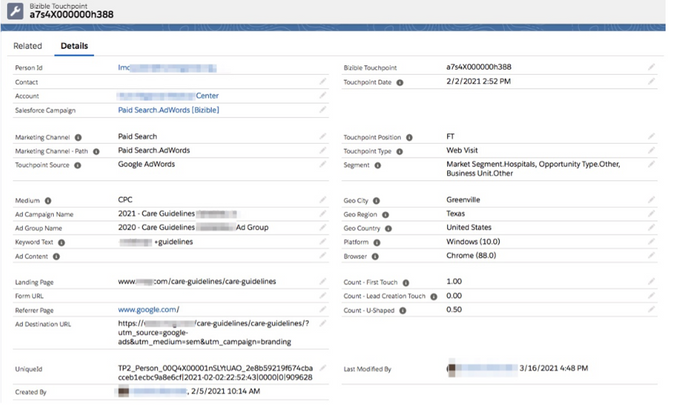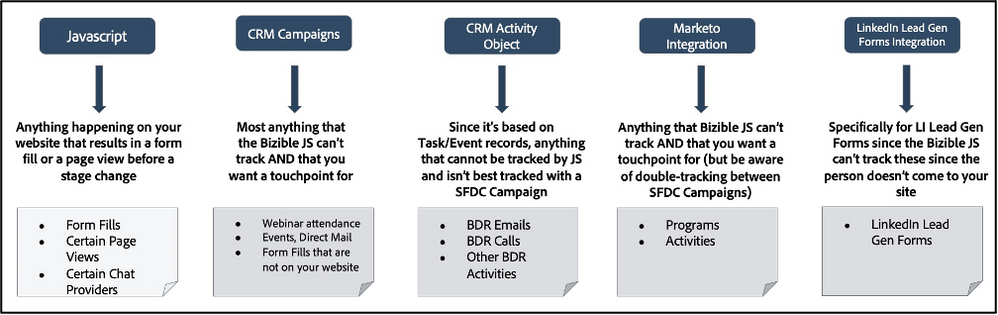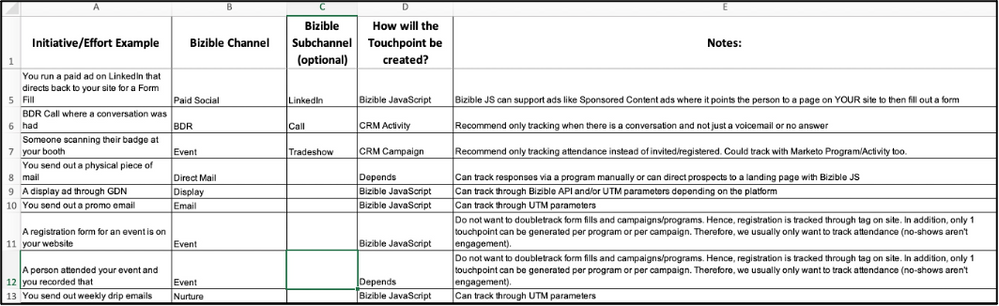A Deep Dive on Marketo Measure Touchpoints
- Subscribe to RSS Feed
- Mark as New
- Mark as Read
- Bookmark
- Subscribe
- Printer Friendly Page
- Report Inappropriate Content
- Mark as New
- Bookmark
- Subscribe
- Mute
- Subscribe to RSS Feed
- Permalink
- Report Inappropriate Content
Today let’s break down WHAT touchpoints are and HOW they are created. Marketo Measure (fka Bizible) reporting hinges off Touchpoint records so it’s crucial to have a solid understanding.
At the most fundamental level, a Touchpoint is a custom object/record that Marketo Measure creates to represent the Marketing or Sales interaction that occurred. Below is a screenshot of an example Touchpoint record in Salesforce. In this example, it's a Touchpoint created by the Marketo Measure JavaScript where the Channel is Paid Search, Subchannel is AdWords.
I’m often asked by customers for a “list of all Touchpoints” or “documentation on what counts as a Touchpoint” so I wanted to write this post because based on the definition above, you can see how the answer to those questions is "it depends"! It depends on what you as a Marketo Measure user want to track with Marketo Measure and of course, what you’ve set up in your Marketo Measure Account. Naturally, this is going to look different customer to customer – and that makes sense because each company has its own set of tactics and channels in use.
I think it’s more important to understand HOW Touchpoints can be created and then you can use that framework to create a data dictionary of what your company is currently tracking as Touchpoints. Let’s go!
1. Marketo Measure JavaScript
If the MM JS is deployed to your site(s), it will track the following:
- Form fills (where the person enters their email address into the form)
- Page views (only if it’s the anonymous first touch or the last thing before a milestone stage change, like Opportunity Created for example)
- Web chats where the user inputs their email address into the chat AND Marketo Measure has an integration with the chat provider (Drift, LiveChat, LivePerson, Olark, SnapEngage)
Documentation on how to configure Channel Mapping
2. CRM Campaigns (Salesforce or Dynamics only)
CRM Campaigns are typically used to create Touchpoints for things that the MM JavaScript is not capable of tracking. Most commonly, this will be for things that are truly “offline” in nature such as physical events (think tradeshows and conferences). It can be for things that are online in nature though but that the MM JS just can’t track. The two most common examples are: 1.) Webinar Attendance (MM JS isn’t designed to capture someone pressing play) and 2.) if you host a form on someone else’s website where you can’t place the MM JS.
Documentation on how to create CRM Campaign Sync Rules
Documentation on how to configure Channel Mapping
3. CRM Activities (Salesforce or Dynamics only)
These Touchpoints are created from the Task and/or Event records so most customers use them to include Sales touches as Touchpoints. For example, you could include BDR emails that customers respond to or BDR calls where there was a conversation. The important piece is ensuring a significant level of interaction has occurred. In other words, you don’t want a Touchpoint for every single email that was instantly deleted or every call that wasn’t answered – you want the actual engagement.
Note that Sales touches are the most common, but you can of course get creative if there’s something else you are tracking in the CRM as a Task/Event!
Documentation on how to create CRM Activities Sync Rules & Channel Mapping
4. Marketo Programs
As the label implies, this allows you to create Touchpoints from Marketo Programs. This is most helpful for customers who do not push Program data from Marketo Engage to Salesforce but if you just prefer to create a Program Sync rule instead of a CRM Campaign Sync Rule, that’s fine! Just be sure you don’t do both – we only want one or the other per effort as we don't want to inflate reporting with "duplicate" Touchpoints.
Documentation on creating Marketo Program Sync Rules & Channel Mapping
5. Marketo Activities
Similar to the above, this allows you to create Touchpoints from Marketo Activities. The same principle applies here – only use this if you have a valid reason to, don’t feel like you have to use it! This is just another option to input data to Marketo Measure.
You’d want to use this option if you have something in the form of Activities in Marketo Engage that you want a Touchpoint for and you can’t (or don’t want to) create that Touchpoint in a different way.
I’ve seen this used commonly to create a Touchpoint when a video is watched on your website.
Documentation on creating Marketo Activities Sync Rules & Channel Mapping
6. LinkedIn Lead Gen Forms
This is our newest option. If you turn the LinkedIn Lead Gen Form feature on in your Marketo Measure account, Marketo Measure will create Touchpoints when people fill out those forms. You might be wondering why the MM JavaScript can’t track this and it’s simply because these Lead Gen Forms aren’t actually on your website where the MM JavaScript is present, they’re on LinkedIn so the MM JavaScript has no visibility.
In the past customers frequently used CRM Activities or Marketo Activities to track these forms but this feature makes it even easier on you!
Visual to sum the above up:
Creating a data dictionary:
Now that you know the 6 different ways Touchpoints can be created, your goal is to figure out exactly what you want Marketo Measure to track as a Touchpoint for your organization and which option from above you’re going to use for each.
As you can imagine, that’s a lot to keep track of! That’s why creating a data dictionary is going to be the best thing you ever did. This document can be structured however you’d like but the recommended columns are:
- Marketo Measure Channel
- Marketo Measure Subchannel (remember though that Subchannels are optional)
- How Marketo Measure will create the Touchpoint (it will be one of the 6 options above)
- Type of effort, or an example
Going through this exercise helps you mentally map out your Marketo Measure Touchpoint data. This should prevent you from forgetting anything that you want to track and also from accidentally tracking the same effort in multiple ways (which would leave you with “duplicate” Touchpoints in your data).
Here’s a quick example:
Important considerations:
- Be careful not to create “duplicate” Touchpoints. For example, if you are tracking Webinar Attendance with CRM Campaigns, don’t also create a sync rule for a Marketo Program. You don’t want two Touchpoints for the same effort (webinar attendance in this example).
- Creating a data dictionary to document what you are tracking as Touchpoints and HOW may seem like a waste of time, but I couldn’t recommend it enough! It is a HUGE help not only in providing a memory aid for yourself but also for enabling other team members who weren’t present for implementation—especially if there’s turnover on your team!
- The 6 Touchpoint Generation methods listed in the blog post are your only options as of today. Marketo Measure does not have an open API so it’s not possible to do something custom.
Related helpful resources:
- How Marketo Measure Populates its multi-purpose fields (depending on how the Touchpoint is created)
- Marketo Measure/Marketo Engage Integration Best Practices
- Channels, Subchannels and Content
Last Updated 4/5/2024
You must be a registered user to add a comment. If you've already registered, sign in. Otherwise, register and sign in.
- Copyright © 2025 Adobe. All rights reserved.
- Privacy
- Community Guidelines
- Terms of use
- Do not sell my personal information
Adchoices