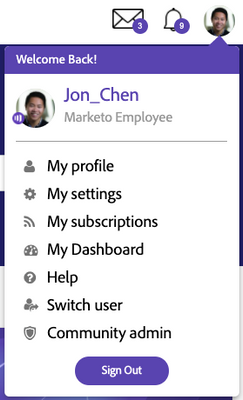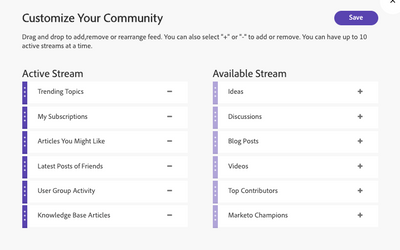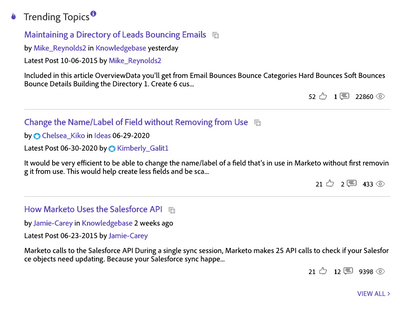- Marketing Nation
- :
- Products
- :
- Blogs
- :
- Employee Blogs
- :
Marketing Nation Update – A Personalized Dashboard to Enhance Your Browsing Experience!
- Subscribe to RSS Feed
- Mark as New
- Mark as Read
- Bookmark
- Subscribe
- Printer Friendly Page
- Report Inappropriate Content
- Mark as New
- Bookmark
- Subscribe
- Mute
- Subscribe to RSS Feed
- Permalink
- Report Inappropriate Content
Hello Marketing Nation!
I hope you all are doing well. I wanted to share with you an exciting improvement we just added—a personalized dashboard to give you an entirely new way to consume and engage with content on Community.
Accessing Your Community Dashboard
To access the personalized dashboard, simply navigate to your profile dropdown at the top right of any page on Community. There you will see a new option for “My Dashboard” which you can visit at any time.
Your personalized dashboard consists of categories, each of which shows recent relevant Community information. This allows you to quickly stay up to date with Community content that is most relevant to you.
Personalizing Your Community Dashboard
Depending on your preference, you can add, remove, or reorder the categories in your customized community feed by clicking on the “+” button at the top of the Dashboard. A lightbox will pop up where you can drag and drop categories to add or remove them from your Active Stream. You can also order the categories in your Active Stream to ensure your favorites show up at the top! Experiment with categories and feed order to create the best dashboard for you. Please keep in mind that the maximum number of categories in your dashboard is 10.
Below are the feed categories available today:
- Knowledge Base Articles: Read the latest Knowledge Base articles written by the Marketo Engage Support Team.
- My Subscriptions: Keep up to date on threads, blogs, and knowledge base articles to which you subscribe.
- Trending Topics: Read about the most popular topics on Community right now.
- Articles You Might Like: View suggested articles that you may find helpful.
- Latest Post of Friends: Stay updated on your friends' latest activity on Community.
- Ideas: Check out the latest product ideas being submitted by your peers.
- Marketo Champions: Learn about what our Marketo Champions have been talking about on Community.
- Top Contributors: Read about what the top contributors have been discussing on Community.
- Videos: Watch the latest videos on Community.
- Blogs: Read the latest blog posts on Community.
- Discussion: View the latest discussions on Community.
If you’d like more information about what content is in a category, hover your cursor over the information icon at the right of every category title.
Using Your Community Dashboard
To see all content within a category, you can click on the “View All” button located at the bottom right of every component. This will take you to a page with up to 20 pieces of the latest Community content pertaining to that feed category. Here, you can quickly review all the items in the category and easily visit Community posts about which you’d like to read more.
I hope this dashboard provides a better way for you to easily discover the Community content that is most interesting and relevant to you. If you have any questions, comments, or concerns, please leave your thoughts below or shoot me a private message and I’ll be happy to help out!
You must be a registered user to add a comment. If you've already registered, sign in. Otherwise, register and sign in.
- Copyright © 2025 Adobe. All rights reserved.
- Privacy
- Community Guidelines
- Terms of use
- Do not sell my personal information
Adchoices