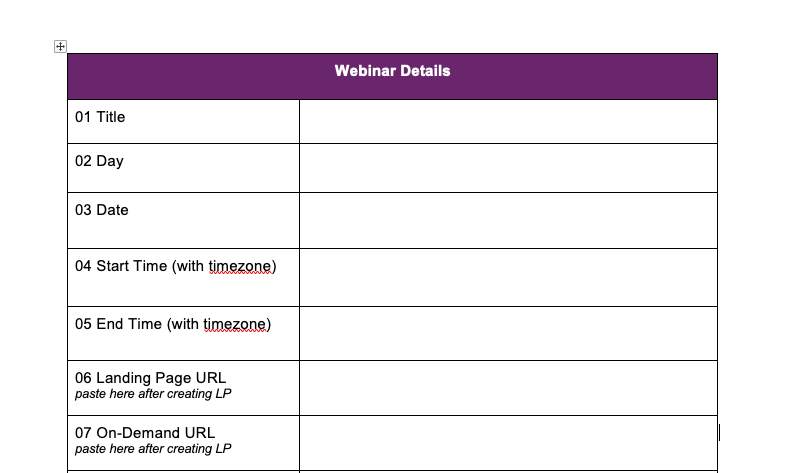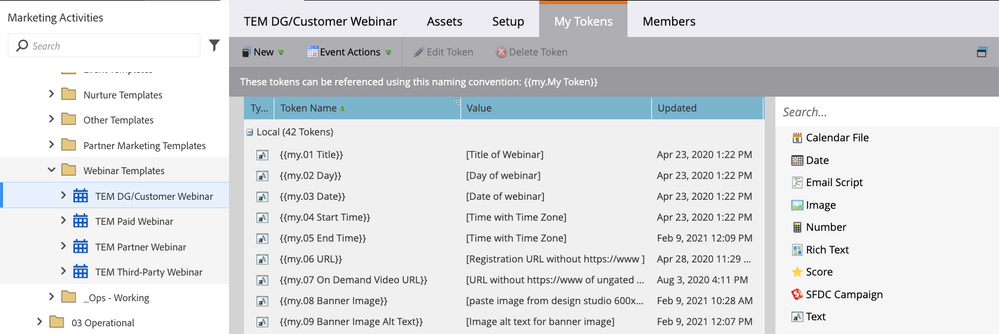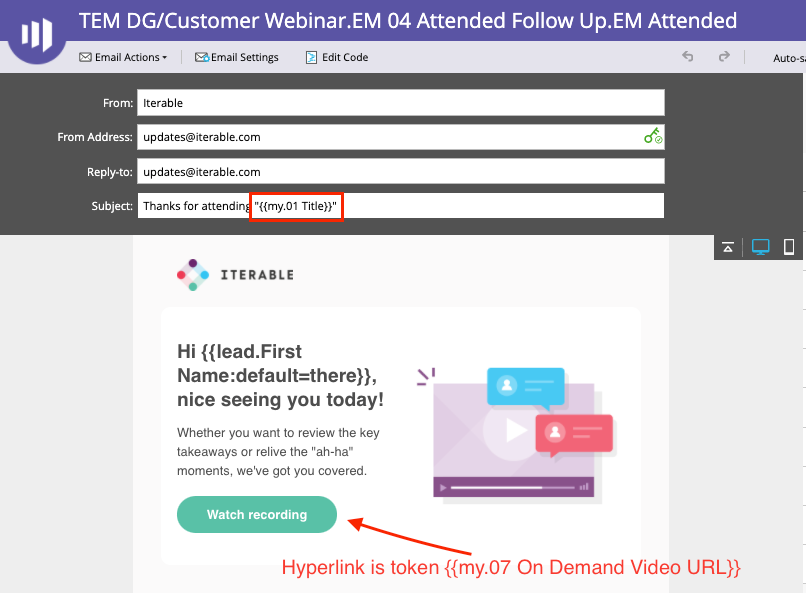A-B-C, Easy As 01-02-03: A Guide to Numbering Your Program Tokens
- Subscribe to RSS Feed
- Mark as New
- Mark as Read
- Bookmark
- Subscribe
- Printer Friendly Page
- Report Inappropriate Content
- Mark as New
- Bookmark
- Subscribe
- Mute
- Subscribe to RSS Feed
- Permalink
- Report Inappropriate Content
Marketo Engage’s program templates and tokens are the backbone of a scalable marketing operations Center of Excellence. A robust template library will help you quickly and accurately implement webinars, gated content, events, and more. The more you can tokenize your program templates, the less time that you have to spend editing individual emails and landing pages.
However, managing a large number of program tokens can start to feel overwhelming. And the automatic sorting into alphabetical order is not usually the most logical way to order your tokens. Case in point: “E” comes before “S,” but “Start Time” precedes “End Time.” How many times have you accidentally transposed start and end times when copying token values into your program tokens?!
You can keep your tokens organized by forcing Marketo to sort them in the way that makes sense to you—by numbering them! This article will walk you step-by-step through implementing a numbered token strategy. We’ll use a webinar as an example, since they tend to be very token-heavy.
Step 1: Source of Truth
One of the keys to an effective Center of Excellence is to have a single location where all the key information for your Program is documented. We call this a “Creative Brief” at my current company, and we just clone a Google Doc template. You may use a spreadsheet, a form, or even a ticketing system. The result should be one place that is the “source of truth” for the Program. For example, it would contain the webinar title, day, date, speaker names, speaker titles, landing page URL, etc.
Ideally, your “source of truth” doc should group the tokens into logical sections. For example, the first section would have the logistics of the webinar, the second would have all the speaker info, the third would have the abstract, etc.
I’ve attached our webinar Creative Brief template as an example at the bottom of this post.
Step 2: Determine Token Order
Clone your webinar program template so that you can work on the new template without messing up your existing one. From the My Tokens tab, select all (CMD+A on a Mac, CTRL+A on a PC), and paste into a blank spreadsheet. Delete the unnecessary rows and columns so you just have your tokens, and double check that all your tokens copied over.
Compare your tokens to your “source of truth” doc, and order the spreadsheet rows in the same order as the source of truth.
Step 3: Number Your Spreadsheet
This is where you need to plan for the future. It’s tempting to just start adding “01” to the front of your first token and go straight through. However, that doesn’t leave any room for future additional tokens in each group. It’s better to leave unused numbers after a section and skip to the next multiple of 10. For example, our first set of tokens go from "01 Title" to "10 Body Copy". The next set starts with "20 Speaker 1 Name". If we need to add another token with webinar logistics, we have space between 10 and 20.
Step 4: Update Your Program Template
Once you’ve worked out your token numbers, go back to your new Marketo program template and edit your token names to include the numbers.
Step 5: Edit Your Assets
Carefully go through each email and landing page in your program template, and edit the tokens to match your new names. Don’t forget any tokens hidden behind hyperlinked text or buttons. Make sure to preview all your assets carefully to make sure that you haven’t missed any.
Once you’ve finished this template, review the rest of your templates and repeat the process to number any other token-heavy templates. May you never transpose start and end times again!
Many thanks to my coworker Matt Greenbaum for his work on our source of truth documents and template/token strategy.
You must be a registered user to add a comment. If you've already registered, sign in. Otherwise, register and sign in.
- Copyright © 2025 Adobe. All rights reserved.
- Privacy
- Community Guidelines
- Terms of use
- Do not sell my personal information
Adchoices