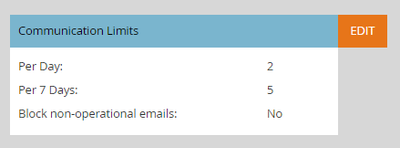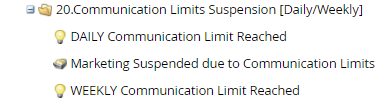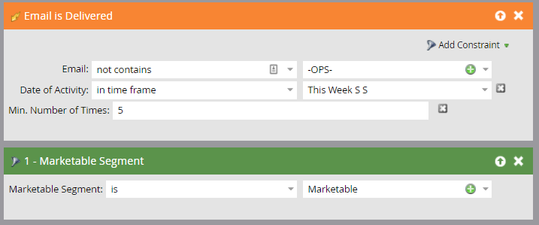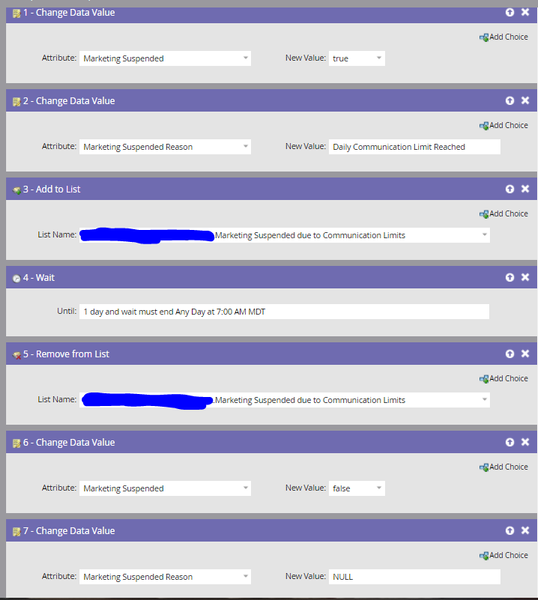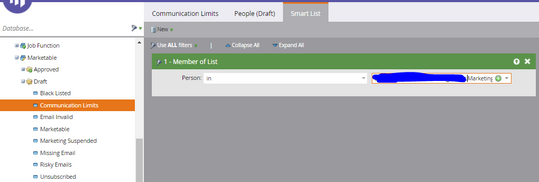Operationalizing your Communication Limits
- Subscribe to RSS Feed
- Mark as New
- Mark as Read
- Bookmark
- Subscribe
- Printer Friendly Page
- Report Inappropriate Content
- Mark as New
- Bookmark
- Subscribe
- Mute
- Subscribe to RSS Feed
- Permalink
- Report Inappropriate Content
If you’ve spent any time in marketing operations, it is inevitable that you will have heard the question: “why hasn’t {so and so} received this email?” This question can cause us to spend a lot of time on a wild goose chase, especially if the common culprits aren’t the cause of the issue.
- The smart list rules for your email program somehow didn’t qualify the person due to missing or incorrect data, or an error in the filtering rules, -or-
- The person had unsubscribed from communications, and the email was not sent as operational. Generally, if you aren’t filtering out your blocked records from your email sends, then you can see this person in the Blocked list in your email program.
These are the two most common reasons people don’t qualify for email sends. However, there is a third cause: Communication limits have been reached.
Communication limits are an important feature of Marketo. This feature prevents records in your database from being overcommunicated. It’s an important guardrail of the system that marketing operations people like us appreciate, especially when there’s a chance that overlap in email sends could result in complaints and a degrading of our sender reputation. Email programs and engagement program streams automatically react to communication limits and prevent unwanted spamming. This is good.
However, communication limits have a downside. This downside is that when a person in your database reaches communication limits, the person doesn’t automatically show up in a “blocked” list in your smart lists. The number of blocked persons in your email programs and batch smart campaigns calculate based on the number of persons who are unsubscribed, marketing suspended, email invalid, or block listed (in other words, unmarketable). Communication limits do not factor into these criteria because the system does not update one of these fields when too many emails have been sent to a person in a day or week. Therefore, a person may show up as sendable in an email program even when they would not qualify for the send due to communication limits being reached.
This downside can be resolved, however, and by leveraging the use of Marketing Suspended as a means to temporarily block communication limited persons, you can create a means of highlighting any overcommunicated with persons with the email marketers within your organization, but also provide yourself with an audit mechanism to ensure that you are capturing these cases whenever a question like the one I posed at the beginning of this article occurs. Marketing Suspended is, as a best practice, to be used for temporarily removing persons from your marketable database, which communication limits is a valid case.
Creating Communication Limit Suspension Operations
Review the communication limits you have operationally set in Admin. These limits should be based on your company’s policy. For this example, we are using the default communication limits of 2 per day and 5 per week.
In your Data Management operational program, create a folder for your communication limits operations (my approach is to maintain all data management workflows in a single operational program and use folders to differentiate workflow. Your approach may differ). In this folder, I have the following workflows and assets.
- A smart campaign for suspending based on daily limits
- A smart campaign for suspending based on weekly limits
- A static list for reporting total suspensions (I also use this list in my “Marketable” segment to report these records as one of my unmarketable segments)
For each of the triggers, listen for the communication limit you need to suspend. If you want to disregard operational sends, use a naming convention element (NOTE: Marketo does not count operational emails against communication limits, but doesn't provide a constraint in your email filters to differentiate them)
- Trigger for the Daily Limit

- Trigger for the Weekly Limit
The flow for each of these smart campaigns is below. The following workflow is set up for the daily limit smart campaign flow. The weekly limit suspension is similar, with the exception of the wait period and the suspended reason labeling that the weekly limit was reached.
Finally, if your marketable segment is set up to differentiate your unmarketable reasons, you can use a Member of List filter in a segment labeled “Communication Limits” to segment these persons in your marketable segmentation. This step is optional and dependent on how your marketable segmentation is set up.
With this operational process in place, you have two operational capabilities enabled
- Persons that have reached communication limits will display in the blocked list in your email programs based on the marketing suspended setting being set to True.
- Through the add to list function, you can differentiate these records from your other marketing suspended leads for auditability purposes.
You must be a registered user to add a comment. If you've already registered, sign in. Otherwise, register and sign in.
- Copyright © 2025 Adobe. All rights reserved.
- Privacy
- Community Guidelines
- Terms of use
- Do not sell my personal information
Adchoices