Badges
Accepted Solutions
Likes Received
Posts
Discussions
Ideas
Blog Posts
-
Try the attached, you should be able to replicate those items in the email asset now.
4876 0 3Discussions -
Try the attached, I broke it up into more modules, that should be closer to the design you want.
4876 0 5Discussions -
Did you add this as a Marketo email template, as the view you have above usually happens if you add the code directly to email asset, which will block out the Modules section. At the moment the bottom white section is is all in 1 table, so to make that into Modules, you have to break that up into se...
4876 0 8Discussions -
I see what you are looking to do here, but email 2.0 works slightly different, you can't nest your module in with all code, it needs on it's own within the container. Your HTML included lots of bad markup too, I fixed that, see the attached. I made each section a module so you could see it working, ...
4876 1 11Discussions -
The best example of the code you should use can be seen here: Lead Management Solution - Marketo, items under "RESOURCES YOU MIGHT LIKE" is Predictive Content, if you right click and inspect the code in Google Chrome, you see a block of code:This is the code they are using to reformat Predictive Co...
6689 0 1Discussions -
Greg, is there any screenshots online to what that would look like?
7149 0 3Discussions -
We got a new instance of Salesforce and only use the Lightning view (as much as it allows of course), we want to connect Marketo to it, but reading some of the discussions on here, it seems like MSI is not Lightning ready, can people confirm? I assume we'd want it on the Lead and Contact object and ...
8116 1 9Discussions -
Please share the full CSS, screen grab content doesn't show the element in error here. Please note, any edits here will break the email away from the template, so if it's an issue, you're best making the edit at the template level.
5837 1 1Discussions -
It sounds like you have the style defined in the CSS in the Head that probably has an !important setting, please share the Head section of the template so we can identify the issue, you can get this in the Edit Code section.
5837 1 5Discussions -
I think the issue here is that the templates used in the assets are not available in the other Workspaces, you have to also Share the templates across the Workspaces so you can clone assets.The steps are:In your Global Workspace, go to Design Studio, then in Landing Pages, create a folder under temp...
3400 2 2Discussions
Top Badges Earned
-
 Affirm 50
Earned on 7.31.25
Earned by 25 people
Select to learn more
Affirm 50
Earned on 7.31.25
Earned by 25 people
Select to learn more
-
 Engage 1
Earned on 9.03.24
Earned by 836 people
Select to learn more
Engage 1
Earned on 9.03.24
Earned by 836 people
Select to learn more
-
 Ignite 1
Earned on 9.03.24
Earned by 4286 people
Select to learn more
Ignite 1
Earned on 9.03.24
Earned by 4286 people
Select to learn more
-
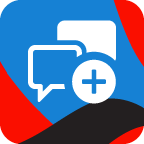 Give Back 1
Earned on 9.03.24
Earned by 4384 people
Select to learn more
Give Back 1
Earned on 9.03.24
Earned by 4384 people
Select to learn more
-
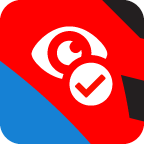 Affirm 1
Earned on 9.03.24
Earned by 717 people
Select to learn more
Affirm 1
Earned on 9.03.24
Earned by 717 people
Select to learn more
-
 Shape 1
Earned on 9.03.24
Earned by 838 people
Select to learn more
Shape 1
Earned on 9.03.24
Earned by 838 people
Select to learn more
-
 Ignite 10
Earned on 9.03.24
Earned by 296 people
Select to learn more
Ignite 10
Earned on 9.03.24
Earned by 296 people
Select to learn more
-
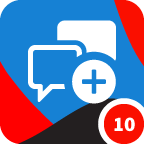 Give Back 10
Earned on 9.03.24
Earned by 721 people
Select to learn more
Give Back 10
Earned on 9.03.24
Earned by 721 people
Select to learn more