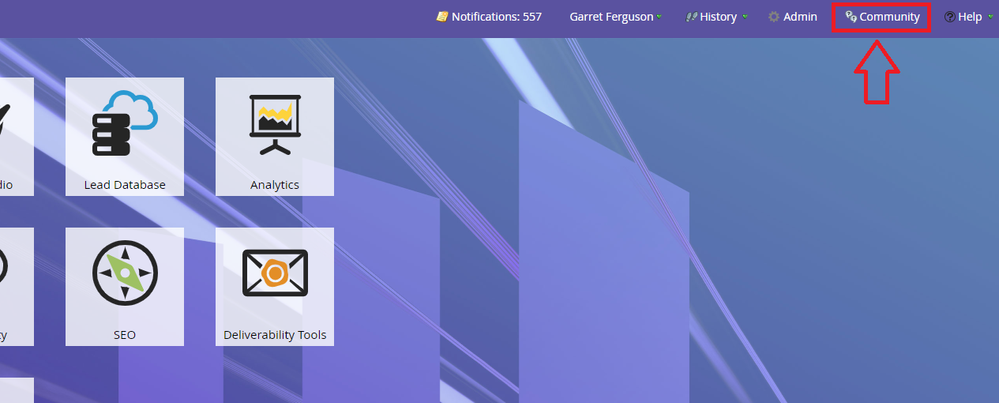Partner Support: Submitting a Support Case on behalf of your Customers
- Subscribe to RSS Feed
- Mark as New
- Mark as Read
- Bookmark
- Subscribe
- Printer Friendly Page
- Report Inappropriate Content
- Mark as New
- Bookmark
- Subscribe
- Mute
- Subscribe to RSS Feed
- Permalink
- Report Inappropriate Content
This article explains the steps for a Partner to submit a support ticket on behalf of customer accounts they work with. This is a new functionality that is being rolled out in phases. For information on other steps in this process please see our Overview Page.
_____________________________________________________________________________________________________________________________________________
Once a Partner has obtained Support Authorized Partner status with a customer, they can then submit support tickets on behalf of that customer. The following items are required in order to complete the steps in this document:
- The Partner Account must be listed as the Support Authorized Partner for the customer.*
- Access to the Marketo Support Portal in community from an Authorized Support Contact that is tied to the partner account
- The munchkin ID of the customer’s Marketo instance you are submitting a case on behalf of
*For information on how to request Support Authorized Partner status, please see How to Request "Support Authorized Partner" status.
You can also see the steps outlined in this document in this link.
- From your Marketo instance, navigate to the Marketo Marketing Nation Community by clicking the “Community” button in the upper right ribbon
- Once on Community, you will hover over the Support tile at the top of the screen and then select “Case Management” to arrive at the Support Portal
- Navigate to the Create a Case tab of the support portal and select “For Customer” on the “Case Is” section. From there, input the customer’s munchkin ID into the dialog box.
- Once the system displays the account name and Support admin, you will click on the account name to open the form to create a case.
**The Munchkin ID is Case Sensitive**
- The case creation screen will load with 2 additional fields on it. “Make Yourself Contact” and “Contact Name.”
If you would like to be the point of contact that Marketo Support works with, mark the “Make Yourself Contact” field as true.
If you are just opening the ticket for your customer, but they should be the primary point of contact with Marketo Support, leave the checkbox blank and select from the list of Authorized Support Contacts the customer has.
- Once you have filled out all of the required fields, you will then click the “Submit” button you will be redirected back to the support portal and should see the ticket there. From here you can click the “Case Number” button to navigate to the case page within the support portal.
Please see Partner Support: Submitting cases on behalf of your Customers Overview for additional information and articles
You must be a registered user to add a comment. If you've already registered, sign in. Otherwise, register and sign in.
- Copyright © 2025 Adobe. All rights reserved.
- Privacy
- Community Guidelines
- Terms of use
- Do not sell my personal information
Adchoices