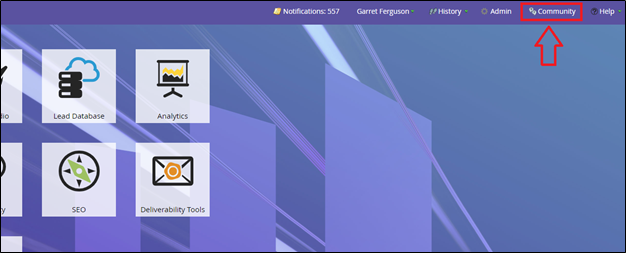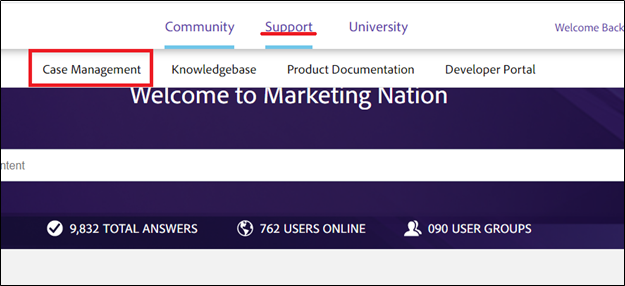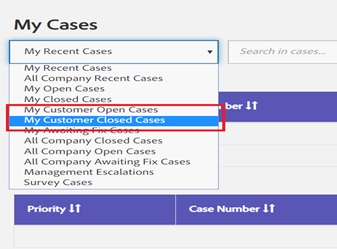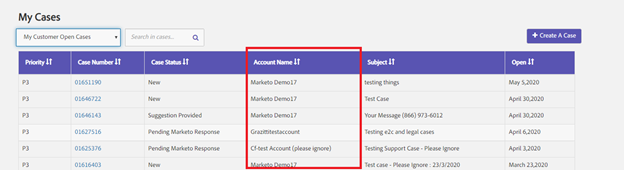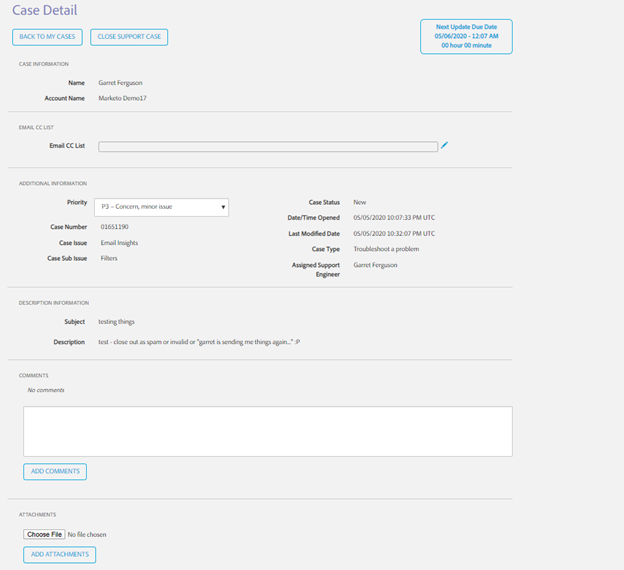Partner Support: Managing your Customer's Support Tickets
- Subscribe to RSS Feed
- Mark as New
- Mark as Read
- Bookmark
- Subscribe
- Printer Friendly Page
- Report Inappropriate Content
- Mark as New
- Bookmark
- Subscribe
- Mute
- Subscribe to RSS Feed
- Permalink
- Report Inappropriate Content
This article explains the steps for a Partner to manage the support tickets they have raised on behalf of customer accounts they work with. This is a new functionality that is being rolled out in phases. For information on other steps in this process please see our Overview Page.
_____________________________________________________________________________________________________________________________________________
Once a Partner has obtained Support Authorized Partner status with a customer, they can then submit support tickets on behalf of that customer by following the steps in this document and manage open and existing cases for that customer. The following items are required in order to complete the steps in this document:
- The Partner Account must be listed as the Support Authorized Partner for the customer.*
- Access to the Marketo Support Portal in community from an Authorized Support Contact that is tied to the partner account
*For information on how to request Support Authorized Partner status, please see How to Request "Support Authorized Partner" status.
You can also see the steps outlined in this document in this link.
- From your Marketo instance, navigate to the Marketo Marketing Nation Community by clicking the “Community” button in the upper right ribbon
- Once on Community, you will hover over the Support tile at the top of the screen and then select “Case Management” to arrive at the Support Portal
- The dropdown box directly underneath “My Cases” controls the view of cases you see on your screen. There are two new categories available to you once you have been granted Support Authorized Partner status with one of your customers: My Customer Open Cases and My Customer Closed Cases
- Both of these options will cause the UI to display a new column “Account Name” that denotes the account that specific support ticket was opened for.
- From this interface, clicking on the Case number will open the Case Details for that specific support ticket, allowing you to make edits to the CC List, make comments on the ticket, see the Support Engineer’s response, attach files, and even close the ticket.
Please see Partner Support: Submitting cases on behalf of your Customers Overview for additional information and articles
You must be a registered user to add a comment. If you've already registered, sign in. Otherwise, register and sign in.
- Copyright © 2025 Adobe. All rights reserved.
- Privacy
- Community Guidelines
- Terms of use
- Do not sell my personal information
Adchoices