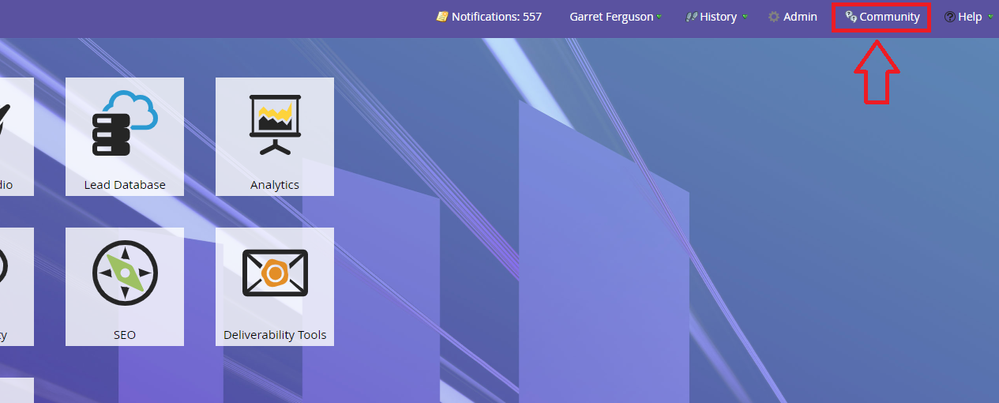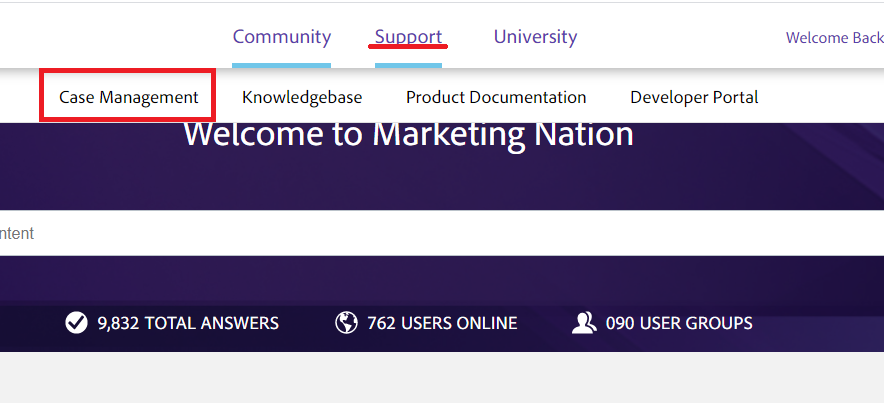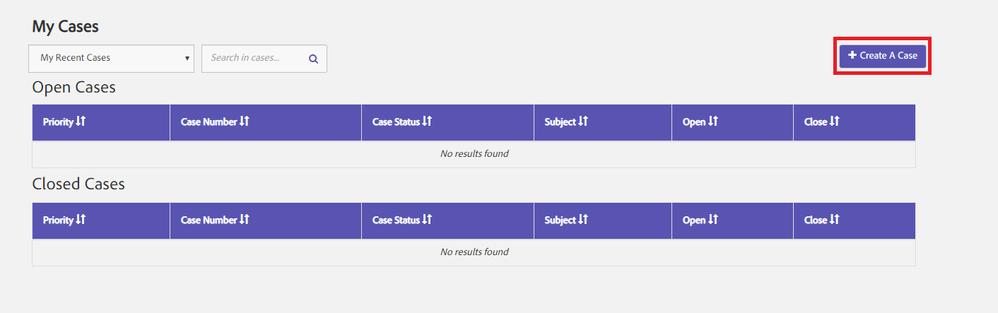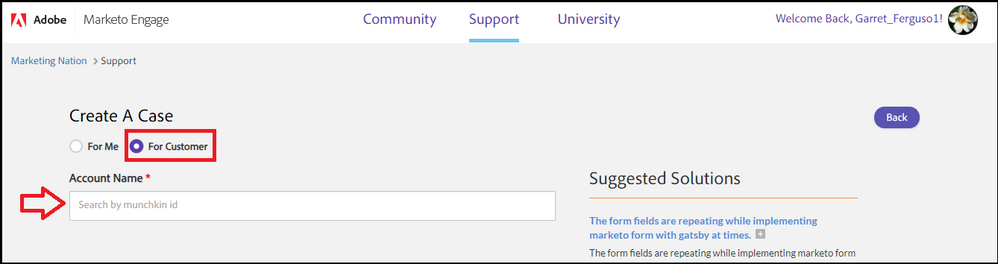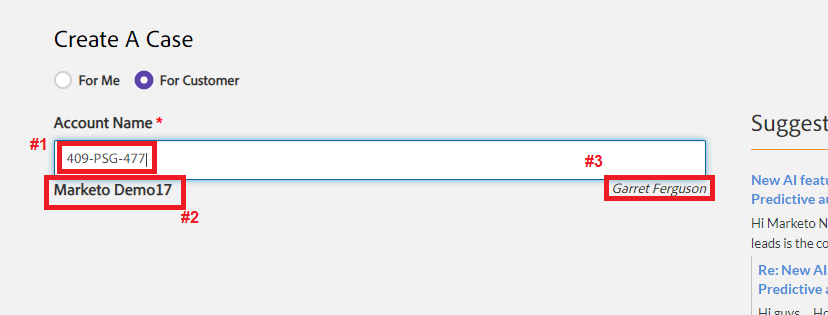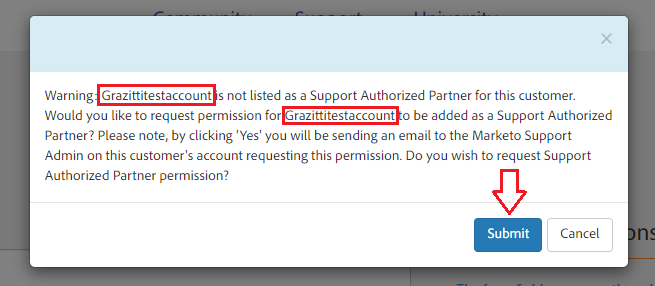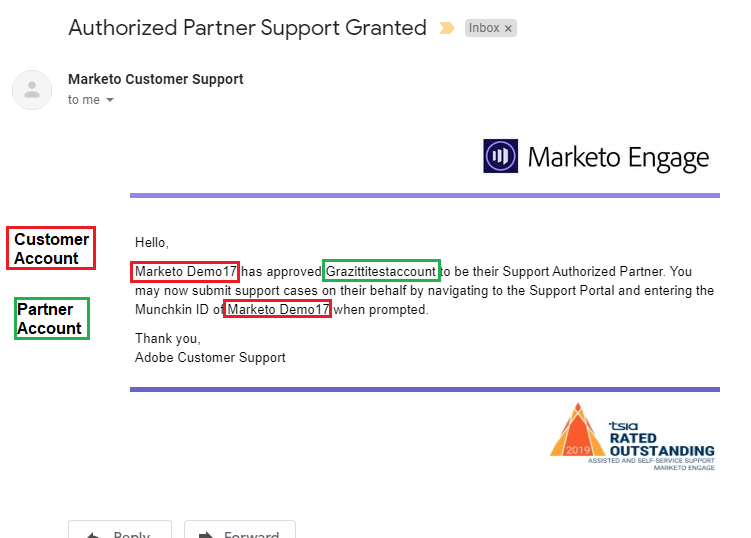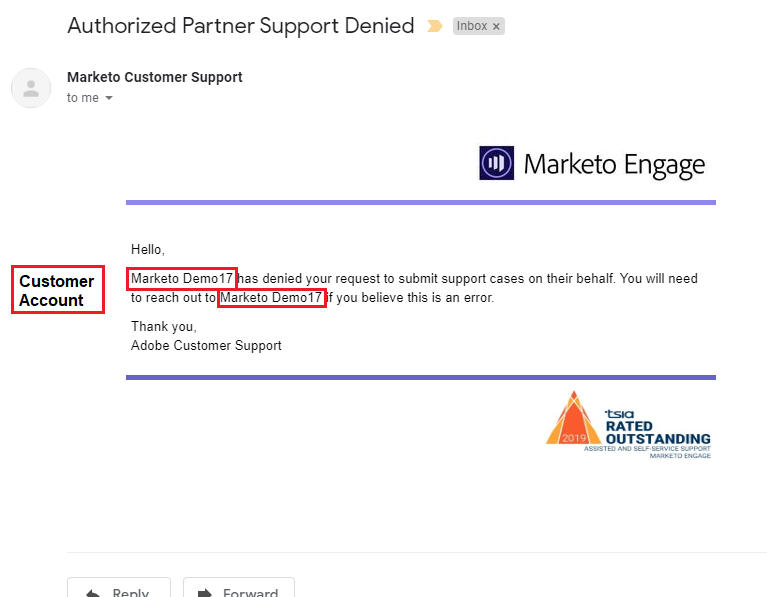Partner Support: How to Request "Support Authorized Partner" status
- Subscribe to RSS Feed
- Mark as New
- Mark as Read
- Bookmark
- Subscribe
- Printer Friendly Page
- Report Inappropriate Content
- Mark as New
- Bookmark
- Subscribe
- Mute
- Subscribe to RSS Feed
- Permalink
- Report Inappropriate Content
This article explains the steps for a Partner to request Support Authorized Partner status on accounts they work with. This is a new functionality that is being rolled out in phases. For information on other steps in this process please see our Overview Page.
_____________________________________________________________________________________________________________________________________________
The first time a Partner wishes to be listed as a Support Authorized Partner for one of the customer accounts they help manage, they will need the following information and access:
- The munchkin ID of the customer’s Marketo instance
- Access to the Marketo Support Portal from an Authorized Support Contact that is tied to the partner account
You can also see the steps outlined in this document in this link.
- From your Marketo instance, navigate to the Marketo Marketing Nation Community by clicking the “Community” button in the upper right ribbon
- Once on Community, you will hover over the Support tile at the top of the screen and then select “Case Management” to arrive at the Support Portal
- Navigate to the Create a Case tab of the support portal and select “For Customer” on the “Case Is” section. From there, input the customer’s munchkin ID into the dialog box.
- Once the munchkin ID (#1) has been entered correctly, the drop down will display the Account of your customer (#2) and the Customer Support Admin (#3) – i.e. the person that will need to grant you access.
**The Munchkin ID is Case Sensitive**
- Upon clicking on the bar with the customer account name and support admin, a pop-up will appear informing you that your Account is not currently the Support Authorized Partner and asks if you’d like to request Support Authorized Partner permissions. By clicking “Submit” you will be sending an email to the Support Admin at the Customer’s account asking them to approve this request.
*** Clicking “Cancel” will not send an email and no Support Authorized Partner request will be made ***
- The Support Admin at the customer’s side will receive instructions via email for how to process your request. Once they have taken those steps, you will receive an email saying either “Granted” or “Denied” in your inbox.
_________________________________________________________________________________________________________
*If the customer support admin denies the request, you will not receive Support Authorized Partner permissions for this customer account. Your customer can update this setting if the denial was made in error. You will need to reach out to your customer contact if this happens.
Please see Partner Support: Submitting cases on behalf of your Customers Overview for additional information and articles
You must be a registered user to add a comment. If you've already registered, sign in. Otherwise, register and sign in.
- Copyright © 2025 Adobe. All rights reserved.
- Privacy
- Community Guidelines
- Terms of use
- Do not sell my personal information
Adchoices