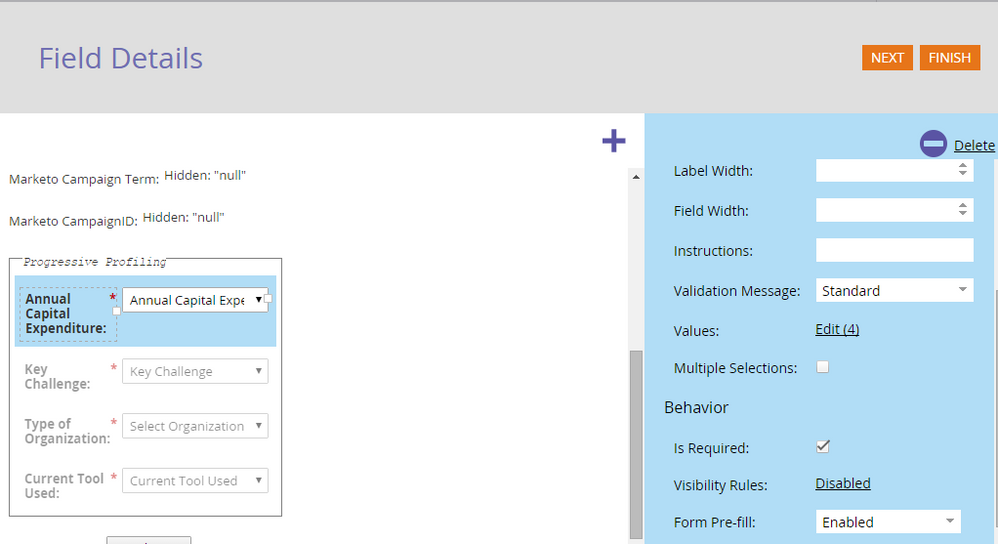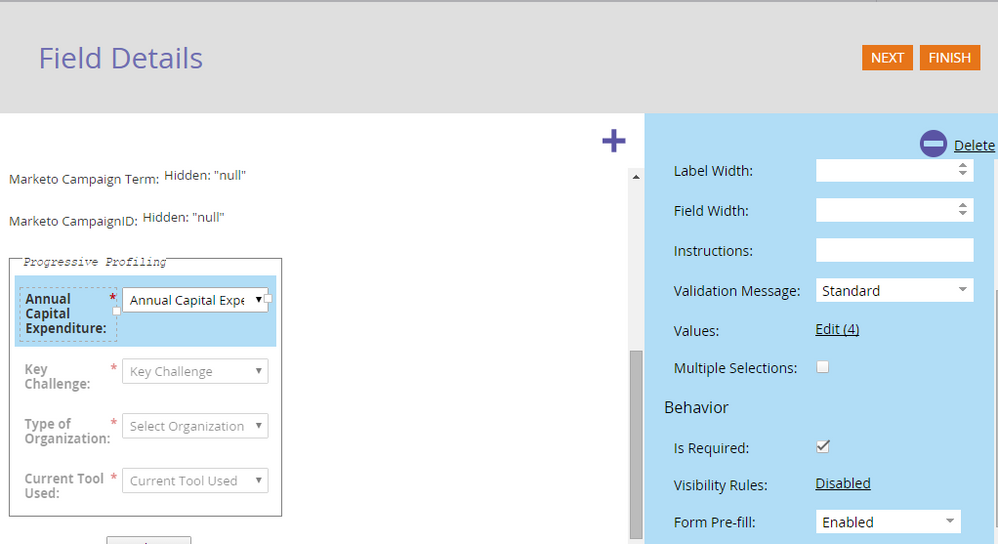Re: Progressive Profiling Field Order
- Subscribe to RSS Feed
- Mark Topic as New
- Mark Topic as Read
- Float this Topic for Current User
- Bookmark
- Subscribe
- Printer Friendly Page
- Mark as New
- Bookmark
- Subscribe
- Mute
- Subscribe to RSS Feed
- Permalink
- Report Inappropriate Content
I'm trying to set up progressive profiling in forms 2.0 - we had successfully done this in the old forms but I want to set the order of the progressive fields and it does not seem like we are able to do so. For example, first visit show 1,2,3 and then second visit show 4,5,6.... In fact, right now, all fields are showing up from the get-go. Any help? Tried searching the community but it's terrible now - impossible to find any information in here. Thanks!
Solved! Go to Solution.
- Mark as New
- Bookmark
- Subscribe
- Mute
- Subscribe to RSS Feed
- Permalink
- Report Inappropriate Content
Hi Ashley,
So you have 4 fields in the progressive profiling section. What are the fields at the top of the forms (the "always show" fields), above the hidden ones ?
And what is the setting of the progressive profiling section (click the "Progressive Profiling" box title) ?
-Greg
- Mark as New
- Bookmark
- Subscribe
- Mute
- Subscribe to RSS Feed
- Permalink
- Report Inappropriate Content
Also, keep in mind that if your first 3 fields are set to "Always Show" then they aren't considered part of the progressive profiling, and 3 fields besides those would be shown each time. That could account for why all 6 are showing in the beginning.
John
- Mark as New
- Bookmark
- Subscribe
- Mute
- Subscribe to RSS Feed
- Permalink
- Report Inappropriate Content
That was my initial thought, too, but they aren't set to "Always Show" ![]()
- Mark as New
- Bookmark
- Subscribe
- Mute
- Subscribe to RSS Feed
- Permalink
- Report Inappropriate Content
Hi Ashley,
The complete process to set it up is :
- On the form designer, click the "Next" button on the top right until you get to the "settings" tab. Enable the progressive profiling
- Go back to the "field details" step of the form creation assistant (on the left of the screen). The "progressive profiling" box will be there.
- Click the "progressive profiling" and on the right, set the number of fields you want to appear each time. I your case, it seems it's 3.
- Add the fields you want to set as progressive in that "progressive profiling" box, in the order you want them to appear. All the fields that are out of the box will always appear. The fields inside the box will appear 3 by 3, only the empty fields will appear.
- Click the finish, the save and approve
It seems to me that you have not done the step 4 correctly. you probably have 3 fields outside the box (always diplayed) and 3 fields in (displayed 3 at a time), so you have 6 fields that show up.
-Greg
- Mark as New
- Bookmark
- Subscribe
- Mute
- Subscribe to RSS Feed
- Permalink
- Report Inappropriate Content
Thanks, Gregoire.
Am I missing something? Screenshot attached. I had this all set up as you said already but I just don't see the number of fields box. This is all I see.
- Mark as New
- Bookmark
- Subscribe
- Mute
- Subscribe to RSS Feed
- Permalink
- Report Inappropriate Content
Pretty sure the fields are supposed to appear in form order (the order you see in the editor). How many fields did you set to show? Can you post some screenshots/links to your form setup?
- Mark as New
- Bookmark
- Subscribe
- Mute
- Subscribe to RSS Feed
- Permalink
- Report Inappropriate Content
- Mark as New
- Bookmark
- Subscribe
- Mute
- Subscribe to RSS Feed
- Permalink
- Report Inappropriate Content
Hi Ashley,
So you have 4 fields in the progressive profiling section. What are the fields at the top of the forms (the "always show" fields), above the hidden ones ?
And what is the setting of the progressive profiling section (click the "Progressive Profiling" box title) ?
-Greg
- Mark as New
- Bookmark
- Subscribe
- Mute
- Subscribe to RSS Feed
- Permalink
- Report Inappropriate Content
Ah - so the one single thing I didn't do....select the entire box.
- Mark as New
- Bookmark
- Subscribe
- Mute
- Subscribe to RSS Feed
- Permalink
- Report Inappropriate Content
Click on the Progressive Profile group itself: what is the maximum # of fields to show?
- Copyright © 2025 Adobe. All rights reserved.
- Privacy
- Community Guidelines
- Terms of use
- Do not sell my personal information
Adchoices