Your Achievements
Next /
Sign inSign in to Community to gain points, level up, and earn exciting badges like the new Applaud 5 BadgeLearn more!
View All BadgesSign in to view all badges
SOLVED
List Upload with European letters
Go to solution
Topic Options
- Subscribe to RSS Feed
- Mark Topic as New
- Mark Topic as Read
- Float this Topic for Current User
- Bookmark
- Subscribe
- Printer Friendly Page
Anonymous
Not applicable
02-20-2015
01:42 PM
- Mark as New
- Bookmark
- Subscribe
- Mute
- Subscribe to RSS Feed
- Permalink
- Report Inappropriate Content
02-20-2015
01:42 PM
Hello,
I am trying to do a list upload into Marketo. We are currently using Marketo throughout our company in 9 different countries. Whenever I upload a list that is in Swedish, Norweigan, German, or any country that has different characters or accents, the characters don’t come through and I have to manually go into ever record to update them. Is there a way to upload a list where these characters can come through?
Solved! Go to Solution.
Labels:
- Labels:
-
Lead Management
1 ACCEPTED SOLUTION
- Mark as New
- Bookmark
- Subscribe
- Mute
- Subscribe to RSS Feed
- Permalink
- Report Inappropriate Content
02-21-2015
11:37 AM
This is actually very simple. Just save the Excel file as a Unicode Text file (instead of CSV). During the import process, just make sure you select "tab delimitted" as the file format (in fact, you should ALWAYS select the appropriate file format regardless of the format). Works perfectly every time.
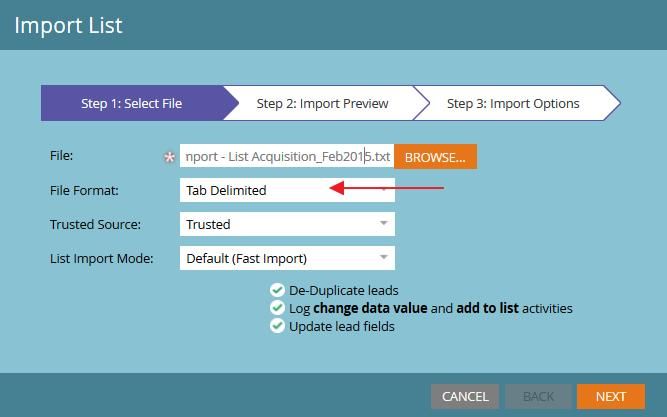
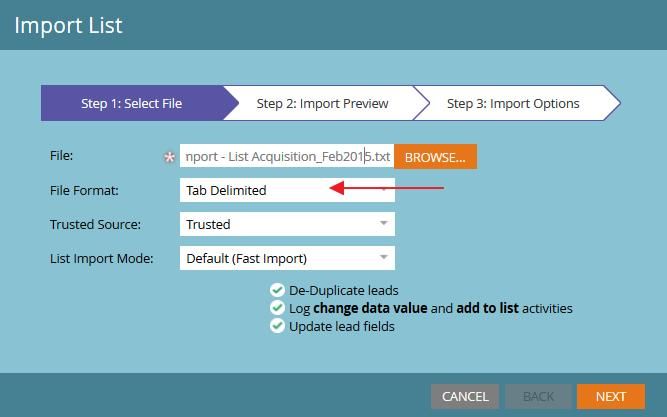
8 REPLIES 8
Anonymous
Not applicable
02-23-2015
07:22 AM
- Mark as New
- Bookmark
- Subscribe
- Mute
- Subscribe to RSS Feed
- Permalink
- Report Inappropriate Content
02-23-2015
07:22 AM
Thank you all for the help and guidance. This worked perfectly. Saving it in UTF 8 Format (UTF 16 for my mac) and uploading it with the tab delimited file format works great. Thanks again!
Anonymous
Not applicable
12-09-2015
02:34 AM
- Mark as New
- Bookmark
- Subscribe
- Mute
- Subscribe to RSS Feed
- Permalink
- Report Inappropriate Content
12-09-2015
02:34 AM
Yes I confirm ! I've saved in UTF 16 and use the tab delimited file format. Thanx a lot !
- Mark as New
- Bookmark
- Subscribe
- Mute
- Subscribe to RSS Feed
- Permalink
- Report Inappropriate Content
02-21-2015
11:37 AM
This is actually very simple. Just save the Excel file as a Unicode Text file (instead of CSV). During the import process, just make sure you select "tab delimitted" as the file format (in fact, you should ALWAYS select the appropriate file format regardless of the format). Works perfectly every time.
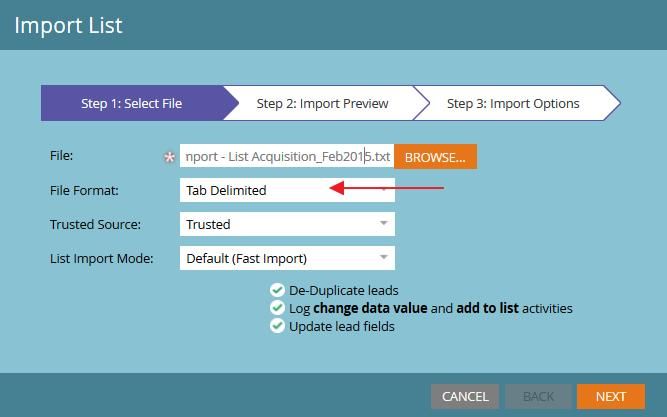
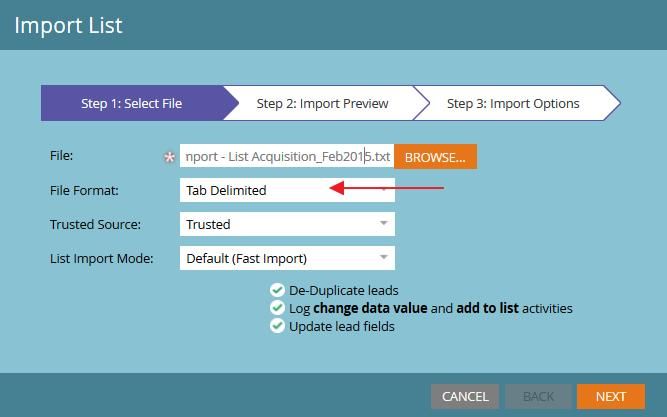
- Mark as New
- Bookmark
- Subscribe
- Mute
- Subscribe to RSS Feed
- Permalink
- Report Inappropriate Content
05-25-2016
02:46 PM
Thanks Dan, I've had the same issue and thought there was probably a simple solution.
- Mark as New
- Bookmark
- Subscribe
- Mute
- Subscribe to RSS Feed
- Permalink
- Report Inappropriate Content
05-25-2016
07:03 AM
Hi Dan
Unfortunately this is not working for me ![]() . I also tried the method describe on SFDC support page. Same issues
. I also tried the method describe on SFDC support page. Same issues ![]()
Axel
- Mark as New
- Bookmark
- Subscribe
- Mute
- Subscribe to RSS Feed
- Permalink
- Report Inappropriate Content
- Mark as New
- Bookmark
- Subscribe
- Mute
- Subscribe to RSS Feed
- Permalink
- Report Inappropriate Content
02-20-2015
02:30 PM
Are you saving the CSV as UTF 8 format? Try a couple of test leads and import them that way.
- Mark as New
- Bookmark
- Subscribe
- Mute
- Subscribe to RSS Feed
- Permalink
- Report Inappropriate Content
02-20-2015
02:29 PM
Hi Michael,
The key to preserving special characters when doing list uploads is to make sure that your list is saved with UTF-8 formatting. Excel, by default, formats entries as Windows-1252, which results in the special characters you mention getting mangled.
Unfortunately, Excel doesn't offer an out-of-the-box option for writing UTF-8 CSVs, so you need a plugin like this, use software like OpenOffice/LibreOffice to make your lists, or do a Notepad workaround as described here.
The key to preserving special characters when doing list uploads is to make sure that your list is saved with UTF-8 formatting. Excel, by default, formats entries as Windows-1252, which results in the special characters you mention getting mangled.
Unfortunately, Excel doesn't offer an out-of-the-box option for writing UTF-8 CSVs, so you need a plugin like this, use software like OpenOffice/LibreOffice to make your lists, or do a Notepad workaround as described here.
- Copyright © 2025 Adobe. All rights reserved.
- Privacy
- Community Guidelines
- Terms of use
- Do not sell my personal information
Adchoices