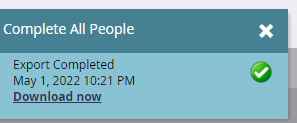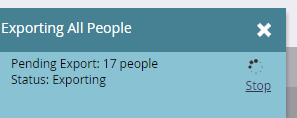Re: How to export total database
- Subscribe to RSS Feed
- Mark Topic as New
- Mark Topic as Read
- Float this Topic for Current User
- Bookmark
- Subscribe
- Printer Friendly Page
- Mark as New
- Bookmark
- Subscribe
- Mute
- Subscribe to RSS Feed
- Permalink
- Report Inappropriate Content
How do I/What is the correct method for exporting my whole database (to csv), including leads, fields, groups etc?
Exporting from the 'export button' takes long and stalls. I would imagine there is better way.
Thanks ~
- Mark as New
- Bookmark
- Subscribe
- Mute
- Subscribe to RSS Feed
- Permalink
- Report Inappropriate Content
As you mention that process takes me a lot of time so I left the process working, and shut down my PC. Now, I'm trying to figure out where this database drops off. Can you help me to know it?
- Mark as New
- Bookmark
- Subscribe
- Mute
- Subscribe to RSS Feed
- Permalink
- Report Inappropriate Content
Well it's pretty straight forward! Go to the smart list in the Marketo - i.e., Marketo > Database > "System Smart List" Folder > "All People" SL
Upon selecting the "All People" SL, on the right pane in the top click on the "List Actions" drop-down and select the "Export Status" (snapshot 1). A small blue dialog box would appear where you would be able to see the export status of the job that you had initiated. If the csv file is ready to be downloaded, it'll have a link with text "Download Now" and you can click this link to download the .csv file of the SL (snapshot 2), else if it's still processing the export that you initiated, it'll show the "Status" as Exporting (snapshot 3) in the small blue dialog box in which case you need to still wait till the export process completes.
Snapshot - 1
Snapshot - 2
Snapshot - 3
- Mark as New
- Bookmark
- Subscribe
- Mute
- Subscribe to RSS Feed
- Permalink
- Report Inappropriate Content
Oh that's why. Thank you.
- Mark as New
- Bookmark
- Subscribe
- Mute
- Subscribe to RSS Feed
- Permalink
- Report Inappropriate Content
Hey David,
Like Frank said, there's no short cuts. But you'll notice when you start the export you can click the option in the box to have it notify you when complete. I'd recommend doing that and exporting towards the end of the day!
Kim
- Mark as New
- Bookmark
- Subscribe
- Mute
- Subscribe to RSS Feed
- Permalink
- Report Inappropriate Content
+1 on the notification.
It'd be great if some of these functions could happen in the background without an active user session.
- Mark as New
- Bookmark
- Subscribe
- Mute
- Subscribe to RSS Feed
- Permalink
- Report Inappropriate Content
I found that you actually don't need to have an active session. You can come back to it later by right clicking on the list an selecting Export Status (or something similar). But full export is probably best handled via the API IMO.
- Mark as New
- Bookmark
- Subscribe
- Mute
- Subscribe to RSS Feed
- Permalink
- Report Inappropriate Content
I'm with Jim. If you can set up a simple API to export all leads from your database that'd be more reliable, especially if you regularly need to do this.
- Mark as New
- Bookmark
- Subscribe
- Mute
- Subscribe to RSS Feed
- Permalink
- Report Inappropriate Content
I don't think there's any shortcuts here, the best way is to go to the Lead Database and click on All Leads, then in the middle click List Actions and Export List, select the All Columns radio button, Format CSV and then Export. You will see a Pending Export box appear in the top right, that will tell you how many leads that it will export and will count down to zero, I've only every downloaded 70,000+ leads and that took around 6 hours, it's a very slow process.
- Mark as New
- Bookmark
- Subscribe
- Mute
- Subscribe to RSS Feed
- Permalink
- Report Inappropriate Content
Hi Frank,
I've exported 112,000 leads, it took more 10 hours. After that I tried to click to download but session expired so I lost download link....
Is there any way I can get this URL for download?
Cheers,
Ayumi
- Copyright © 2025 Adobe. All rights reserved.
- Privacy
- Community Guidelines
- Terms of use
- Do not sell my personal information
Adchoices