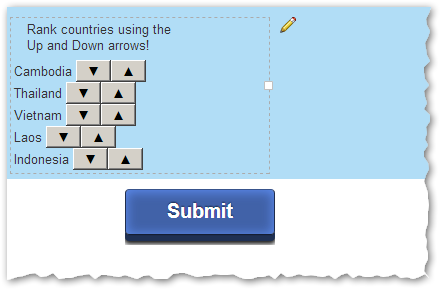Re: Can you have a forced ranking question in Marketo forms?
- Subscribe to RSS Feed
- Mark Topic as New
- Mark Topic as Read
- Float this Topic for Current User
- Bookmark
- Subscribe
- Printer Friendly Page
- Mark as New
- Bookmark
- Subscribe
- Mute
- Subscribe to RSS Feed
- Permalink
- Report Inappropriate Content
If I would like a customer to rank their preferences in order from 1-5, then can I force the ranking within Marketo's form functionality?
For example, listing products in order of preference from 1-5, with no repetition.
If it's possible, it's not obvious to me. Any help would be great!
Thanks, Phil
- Mark as New
- Bookmark
- Subscribe
- Mute
- Subscribe to RSS Feed
- Permalink
- Report Inappropriate Content
[Q should be in Products.]
Not clear on what you want the form to look like. Almost anything can be done but a mockup is going to be necessary here.
- Mark as New
- Bookmark
- Subscribe
- Mute
- Subscribe to RSS Feed
- Permalink
- Report Inappropriate Content
Hi Sanford
Ideally it would be something like this - although the UX could vary:
Rank the below countries from 1-6, with 1 being the product you are most interested in, and 6 being the product you are least interested in:
* Belize (field next to this which could hold the number 1-6)
* Vietnam (same as above)
* Tanzania (same as above)
* Australia (same as above)
* Cambodia (same as above)
* Thailand (same as above)
You get the idea. Basically, with checkboxes you can't differentiate between the choices in terms of a preference. If you force a ranking, you can.
Hope that helps! Thanks.
Phil
- Mark as New
- Bookmark
- Subscribe
- Mute
- Subscribe to RSS Feed
- Permalink
- Report Inappropriate Content
What is the user experience if they've filled in "4" for Cambodia, and then type "4" for Thailand?
How do you want the values stored? As one field that's an ordered array of country names, or as multiple fields, one for each country, w/the numeric rank as the value?
- Mark as New
- Bookmark
- Subscribe
- Mute
- Subscribe to RSS Feed
- Permalink
- Report Inappropriate Content
They shouldn't be allowed to enter the same number for multiple countries.
Storage - not too bothered. I guess as one ordered array, but whatever does is easier to implement on the front end.
- Mark as New
- Bookmark
- Subscribe
- Mute
- Subscribe to RSS Feed
- Permalink
- Report Inappropriate Content
The radio button approach seemed not quite right. Though I did come up with this curious widget for use somewhere else.
Instead, I implemented some tiny up/down sorting logic that does the job: MktoForms2 :: Sort Options w/Arrows
In theory, drag-and-drop would be the way to go. But it's interesting how certain UI features have made their way into web apps but still aren't familiar enough to fit on a public form. (This is also a self-fulfilling prophecy, since marketers don't want their leads to be the guinea pigs for semi-advanced form experiences, so they restrict themeselves to a small pool of possible inputs.)
- Mark as New
- Bookmark
- Subscribe
- Mute
- Subscribe to RSS Feed
- Permalink
- Report Inappropriate Content
Hey Sanford! Also Hi Justin! long time no talk.
We are trying to implement something like this on a Marketo Form/Landing Page. I do have some technical background, and was curious if you could high level walk through the steps of how you would implement your MktoForm2 code.
Best,
N
- Mark as New
- Bookmark
- Subscribe
- Mute
- Subscribe to RSS Feed
- Permalink
- Report Inappropriate Content
An alternative is to code a html form that submits a hidden Marketo form instead. You can employ all the plugins and custom validation to your heart's content.
- Mark as New
- Bookmark
- Subscribe
- Mute
- Subscribe to RSS Feed
- Permalink
- Report Inappropriate Content
We are trying to implement something like this on a Marketo Form/Landing Page. I do have some technical background, and was curious if you could high level walk through the steps of how you would implement your MktoForm2 code.
Sure, it starts with what I call ephemeral form elements. These are inputs (including selects, radios, checboxes, etc.) that are either
- stored in a Rich Text area
- created and injected into the <form> using JS
- located completely outside the <form>
which are used to construct the final payload to Marketo.
Ephemeral inputs are disconnected from the Marketo form until they're wired together using the Forms JS API. Even though they may be nestled comfortably within the form, and styled to match at the HTML level, the form will not include their data when posting unless you tell it to (and how to build that data).
Ephemerals allow you to build all manner of sophisticated forms logic beyond that supported by the Form Editor UI + Forms JS API, without worry about Marketo being confused by ordinary (non-ephemeral) form elements made to behave extraordinarily.
In this case the logic is basic enough that I used a Rich Text area. Before being styled (using CSS hosted on the LP) the Rich Text area looks like this in Form Editor:
The underlying HTML being:
<fieldset class="countries">
<legend>Rank countries using the<br />Up and Down arrows!</legend>
<div class="countryList">
<div class="country" data-value="Cambodia"><span class="country-label">Cambodia</span> <button type="button" data-behavior="domMove" data-dir="down">▼</button><button type="button" data-behavior="domMove" data-dir="up">▲</button></div>
<div class="country" data-value="Thailand"><span class="country-label">Thailand</span> <button type="button" data-behavior="domMove" data-dir="down">▼</button><button type="button" data-behavior="domMove" data-dir="up">▲</button></div>
<div class="country" data-value="Vietnam"><span class="country-label">Vietnam</span> <button type="button" data-behavior="domMove" data-dir="down">▼</button><button type="button" data-behavior="domMove" data-dir="up">▲</button></div>
<div class="country" data-value="Laos"><span class="country-label">Laos</span> <button type="button" data-behavior="domMove" data-dir="down">▼</button><button type="button" data-behavior="domMove" data-dir="up">▲</button></div>
<div class="country" data-value="Indonesia"><span class="country-label">Indonesia</span> <button type="button" data-behavior="domMove" data-dir="down">▼</button><button type="button" data-behavior="domMove" data-dir="up">▲</button></div>
</div>
</fieldset>
The <button> elements here are the ephemeral inputs. Another example is the checkbox in this recent thread.
The code (check both CSS and JS panes) in the linked CodePen -- which I just refactored a little bit, being over 2 years old! -- does 2 major things:
- Makes the arrow-element-up-down-yellow-highlight stuff work. It's using native DOM methods (as I always do, hating jQuery with a passion) to reorder the <div> elements within the <fieldset>, then flash a couple of CSS animations (for fun). This code isn't related to the Marketo form yet. It just drives the user experience and keeps the DOM elements in a predictable structure (which we'll use in #2).
- On Marketo form submit (onSubmit listener) is when the ephemeral elements + custom up/down stuff get wired together with the Marketo Forms JS API. Since we know where to find the inputs that will contribute to the field countryPreference (i.e. all the <div>s inside our fieldset) and that their current DOM order exactly corresponds to the user-specified up/down order (thanks to the code in #1), we can iterate over the result of querySelectorAll, which is always returned in DOM order, and concatenate the related data-value properties into a semicolon-delimited string. That string becomes a hidden field that we then add to the Marketo form. Now that Marketo knows about the field (the hidden one), it will include the value in the form post.
- Mark as New
- Bookmark
- Subscribe
- Mute
- Subscribe to RSS Feed
- Permalink
- Report Inappropriate Content
Awesome, this is so helpful. Just implemented and works beautifully.
- Mark as New
- Bookmark
- Subscribe
- Mute
- Subscribe to RSS Feed
- Permalink
- Report Inappropriate Content
Great to hear.
- Mark as New
- Bookmark
- Subscribe
- Mute
- Subscribe to RSS Feed
- Permalink
- Report Inappropriate Content
Hi Sanford Whiteman - I am trying to do something similar with a Marketo form. I see you provided a link to the HTML, CSS, & JS but being non-technical I'm not sure how to implement this. In my form, I see where I can add the CSS, but not the other code. And do I need to create field per "country" in your example? Any insight would be appreciated. Thanks!
- Mark as New
- Bookmark
- Subscribe
- Mute
- Subscribe to RSS Feed
- Permalink
- Report Inappropriate Content
With this much CSS and JS I would put them into separate files and not try to manage them in Form Editor. The HTML on the other hand should be inside a Rich Text area.
You would probably be better off with a more technical person to assist you on this as it is delicate to roll out if you don't understand each part.
- Mark as New
- Bookmark
- Subscribe
- Mute
- Subscribe to RSS Feed
- Permalink
- Report Inappropriate Content
Thank you!
- Mark as New
- Bookmark
- Subscribe
- Mute
- Subscribe to RSS Feed
- Permalink
- Report Inappropriate Content
Wow, that's great Sanford Whiteman! Although I do agree with you - a drag and drop would be ideal, but it doesn't seem to be on the horizon for Marketo ![]()
In the meantime, this solution is great! Thank you.
Phil
- Mark as New
- Bookmark
- Subscribe
- Mute
- Subscribe to RSS Feed
- Permalink
- Report Inappropriate Content
I could've used drag-and-drop. The problem is that user acceptance is likely to be lowered because it's not a familiar thing to see on a simple form (as opposed to a business web app, where that same person might be used to a particular flavor of DnD widget). Plus you need a fallback for small/mobile devices.
- Mark as New
- Bookmark
- Subscribe
- Mute
- Subscribe to RSS Feed
- Permalink
- Report Inappropriate Content
That's brilliant work Sandy!
- Mark as New
- Bookmark
- Subscribe
- Mute
- Subscribe to RSS Feed
- Permalink
- Report Inappropriate Content
Thanks Justin Norris!
- Mark as New
- Bookmark
- Subscribe
- Mute
- Subscribe to RSS Feed
- Permalink
- Report Inappropriate Content
I think the UX is going to be easier (to build and comprehend!) if you have radio buttons for the rank (each field can be ranked 1-{number of fields}). A grayed-out radio is IMO a lot easier to understand than a number that refuses to be typed in a textbox.
- Copyright © 2025 Adobe. All rights reserved.
- Privacy
- Community Guidelines
- Terms of use
- Do not sell my personal information
Adchoices