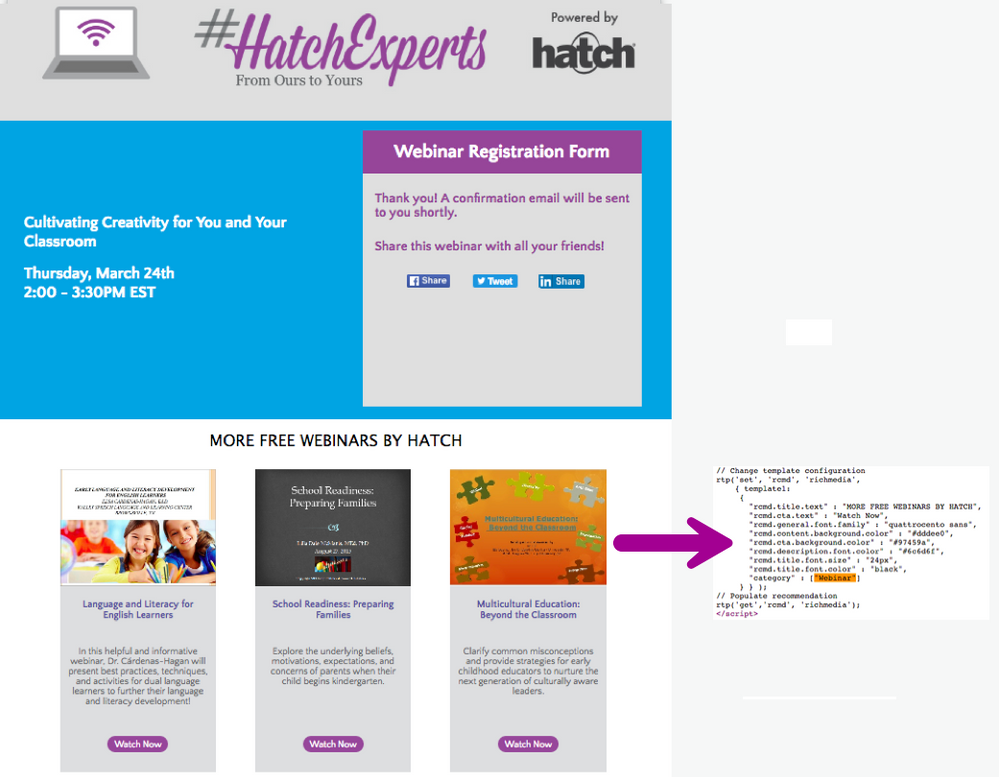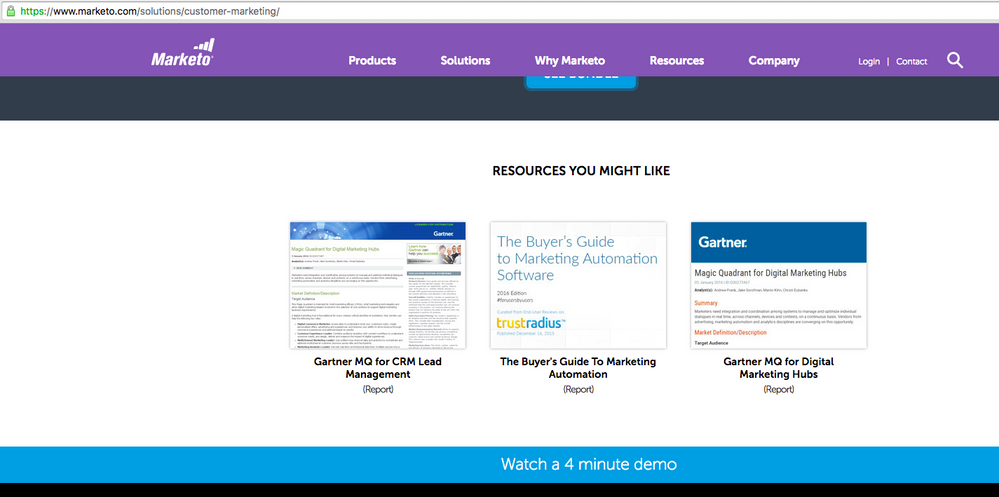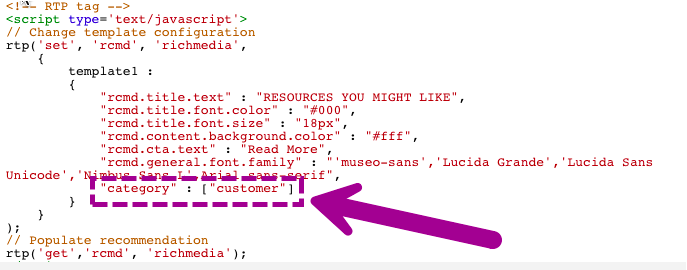- Marketing Nation
- :
- Products
- :
- Blogs
- :
- Product Blogs
- :
2 Examples of Using Categories for Predictive Content
- Subscribe to RSS Feed
- Mark as New
- Mark as Read
- Bookmark
- Subscribe
- Printer Friendly Page
- Report Inappropriate Content
- Mark as New
- Bookmark
- Subscribe
- Mute
- Subscribe to RSS Feed
- Permalink
- Report Inappropriate Content
See two examples of how we categorize content for the predictive content recommendations that will only show the categorized content in the rich media output.
See full documentation here to set up and implement the Rich Media Recommendations and Categories: Enabling Rich Media Recommendation Engine
What is a Category?
Use a Content Category to group content for a specific rich media recommendation template. Leaving the category empty applies the content to all recommendation templates (recommended). However, if you want to recommend only specific content for a Rich Media template, add a category for the content and associate that category with the recommendation template.
Example: Categorizing relevant content according to sections of your website (products or solutions).
2 Examples
Hatch Early Learning
Hatch Early Learning only show Webinar related predictive content on their thank you page after webinar registration.
Live Example Here: http://pages.hatchearlylearning.com/cultivating-creativity-for-you-and-your-classroom-thank-you.html
Screenshot below of the predicted content and the JavaScript Code showing the content Category is "Webinar" Hatch Early Learning only show Webinar related predictive content on their thank you page after webinar registration.
Marketo.com Example
On Marketo.com, we also categorize predictive content based on the different solutions we offer.
For Customer Marketing, see the Rich Media recommendations at the bottom of the page: https://www.marketo.com/solutions/customer-marketing/
Screenshot here of Predictive content on Marketo's Customer Marketing Page and the JavaScript code behind Categorizing the content as "Customer" related content.
So, those are two examples of how customers and Marketo are using the categorize content feature for displaying Predictive Content.
You must be a registered user to add a comment. If you've already registered, sign in. Otherwise, register and sign in.
- Copyright © 2025 Adobe. All rights reserved.
- Privacy
- Community Guidelines
- Terms of use
- Do not sell my personal information
Adchoices