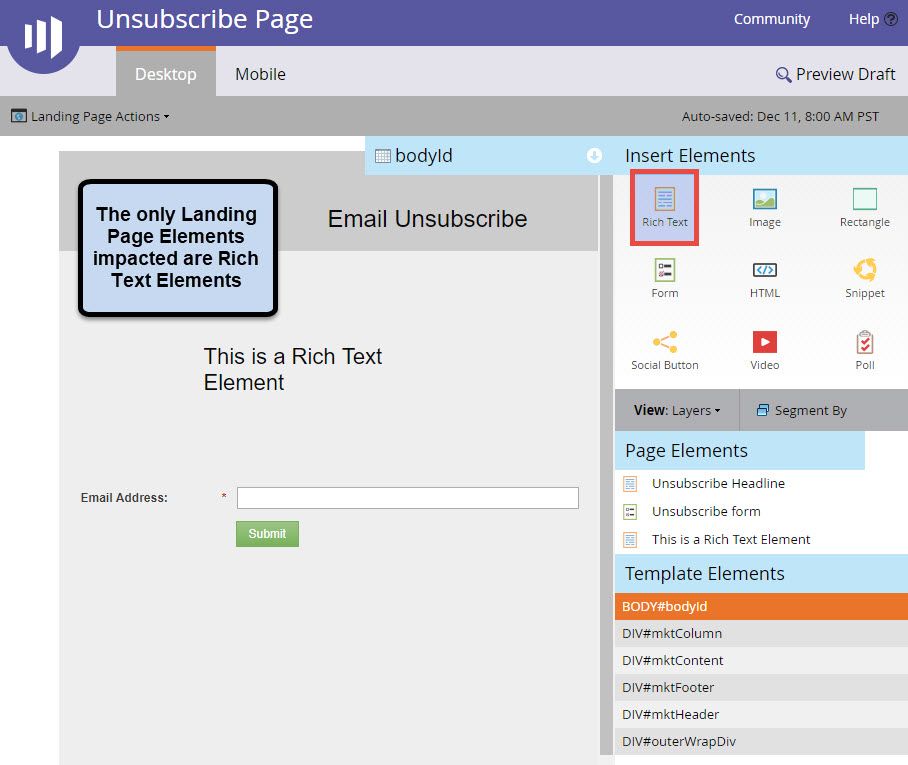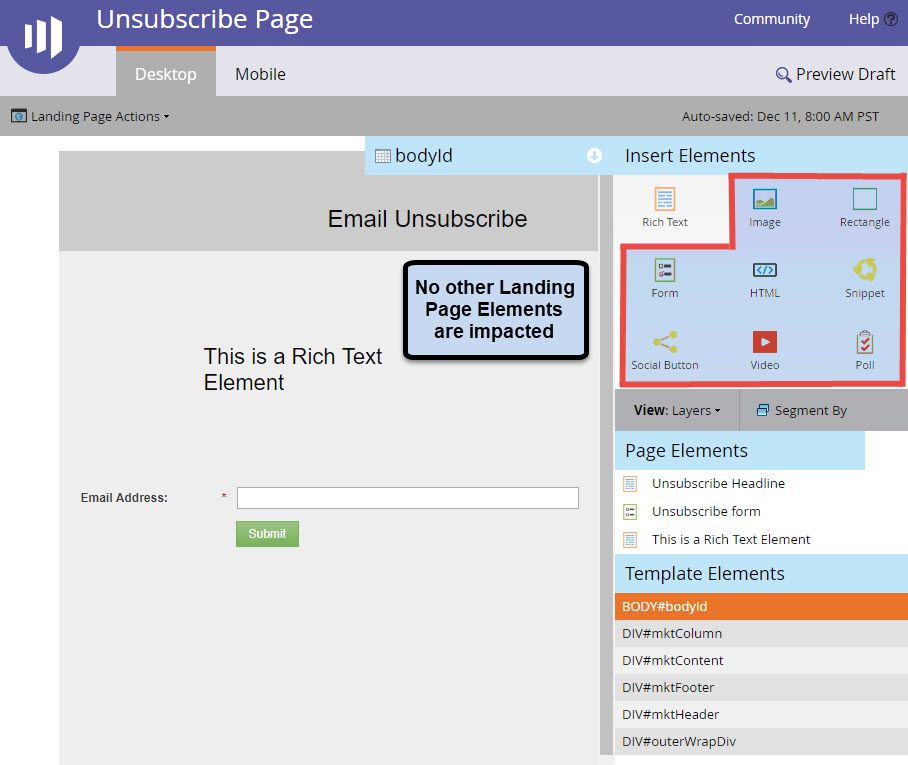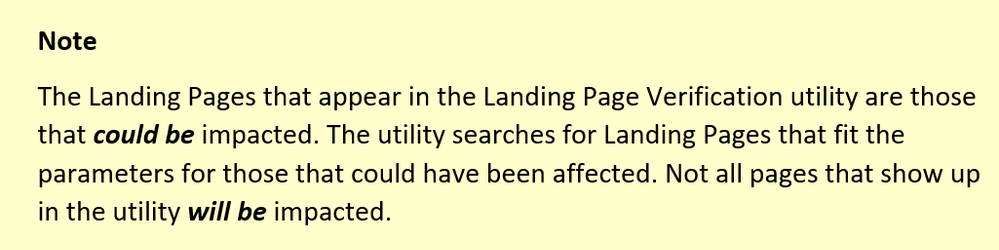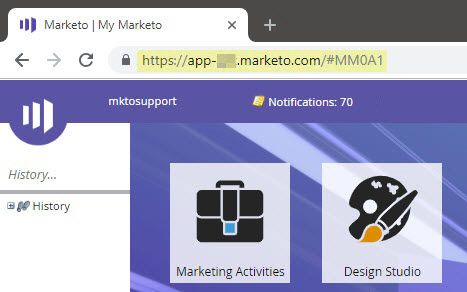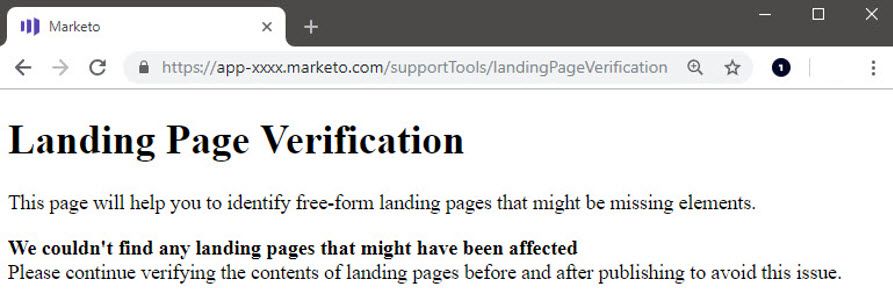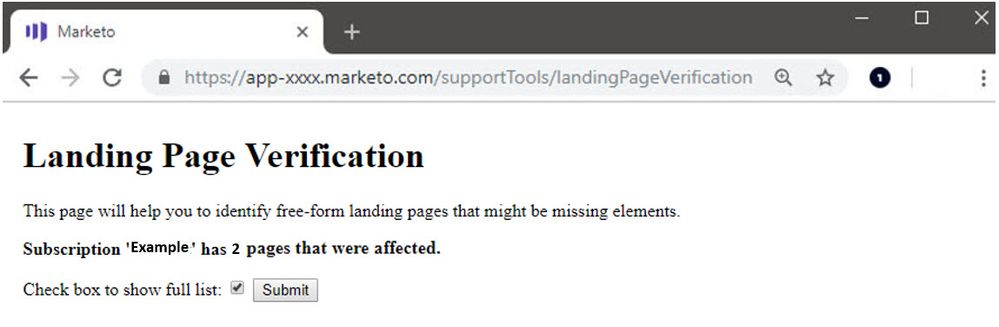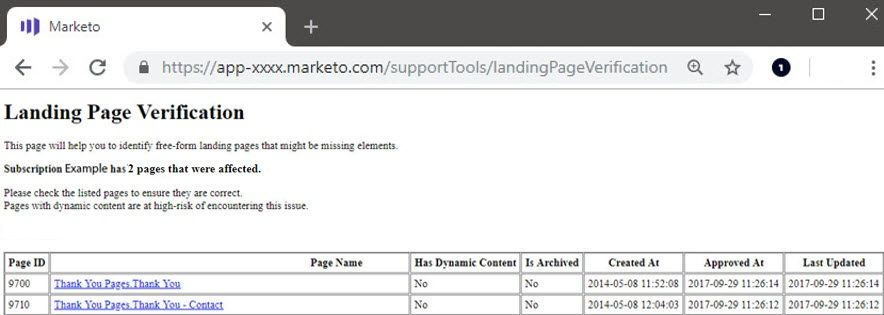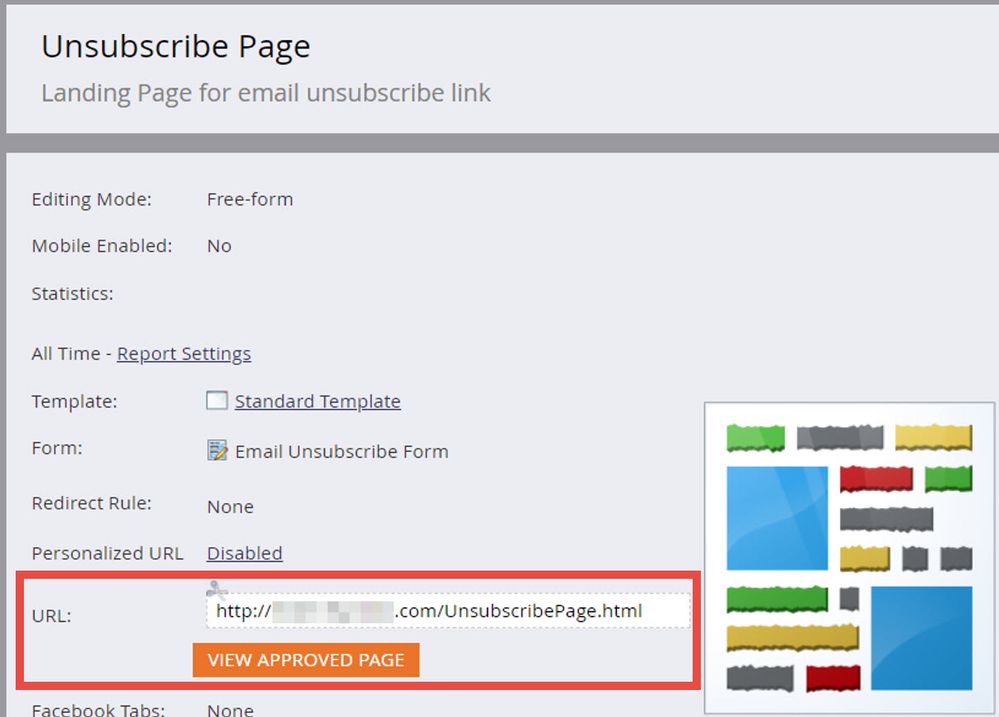Marketo Landing Page Element Removal Issue
- Mark as New
- Bookmark
- Subscribe
- Mute
- Subscribe to RSS Feed
- Permalink
- Report Inappropriate Content
Summary
We have identified an issue that occurred during a recent update released on October 26, 2018. This update inadvertently created a condition where landing pages might lose page elements after being re-approved. Free-form landing pages that contain dynamic content may also have missing elements.
Frequently Asked Questions
Who is affected?
This update affected a subset of landing pages across multiple customers that developed their landing pages with the Free-Form Landing Page editor. Landing pages that have been developed using the Guided Landing Page editor are not affected.
How does this affect me?
Customers need to ensure their live landing pages are not missing any content. This issue is most likely to affect free-form landing pages with dynamic content, and landing pages that have been re-approved since October 26, 2018. However, please keep in mind that it is possible this issue affected other landing pages as well.
Which landing pages should I focus on?
First, you will want to focus on your landing pages with dynamic content. Landing pages with dynamic content can be reviewed using the Preview Page functionality as shown in the documentation here. Review by each Segment to ensure all content is present in each version of the page. If you notice missing content on the live version of the landing page with dynamic content, you will need to re-add that content to the page in the Landing Page Editor and re-approve the landing page.
Second, you will want to look at commonly used and high value landing pages. Open these in Marketo’s editor to check if content is missing and re-add it if necessary.
What content is missing?
This issue only affects Rich Text Elements. Landing pages have multiple different types of elements (forms, images, snippets, etc.). The only type of landing page element that are impacted Rich Text Elements.
Here’s what to look for:
Landing Page Elements Impacted – Rich Text Elements
Landing Page Elements Not Impacted – All Other Element Types
What if I am unsure that any content is missing?
Unfortunately, there aren’t many ways to see exactly what content is missing from affected pages. You should be able to see the correct version of landing pages without dynamic content by visiting the live version. If you cannot reach the live version of the landing page, you can try using The Way Back Machine at http://web.archive.org to see older cached versions of the page. While this is a third-party resource not operated by Marketo, it may be helpful in identifying what content was previously on the landing page.
Are all my landing pages affected?
It is highly unlikely that every landing page is impacted. However, every free-form landing page has the possibility to be impacted. It is recommended to check your active landing pages as well as the pages that have dynamic content to ensure they display as intended. You can utilize a Landing Page Performance Report to see which Landing Pages are active and which ones have the highest traffic so that you can prioritize those first.
Free-form landing pages are the only ones affected by this issue. Guided landing pages are not affected at all.
Will cloned landing pages be affected?
Landing pages that are cloned from an affected landing page after October 26th could also be impacted. You should validate these cloned pages as well.
Why doesn’t Marketo rollback the update that caused this issue?
We first learned about this issue after other changes occurred to the code base. Unfortunately, we are unable to selectively roll back updates due to unforeseen changes that may occur. Additionally, many customers have made additional changes since this first occurred and there’s no way to identify which version should be restored.
Can Marketo Support fix the issue?
Marketo Support is not able to determine what content might be missing. Ultimately, you will need to determine if any elements are missing from your landing pages.
Landing Page Verification Utility
Overview
Marketo recognizes that correction of this issue will take investigation. To help you identify pages that could have been impacted, we have built a new Landing Page Verification utility as a resource for you. The Landing Page Verification utility is a new back end utility that was developed specifically for this purpose. Since it is a back-end utility, it is not polished the way that products are inside the Marketo UI. However, it will identify all landing pages in your Marketo instance that could have been impacted by this service issue.
Using the Landing Page Verification Utility
This resource will allow you to generate a list of potentially affected landing pages, which will then need to be checked. Please note that landing pages not on this list may also be affected.
Navigating to the Utility
Since this utility is not built into the Marketo UI, access to it is different than accessing any other feature within Marketo. To access the Landing Page Verification utility, you must manually change the URL from within your Marketo instance.
Here are the steps for navigating to it:
1. Navigate to your My Marketo page and take note of the URL in the address bar.
In the example here, the URL is https://app-xxxx.marketo.com/#MM0A1
NOTE: In your own instance, the “xxxx” will be replaced by a different 4 digits such as ab07 or sj19 as examples.
2. Change the last section of the URL from #MM0A1 to supportTools/landingPageVerification and hit enter.
The URL will change
From:
https://app-xxxx.marketo.com/#MM0A1
To:
https://app-xxx.marketo.com/supportTools/landingPageVerification
Reading the Results
The first screen that the Landing Page Verification utility opens shows you whether you have pages impacted, and if so, how many.
Zero Results Returned
If the Landing Page Verification utility is unable to find any pages that are likely to be affected, you will see the page below indicating that no pages were impacted.
Pages Impacted
If the Landing Page Verification utility identifies pages that have been impacted, it will show how many pages there were.
To view the full list of landing pages, check the box and click the Submit button. You’ll see a page like the one below that lists all pages that may be affected.
Prioritizing Landing Pages
While it’s best to assume that all landing pages in the list need to be checked, it’s possible that some were not affected. If there are many pages listed, it will be helpful to know which ones to prioritize to be checked first.
Some landing pages are more likely to have been affected. Here are some things to consider when evaluating which pages should be checked first.
- Landing pages that have dynamic content are the most likely to be impacted and should be checked first
- Landing pages that have been edited after October 26, 2018 are likely to be impacted
- Landing Pages that are archived are not visible to your customers and probably don’t need to be checked
Checking Your Pages
The pages displayed in the Landing Page Verification utility are hyperlinked so that you can click through to those landing pages directly. When you get to the landing page in Marketo, you’ll need to check the live page to see if there are elements missing. The URL for the live page will be found at the bottom, along with a button to navigate directly to the approved page.
Due to the nature of the issue, you may find some landing pages where the Landing Page Editor is missing some elements that still appear in the live page. This sometimes occurs when the live pages are cached versions of the landing page. By comparing these to the versions in the Landing Page Editor, you can use these cached versions to help identify which elements of the page need to be recreated.
Recreating Landing Page Elements
All missing landing page elements must be recreated. Once recreated, approve your landing page and verify that the live landing page has the correct elements in it.
Where to Get Help
Marketo’s Customer Support is ready to assist. Please contact us at https://support.marketo.com or through any of the methods listed here.
- Copyright © 2025 Adobe. All rights reserved.
- Privacy
- Community Guidelines
- Terms of use
- Do not sell my personal information
Adchoices