- Marketing Nation
- :
- Products
- :
- Champion Blog
- :
- Champion Program Blogs
- :
- My MQL Hack
My MQL Hack
- Subscribe to RSS Feed
- Mark as New
- Mark as Read
- Bookmark
- Subscribe
- Printer Friendly Page
- Report Inappropriate Content
- Mark as New
- Bookmark
- Subscribe
- Mute
- Subscribe to RSS Feed
- Permalink
- Report Inappropriate Content
As the director of marketing at Fliptop I had the pleasure of being not only the primary user of predictive lead scoring for my demand gen efforts, but I also get to work closely with our engineering team to help shape the product. A couple weeks ago we brought on a new data scientist and I gave him my normal “this is B2B marketing” presentation. He asked to see inside Marketo and Salesforce to get a better understanding of how the systems are linked. I showed him where to find leads, contacts, accounts, and opportunities exist in Salesforce. He asked, “where are the MQLs”?
He had heard the term as described by SiriusDecisions many times in his interview process and imagined it was another object in Salesforce. I then set about explaining that MQL was just a state of a lead. Leads can be “Recycled” “Unqualified” or of course “Marketing Qualified”. But the truth is an MQL doesn’t really exist in Salesforce, we marketers have to build it from scratch to track how many MQLs we create and pass on to sales team.
If I try running a Salesforce report on Lead status = MQL and created date = This Month, I come up with 4 leads, which is a good thing as it means my SDRs are quickly actioning and moving their leads and moving them along in our process. I have smart campaigns set up that if a lead stays at MQL status for 24 hours their manager gets an email. Another 2 days and the CEO gets an email. So they know to touch their MQLs
My work around to be able to track how many MQLs are created in a given time period is to add system dates stamps and assign both Leads and Contacts that reach the score threshold of “MQL” to a Salesforce campaign. This enables me to track how many I’ve created in a certain time period and build nice views, dashboards, and reports.
The way it works is this.
In your salesforce create three new fields for leads
MQL First Date – make it a date field
MQL Most Recent Date – make it a date field
MQL Counter – make it a Number(18, 0) field
It should look like this:
Do the same exact thing on the contact object.
Then let those fields synch over into Marketo. So that means get up, make coffee, bug your sales reps, whatever.
From here you’re going to adjust your lead lifecycle smart campaigns in Marketo to add data to these fields when a lead “MQLs.” (Whats that? You don’t have a lifecycle smart campaign? more on this topic later)
Here is my smart list. The smart campaign is triggered either by the first "Lead is SFDC eligible" campaign, or by a change in lead score value. I split the syncing lead to SFDC from updating the lead status to MQL as I want the lead to get into SFDC, get assigned a lead owner through my round robin rules, and then get back into Marketo with a lead owner. That way when I send email alerts to the reps, it goes to the specific rep.
And the flow looks like this. Notice I update the lead status only if the existing status is “Open, Target, Recycle, and MQL.” This prevents Leads that have been disqualified by sales from turning MQL again. The "MQL First Date" field gets written once and only one, hence the condition of if the field is empty update it. Then for "MQL Most Recent", that field can be updated over and over again.
I can then run reports in SFDC on "MQL First Date" to show all leads that reached the point thereshold in a certain time frame as well as "MQL Most Recent Date" to show new and recycled leads! The MQL counter shows how many times a lead has gone through your lifecycle flow. If the number is more than 3, that indicates a tire kicker, student, competitor, etc.
Let me know how you handle MQLs.
- « Previous
-
- 1
- 2
- Next »
You must be a registered user to add a comment. If you've already registered, sign in. Otherwise, register and sign in.
- Copyright © 2025 Adobe. All rights reserved.
- Privacy
- Terms of use
- Do not sell my personal information
Adchoices



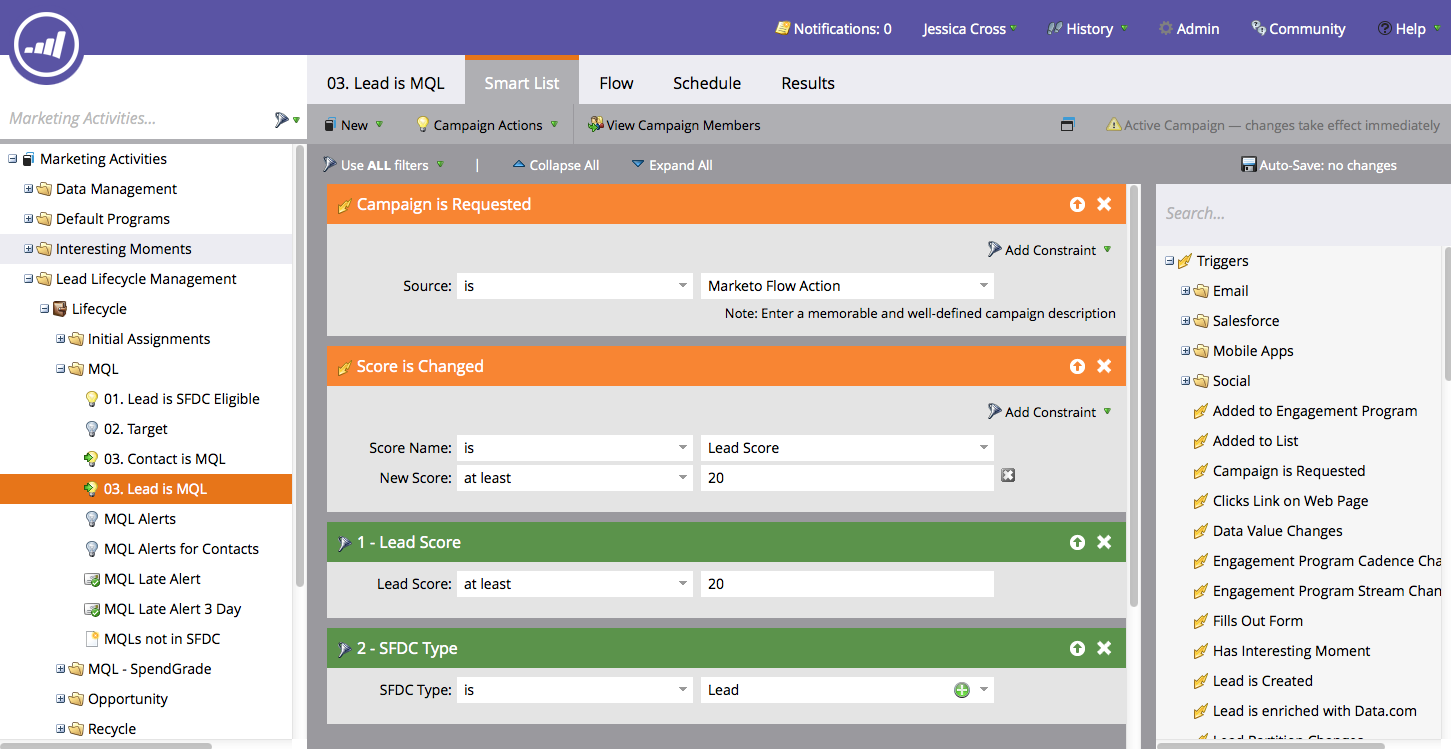
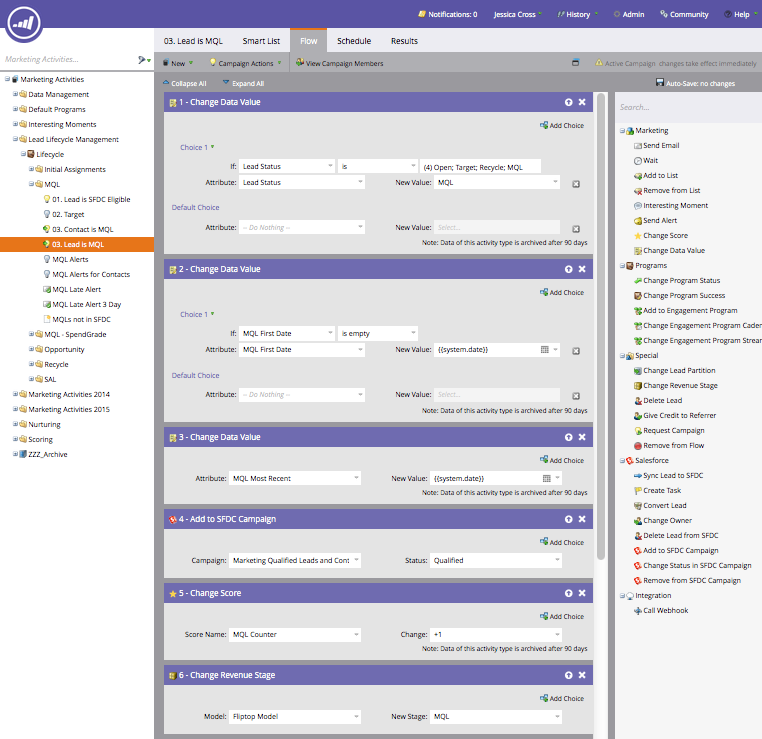
.png)