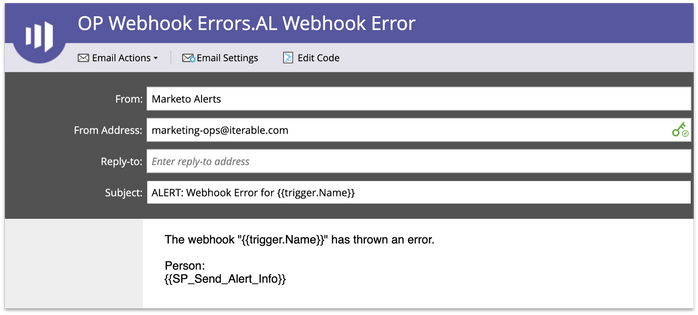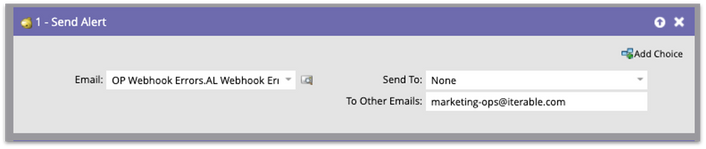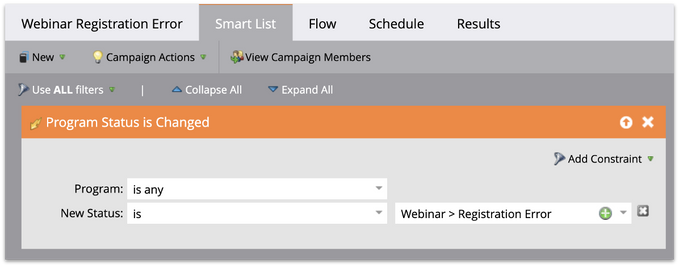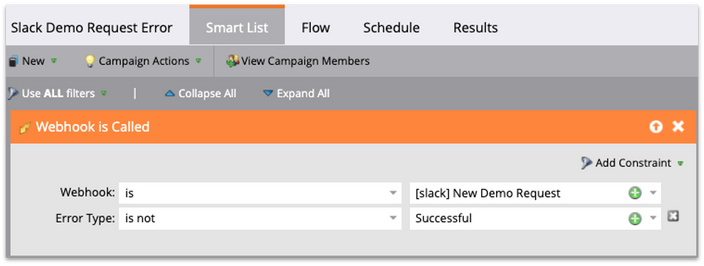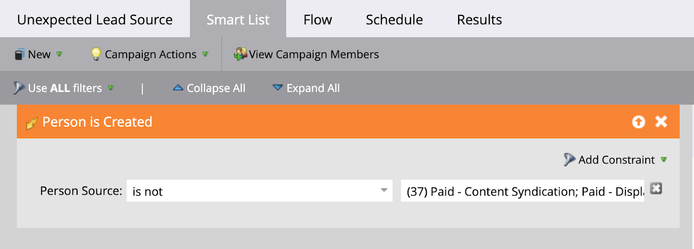Marketo Ghostbusting: Uncovering Hidden Issues With Error Alerts
- Subscribe to RSS Feed
- Mark as New
- Mark as Read
- Bookmark
- Subscribe
- Printer Friendly Page
- Report Inappropriate Content
- Mark as New
- Bookmark
- Subscribe
- Mute
- Subscribe to RSS Feed
- Permalink
- Report Inappropriate Content
It’s almost Halloween, so this seems like the perfect time to talk about something even more scary than ghouls and goblins: silent problems in your Marketo instance! There is a whole world of issues lurking behind the closed doors of your Marketo instance, waiting to jump out and scare you.
Never fear, I will arm you with the Marketo Admin’s equivalent of a strong flashlight and monster repellant. We’ll uncover those errors before they cause you to scream louder than Janet Leigh in the Bates Motel.
Alert Emails
Since these errors don't show up in the Notifications tab, you’ll need Marketo to send you an Alert email every time it catches one.
For each of these scenarios, the first step is to create an alert email. You don’t have to get fancy, but make sure the email is operational, or you’ll get a confusing unsubscribe link in the footer.. The content of the email will vary based on the type of alert.
Make sure to use the appropriate Trigger Tokens. I find {{trigger.name}} to be really helpful: that’s the name of the smart campaign that threw the error. Marketo’s special Send Alert Info token {{SP_Send_Alert_Info}} is also useful, and saves you having to add in a bunch of Person tokens.
You’ll want to keep these alert emails and the accompanying smart campaigns in an Operational program so that they’re all easy to manage in one place.
Alert Smart Campaigns
In each of the scenarios below, we’ll go through the triggers that will uncover these silent ghouls. But for each one, the flow step is the same: Choose your Alert email as the email. In the Send To section choose “None” (because you’re not sending to a Sales rep), and in the “Other Emails” section paste in your email address. Better yet, paste in your team’s email alias—if you’re on vacation or you leave the company, the alert won’t go into a black hole in cyberspace.
Webinar Errors
If you are using a webinar provider that integrates with Marketo’s webinar adapter, the standard webinar setup is very straightforward: when someone’s program status is changed to Registered in your Marketo webinar program, it registers them in the webinar platform. Easy peasy, right?
What happens if Marketo sends the registration to the Webinar platform and for some reason they are not successfully registered? Marketo will change their program status to Registration Error...but unless you check your program members, you will have no idea! You could have hundreds of people who you thought were registered for your webinar, but they didn’t actually get into the webinar platform. They will have no way to access that webinar that you have spent so much time working on. Terrifying!
However, there’s an easy fix and it doesn’t involve arming yourself with a Proton Pack. Just create an alert smart campaign! The trigger is Program Status is Changed, Program is Any, New Status is Webinar > Registration Error
Then add the Send Alert flow step I mentioned above, activate the Smart Campaign, and you’re all set. Now if you get one of these alerts, you can investigate before it spirals out of control. Often all you need to do is go into Admin > Launchpoint and re-connect the webinar connector.
Webhook Errors
Webhooks are a great way to send data in and out of Marketo. I’ve used them for sending demo request alerts into a Slack channel, pushing registrants for our conference into the event platform, and enriching new leads using a third-party data provider. However, if your webhook fails, you’ll have absolutely no idea unless you set up an alert for it.
Fortunately, uncovering these errors is also super easy. The trigger you need is Webhook is Called with the constraint Error Type is not Successful.
Data Issue Alerts
Have you ever realized that a ton of people in your database have weird, nonstandard values for key fields such as Person Source? Don’t you wish you would have known about those when the Person records were created so you could have fixed it before the data issues turned into a Freddie Krueger-esque nightmare?
Set up a smart campaign to listen for Person records created with a non-standard value. For Person Source, use the trigger Person is Created. Add the constraint Source is not and then paste in all your standard Person Source values. You’ll get an email when a person is created with a nonstandard (or blank) Person Source value, and you can investigate, figure out what went wrong, and correct the records.
I hope this helps you become a Marketo Ghostbuster and uncover hidden issues in your Marketo instance. I’d love to hear how you’re using error alerts and what other creative ways you’re detecting issues, please tell us in the comments.
You must be a registered user to add a comment. If you've already registered, sign in. Otherwise, register and sign in.
- Copyright © 2025 Adobe. All rights reserved.
- Privacy
- Community Guidelines
- Terms of use
- Do not sell my personal information
Adchoices