Badges
Accepted Solutions
Likes Received
Posts
Discussions
Ideas
Blog Posts
-
hi Mayank Patel, Assuming here you're trying to sync Marketo program to a SFDC campaign.. You can sync via the Marketo program level, directly in the Summary section... ... or in the Setup tab, you can drag SFDC Campaign Sync overNote: The SFDC Campaign statuses need to match with the Marketo pro...
4428 2 1Discussions -
Hi Dylan Teo, It looks like in your screenshot that there's been only 1 Challenger set up. Marketo will not acknowledge the original subject line in the "Champion" email as a contender, and you'd need to list out 1. (Original Subject Line) and 2. (New Subject Line) , 3. (Other New...), etc.When you...
6291 1 0Discussions -
Hi Michael - Maybe you could consider identifying such communications and classifying them as new program type(s)... for example as a Users Only, where the following set up is needed: - Channel = Users Email Program, and enforce all email comms set up (for Customers and/or Users) to use the new prog...
4000 0 0Discussions -
Hello! Frank Passantino do you know if there's an update on this? Thanks!
4214 0 0Ideas -
In dire need for advice. I feel as if I am using the "Not in Program" status wrong or missing some type of ritual that should built into each campaign. Another note is that this is occurring for any status (lowest to highest) in the progression. I've had "Not in Program" work before for me, but it h...
2885 0 3Discussions -
Hi Chris Saporito and Dory Viscogliosi , Sticking my nose in the dusty conversation. "Not in Program" did begin to remove from SFDC campaigns - however, I'm experiencing a new error where the "removed" leads are syncing back into the Marketo program. Is there a proper way to use assign status cha...
3925 0 1Discussions
Top Badges Earned
-
 Boost 3
Earned on 2.08.21
Earned by 1813 people
Select to learn more
Boost 3
Earned on 2.08.21
Earned by 1813 people
Select to learn more
-
 Boost 1
Earned on 2.08.21
Earned by 4005 people
Select to learn more
Boost 1
Earned on 2.08.21
Earned by 4005 people
Select to learn more
-
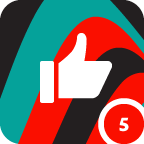 Applaud 5
Earned on 2.08.21
Earned by 1844 people
Select to learn more
Applaud 5
Earned on 2.08.21
Earned by 1844 people
Select to learn more
-
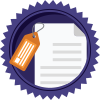 You're It
Earned on 2.04.20
Earned by 1872 people
Select to learn more
You're It
Earned on 2.04.20
Earned by 1872 people
Select to learn more
-
 Groupie
Earned on 2.04.20
Earned by 5320 people
Select to learn more
Groupie
Earned on 2.04.20
Earned by 5320 people
Select to learn more
-
 Helpful - Legacy Badge
Earned on 2.04.20
Earned by 293 people
Select to learn more
Helpful - Legacy Badge
Earned on 2.04.20
Earned by 293 people
Select to learn more
-
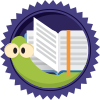 Bookworm
Earned on 2.04.20
Earned by 848 people
Select to learn more
Bookworm
Earned on 2.04.20
Earned by 848 people
Select to learn more