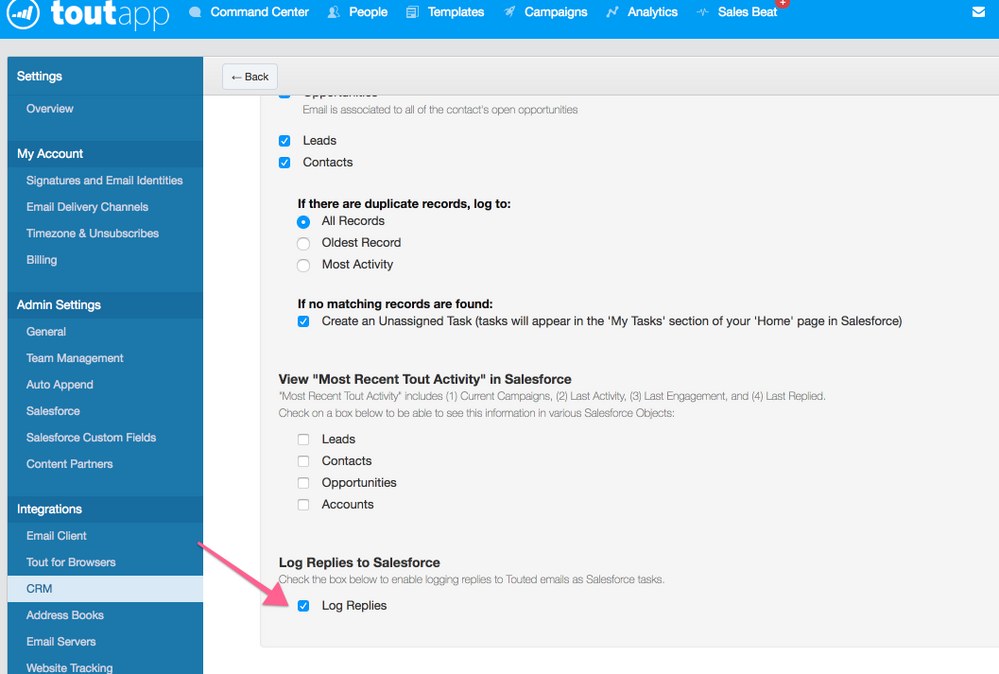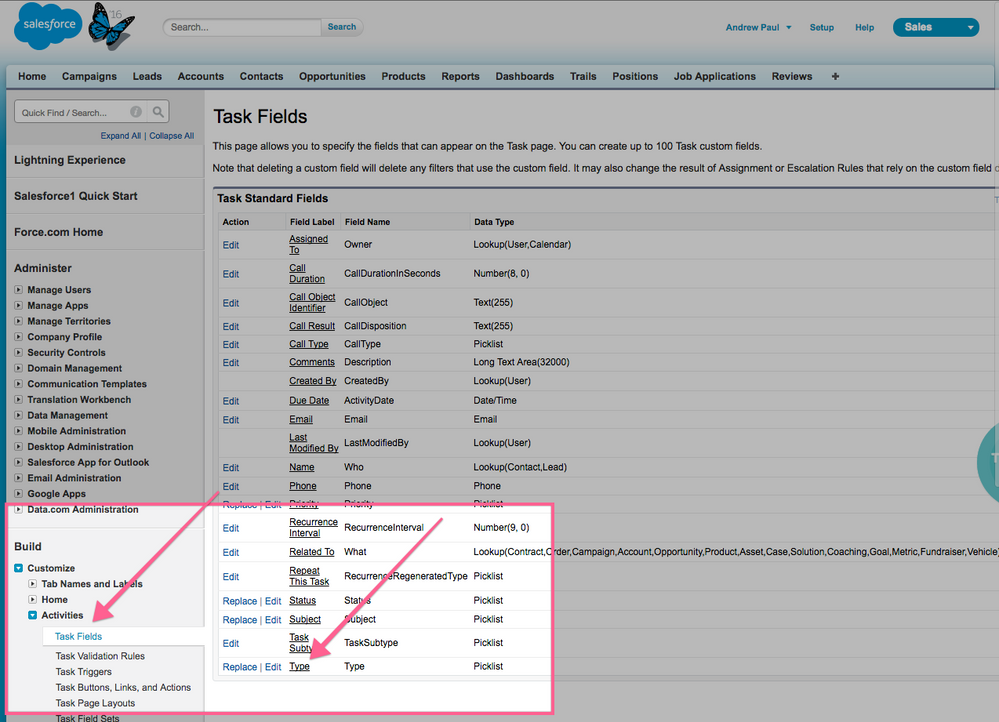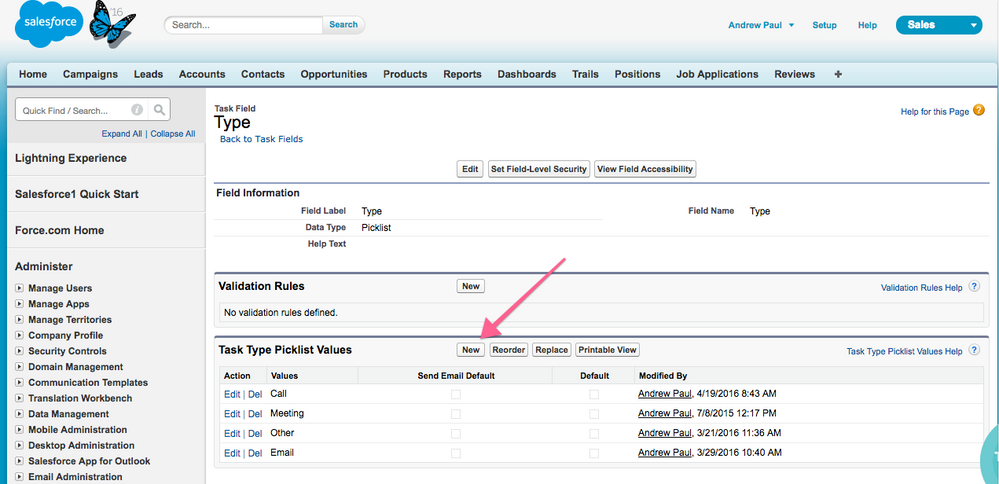Reply Logging (SFDC)
- Mark as New
- Bookmark
- Subscribe
- Mute
- Subscribe to RSS Feed
- Permalink
- Report Inappropriate Content
ToutApp arms you with the ability to automatically log your prospects' replies to Salesforce. The structure that allows you to do this is based on our email reply tracking. If we can track a prospect's reply, then we can log that reply to Salesforce.
Requirements
- Must be logging emails via API logging
- Must be able to track a reply
- Must be connected with Salesforce
- Must have Salesforce API calls available
Setup
Enable Reply Logging
To enable reply logging you can head over to your Salesforce settings page. Once API logging is checked off you will see the option to check Log Replies.
NOTE: Reply logging will follow the same rules you have in place for logging emails sent. This includes how emails are logged; to Leads and Contacts; when there is a duplicate record; if no matching records are found.
Setting Type to Reply in Salesforce
Getting meaningful data from your Salesforce reports is important. Having the ability to have the Type field populate as 'Reply' allows you to get that data through your reports.
Partner up with your Salesforce admin to get this setup. The steps below should provide you with a straightforward setup.
1) Go to Setup > Customize > Activities > Task Fields
2) Click Type
3) Click New under Task Type Picklist Values
4) Type 'Reply' into the empty box. Make sure you capitalize the 'R' and click Save
NOTE: You will not need to select a Default under the Type picklist. ToutApp will see that this Activity Type is available in your Salesforce instance and populate the task field on your incoming activities accordingly.
Related Articles
-
 Anonymous
Anonymous
- Copyright © 2025 Adobe. All rights reserved.
- Privacy
- Community Guidelines
- Terms of use
- Do not sell my personal information
Adchoices