- Marketing Nation
- :
- Support
- :
- ToutApp Support
- :
- Toutapp Documents
- :
- How to Connect ToutApp to Outlook for Mac
How to Connect ToutApp to Outlook for Mac
- Mark as New
- Bookmark
- Subscribe
- Mute
- Subscribe to RSS Feed
- Permalink
- Report Inappropriate Content
INSTALLING FOR OUTLOOK FOR MAC
1) Navigate to your application Outlook on your Mac
2) From here, click on the “Store” button in the header (far right - next to “Send and Receive”). If you do NOT have a ‘store’ button - you are not on the latest version of Outlook for Mac. Don’t fret! Follow these steps to get updated:
- Go to the Help button (in the very top navigation, to the right of “Outlook”)
- Choose “Check for Updates” in the drop-down menu
- Update to the latest version of Outlook and come back to these steps once you’re done 🙂
3) Then, Click on the grey text that says “Click here to add a Custom add-in”
4) Then, choose to “Add from URL” 5. Paste this URL - http://tout-apps.s3.amazonaws.com/owa/manifest.xml
6) Once you’ve followed the install steps, you’ll need to close Outlook and re-open it.
7) Then, You’ll see two new Tout buttons at the top of your Outlook client
😎 Click on the “Tout Panel” to Sign in to Tout
9) You’ll also be prompted to set up “ERT” - this will allow you to capture replies on your emails and get notified when a prospect replies via the Live Feed
10) To do this, insert your BUSINESS EMAIL and BUSINESS PASSWORD in Tout
11) Now, you’re all set!
IF YOU’RE MORE OF A VISUAL PERSON, CHECK OUT THE INSTALLATION VIDEO: https://toutapp-1.wistia.com/medias/t987cf9pot
-
 Anonymous
Anonymous
- Copyright © 2025 Adobe. All rights reserved.
- Privacy
- Terms of use
- Do not sell my personal information
Adchoices

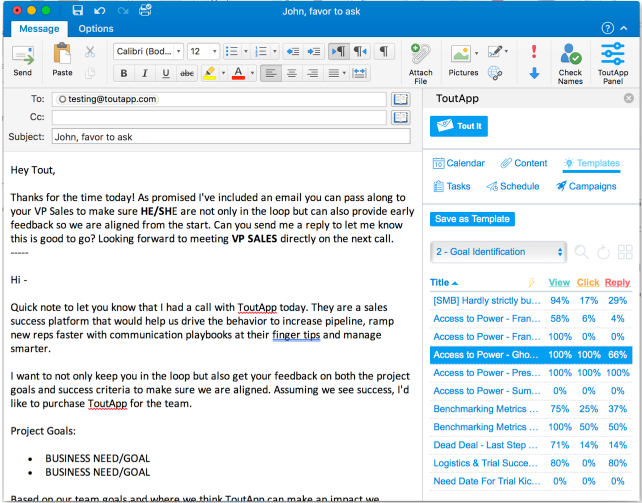
.png)