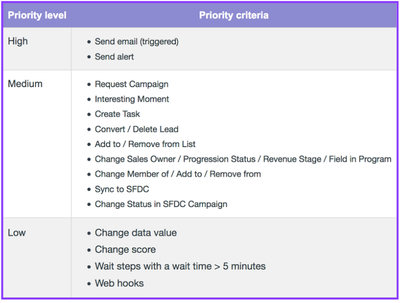Re: Tuesday Tech Bytes – Marketo – Week 01 – Tips and Tricks for the Win!
- Subscribe to RSS Feed
- Mark Topic as New
- Mark Topic as Read
- Float this Topic for Current User
- Bookmark
- Subscribe
- Printer Friendly Page
- Mark as New
- Bookmark
- Subscribe
- Mute
- Subscribe to RSS Feed
- Permalink
- Report Inappropriate Content
Hello, Marketing Nation! Welcome to the first post of "Tuesday Tech Bytes 2024 edition". Today, we're diving into 10 tips and tricks authored by our very own Amit Jain and reviewed by the rest of the Tech Bytes Team! Use these to supercharge your marketing efforts with Adobe Marketo Engage.
It's safe to delete the unsubscribed from Marketo
- Marketo has a feature called "Durable Unsubscribe"
- If you delete unsubscribe and the same comes again in Marketo, it will be unsubscribed automatically.
- Your email performance reports will still show the unsubscribe number, even after the deletion
- If you have a lot of unsubscribed people in your database, you should consider doing it, as it can save you some subscription costs on the next Marketo renewal
Prevent duplicate records in #Marketo
- Email address is the primary key in Marketo for all data sources except Salesforce
- When it comes to Salesforce, Marketo de-dup records based on SFDC ID, not on email address
- It happens when you import lists directly in Salesforce or integrate a third-party data procurement system with Salesforce
- Make marketo your primary data source and prevent duplicates.
- Do all List imports in Marketo, integrate any third-party tool with Marketo, provide a Marketo form to the sales team to enter any new lead into the system and sync with SFDC
Marketo #Webhook works with Triggered campaigns only
- Marketo webhook only works with triggered smart campaign
- If you have a list of records and need to call Webhook on that list, you can do that by following the steps below.
- First, create a triggered smart campaign with a "Request Campaign with Marketo flow" trigger and "Call Web-hook" in the flow
- Second, Create a batch campaign by selecting your list in smart list and calling the above triggered smart campaign in its flow.
How Marketo Tracks the email link clicks?
- The links in an email are wrapped by Marketo with a special tracking code.
- When a recipient clicks on one of those links, the Marketo servers are informed about the click, and a Click Email event is logged to the recipient's activity log.
- A person who clicks one of these links also gets cookied by Marketo; this makes them a known lead and causes subsequent web activity (on Munchkin-enabled pages) to appear in their activity log.
Campaign/challenger Email testing Feature
- Champion/challenger is a different methodology than A/B testing.
- It is meant for triggered smart campaigns and for engagement programs only.
- With this, you can test with the Whole Email, Subject Line, and From Address.
- 50% will receive test A, and 50% test B until you declare a winner.
- Champion/challenger doesn’t work if sent inside a default smart campaign being used in an Engagement program.
Email "View as Web Page" Events
- When the "View as web page" option is used for email, the views and clicks on those pages work like views and clicks on the actual email in the lead's inbox.
- For example, any click on a link on the email web page registers in the lead's activity log just like the lead clicked it in an email client.
Best practice to create a custom field in Marketo
- It's hard to distinguish between the custom and standard fields in Marketo.
- While creating the field in the future, add "mc_" before the custom field you create in Marketo directly.
- MC stands for "Marketo Custom"
Identifying the leads assigned to the lead queue in SFDC?
- No direct way in Marketo to identify these leads. The Lead Owner fields will be blank in this case.
- For a time operation in Marketo for these leads, add these leads in a campaign and use SFDC Campaign criteria in the Marketo smart list.
- For frequent use, ask the SFDC admin to create a field in SFDC and copy the lead owner/lead queue name using workflow. (Yes, workflow, not the formula type field, because the formula type field does not sync properly with Marketo.)
How to clean Marketo Database
- Remove Test/internal records
- Remove Hard bounced/email invalid
- Remove Inactive records, basically those who don’t have any activity in a specific time period
- Old SFDC contact records, inactive opportunities, etc
- If you want to go beyond, run data analysis to find out junk records
- ProTip: Before deleting these records from Marketo, flag these in SFDC and hide these from the Marketo user, preventing sync again
Smart Campaign Priority
Stay tuned for more Marketo insights next Tuesday as we continue to explore the intricacies of successful marketing operations.
Until next time, keep marketing smart, Marketing Nation!
Thank you very much for your time!
Your Tuesday Tech Bytes 2024 Team,
Amit Jain, Ajay Sarpal, Balkar Singh Rao, and Darshil Shah
Edit: Check out our next post in the series below:
- Mark as New
- Bookmark
- Subscribe
- Mute
- Subscribe to RSS Feed
- Permalink
- Report Inappropriate Content
Appreciate these tips. It's a great way to review best practices!
I'll start watching for these series every week 🙏
- Mark as New
- Bookmark
- Subscribe
- Mute
- Subscribe to RSS Feed
- Permalink
- Report Inappropriate Content
These are some great quick tips and tricks! Thank you!
- Copyright © 2025 Adobe. All rights reserved.
- Privacy
- Community Guidelines
- Terms of use
- Do not sell my personal information
Adchoices