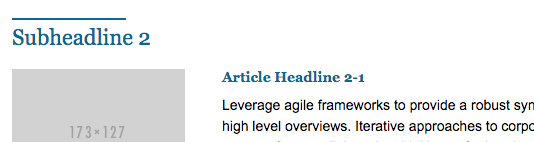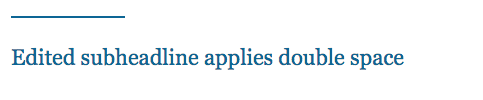Setting Default Line Spacing in Email Editor 2.0?
- Subscribe to RSS Feed
- Mark Topic as New
- Mark Topic as Read
- Float this Topic for Current User
- Bookmark
- Subscribe
- Printer Friendly Page
- Mark as New
- Bookmark
- Subscribe
- Mute
- Subscribe to RSS Feed
- Permalink
- Report Inappropriate Content
When Marketo applies "double spacing" in the rich text editor, where does that show up in the HTML? And is there any way to determine the preset line spacing for a module in a template?
I've been working on an email template and for the past two weeks the default spacing on my subheadlines has been single spacing until today. Suddenly today the default line spacing in the rich text editor is double spacing. It's even happening in previous versions of the template that worked correctly before. I've tried dictating the line-height in pixels, percentage, removing the line-height; nothing seems to restore it back to single-spacing. The subheadline has a decorative line above it so double spacing ruins the look; I don't want my users to have to manually apply "single spacing" every time they create an email.
Does anyone know how to set the default line spacing setting for the rich text editor?
How it's supposed to look:
How it looks after I edit the text in the rich text editor:
Code for this module
<table class="mktoModule m_hero" id="subheadline-2" mktoname="Section Header" style="-webkit-text-size-adjust: 100%; -ms-text-size-adjust: 100%; mso-table-lspace: 0pt; mso-table-rspace: 0pt; border-spacing: 0; border-collapse: collapse; background-color:#ffffff" background-color="#ffffff" align="center" border="0" cellpadding="0" cellspacing="0" width="100%">
<tbody>
<tr>
<td>
<table class="table600" style="-webkit-text-size-adjust: 100%; -ms-text-size-adjust: 100%; mso-table-lspace: 0pt; mso-table-rspace: 0pt; border-spacing: 0; border-collapse: collapse; margin-top: 0; margin-right: auto; margin-bottom: 0; margin-left: auto; background-color:#FFFFFF" align="center" background-color="#FFFFFF" border="0" cellpadding="0" cellspacing="0" width="600">
<tbody>
<tr>
<td>
<!--TABLE WITH DECORATIVE LINE AND 30PX SPACE-->
<table class="table600" style="mso-table-lspace: 0pt; mso-table-rspace: 0pt; border-spacing: 0; border-collapse: collapse; margin-top: 0; margin-right: auto; margin-bottom: 0; margin-left: auto; background-color:#FFFFFF" align="center" background-color="#FFFFFF" border="0" cellpadding="0" cellspacing="0" width="600">
<tbody>
<tr>
<td width="106" height="30" style="-webkit-text-size-adjust: 100%; -ms-text-size-adjust: 100%; mso-table-lspace: 0pt; mso-table-rspace: 0pt; word-break: break-word; -webkit-hyphens: none; -moz-hyphens: none; hyphens: none; font-family: Arial, sans-serif; border-collapse: collapse; line-height: 30px; font-size:30px; border-bottom: 2px solid #005a8c;"> </td>
<td width="448" style="-webkit-text-size-adjust: 100%;-ms-text-size-adjust: 100%;mso-table-lspace: 0pt;mso-table-rspace: 0pt;word-break: break-word;-webkit-hyphens: none;-moz-hyphens: none;hyphens: none;font-family: Arial, sans-serif;border-collapse: collapse;line-height:30px;font-size:30px;"> </td>
</tr>
</tbody>
</table>
<!--SUBHEADLINE CONTENT TABLE-->
<table class="table600" style="-webkit-text-size-adjust: 100%; -ms-text-size-adjust: 100%; mso-table-lspace: 0pt; mso-table-rspace: 0pt; border-spacing: 0; border-collapse: collapse; margin-top: 0; margin-right: auto; margin-bottom: 0; margin-left: auto; background-color: #FFFFFF; " align="center" background-color="#FFFFFF" border="0" cellpadding="0" cellspacing="0" width="600">
<tbody>
<tr>
<td height="7" style="line-height:7px; -webkit-text-size-adjust: 100%; -ms-text-size-adjust: 100%; mso-table-lspace: 0pt; mso-table-rspace: 0pt; border-collapse:collapse; font-size:7px;"> </td>
</tr>
<tr>
<td style="-webkit-text-size-adjust: 100%; -ms-text-size-adjust: 100%; mso-table-lspace: 0pt; mso-table-rspace: 0pt; word-break: break-word; -webkit-hyphens: none; -moz-hyphens: none; hyphens: none; font-family: Georgia, Times, Serif; border-collapse: collapse; font-size: 22px; line-height:22px; color: #005a8c; ">
<div class="mktoText" id="subheadline-text-2" mktoname="Section Header">
<p>Edited subheadline applies double space<br /></p>
</div> </td>
</tr>
</tbody>
</table> </td>
</tr>
</tbody>
</table> </td>
</tr>
</tbody>
</table>
I would really appreciate any help! Thanks!
Solved! Go to Solution.
- Mark as New
- Bookmark
- Subscribe
- Mute
- Subscribe to RSS Feed
- Permalink
- Report Inappropriate Content
- Mark as New
- Bookmark
- Subscribe
- Mute
- Subscribe to RSS Feed
- Permalink
- Report Inappropriate Content
Hi Alexis,
If you look at the html code you will see that "single space" sets <div> tags around your text, while "double space" sets <p> tags.
The real spacing in fact depends on you actual CSS.
-Greg
- Mark as New
- Bookmark
- Subscribe
- Mute
- Subscribe to RSS Feed
- Permalink
- Report Inappropriate Content
Thank you, Greg! I noticed that also. Do you know if there's a way to set the default option in the editor to "single space" instead of "double space" so the user doesn't have to manually update it all the time? Or should I just design my emails to accommodate for this extra <p> tag?
- Mark as New
- Bookmark
- Subscribe
- Mute
- Subscribe to RSS Feed
- Permalink
- Report Inappropriate Content
Hi Alexis,
There is not way to force a default, but you still:
- Make sure the default are div in admin -> email -> Edit Text editor settings
- Have your dummy text in the template use <div>
-Greg
- Mark as New
- Bookmark
- Subscribe
- Mute
- Subscribe to RSS Feed
- Permalink
- Report Inappropriate Content
Great, I will try that and see if it helps. I appreciate it! Do you need to do both, or will placing the dummy text inside a <div> do the trick? I'm not an admin, but I can ask our admin. Just curious if I could do it without bugging them. 🙂
- Mark as New
- Bookmark
- Subscribe
- Mute
- Subscribe to RSS Feed
- Permalink
- Report Inappropriate Content
Hi Alexis,
You need to do both.
-Greg
- Copyright © 2025 Adobe. All rights reserved.
- Privacy
- Community Guidelines
- Terms of use
- Do not sell my personal information
Adchoices