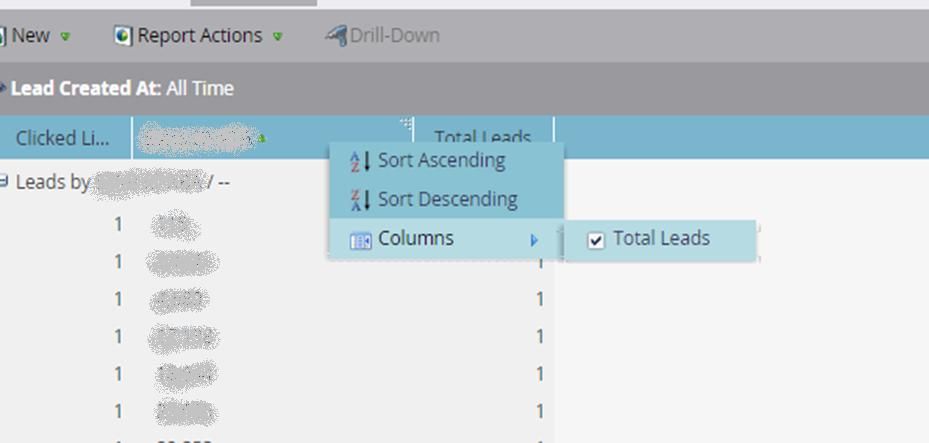Re: Problem with adding columns to report
- Subscribe to RSS Feed
- Mark Topic as New
- Mark Topic as Read
- Float this Topic for Current User
- Bookmark
- Subscribe
- Printer Friendly Page
- Mark as New
- Bookmark
- Subscribe
- Mute
- Subscribe to RSS Feed
- Permalink
- Report Inappropriate Content
Hi there,
I'm starting to build reports for the first time in Marketo, and am finding it difficult to customize them in the way I want. I want to add additional columns to the report, but when right clicking on the column header (as this article suggests), I only have the option of including one column, Total Leads, which is already shown as a column:
Any idea what I'm doing wrong here?
Thanks,
James
Solved! Go to Solution.
- Labels:
-
Lead Management
- Mark as New
- Bookmark
- Subscribe
- Mute
- Subscribe to RSS Feed
- Permalink
- Report Inappropriate Content
Hi James,
There are 2 ways you can do this: with a smart list or with a Lead Performance Report.
For a smart list: Use the filter "clicked link in email" and change the email and the timeframe. You will have to export this list weekly. Being able to add subscriptions to smartlists is a feature we're told Marketo is working on, so hopefully they come out with that soon.
For the lead performance report: Group the leads by email address in the set up tab. In the smart list tab, use the filter, "clicked link in email" and change to the emails and the timeframe to what you want to look at.
To be honest, I prefer manually pulling smart lists than using Lead Reports for email data due to the limited data/complicated set up/slower load times. It depends on how granular the data your sales team is looking for. You can subscribe them to the lead report, though, which is handy. Another option, if they want data for a specific email only, is to use progression statuses, and pull "opened/clicked/unsubscribed" statuses directly from the members tab of a specific email program.
- Mark as New
- Bookmark
- Subscribe
- Mute
- Subscribe to RSS Feed
- Permalink
- Report Inappropriate Content
Thank you both again! Really appreciate the detailed answers. I agree that a smart list works better in this instance, so when our sales team can subscribe to these, that would be perfect. I was trying to avoid having to do a weekly export, which is why I started looking at doing this with a report rather than a smart list.
Thank you both for the helpful advice.
Have a great weekend!
James
- Mark as New
- Bookmark
- Subscribe
- Mute
- Subscribe to RSS Feed
- Permalink
- Report Inappropriate Content
Hi James,
There are 2 ways you can do this: with a smart list or with a Lead Performance Report.
For a smart list: Use the filter "clicked link in email" and change the email and the timeframe. You will have to export this list weekly. Being able to add subscriptions to smartlists is a feature we're told Marketo is working on, so hopefully they come out with that soon.
For the lead performance report: Group the leads by email address in the set up tab. In the smart list tab, use the filter, "clicked link in email" and change to the emails and the timeframe to what you want to look at.
To be honest, I prefer manually pulling smart lists than using Lead Reports for email data due to the limited data/complicated set up/slower load times. It depends on how granular the data your sales team is looking for. You can subscribe them to the lead report, though, which is handy. Another option, if they want data for a specific email only, is to use progression statuses, and pull "opened/clicked/unsubscribed" statuses directly from the members tab of a specific email program.
- Mark as New
- Bookmark
- Subscribe
- Mute
- Subscribe to RSS Feed
- Permalink
- Report Inappropriate Content
Analytics reports are actually not great at breaking down individual lead activity - they are better used for pulling aggregate data like "opens, open rate, clicks, and click thru rate of all sales emails in Feb. '15".
In this case you might be better off simply creating a smart list with filters like "Opened Sales email' or "Clicked link in..." with a constraint of "in past xx days" (you could also specify owners, etc.) - then the smart list itself will spit out all the leads who responded in each case.
- Mark as New
- Bookmark
- Subscribe
- Mute
- Subscribe to RSS Feed
- Permalink
- Report Inappropriate Content
Thanks Nate and Laura for your speedy response!
In this example, I chose (I think!) a Lead Performance Report type, which might explain why I don't have more columns available to me.
What I'm actually trying to do is build a report that I can share with our Sales Team, which shows them which of their leads have clicked a link in a marketing email in the last 7 days. I created a smart list which produces the list of leads, and then used this smart list in the report, but the data it's pulling through is limited. If you have any better suggestions of how I can do this, I'm all ears.
(As background, I realize that this is the type of information a sales team would get from Sales Insight but, as Dynamics users, we're having problems making this happen, so I am looking to build a report as some sort of interim workaround).
Thanks!
James
- Mark as New
- Bookmark
- Subscribe
- Mute
- Subscribe to RSS Feed
- Permalink
- Report Inappropriate Content
The columns it shows depend on the specific report and the columns it can include. The example you linked is from an Email Performance Report; it looks like you're in a Lead Performance Report now. If you can provide further details about what information you're trying to include, that might make it easier to recommend what to do. Otherwise, go into the set-up tab and check the options on the right - you can drag over additional criteria and build out smart lists to show specific details.
- Mark as New
- Bookmark
- Subscribe
- Mute
- Subscribe to RSS Feed
- Permalink
- Report Inappropriate Content
In the Setup tab of some reports, you will see a Custom Columns option, which will allow you to drag in smart lists from your lead database as a column in the report.
- Copyright © 2025 Adobe. All rights reserved.
- Privacy
- Community Guidelines
- Terms of use
- Do not sell my personal information
Adchoices