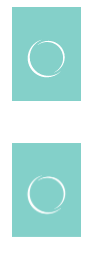Images in emails blurry when scaling
- Subscribe to RSS Feed
- Mark Topic as New
- Mark Topic as Read
- Float this Topic for Current User
- Bookmark
- Subscribe
- Printer Friendly Page
- Mark as New
- Bookmark
- Subscribe
- Mute
- Subscribe to RSS Feed
- Permalink
- Report Inappropriate Content
Hi everyone! New Marketo user here - like our instance is still being set up new.
Quick question about images in emails. Several of the image blocks in the template created by our implementation vendor have fixed widths.
Playing around with dropping in assets, I've noticed that unless you use the exact right image width, the image comes out the right width but a little blurry. For example, these two logos are in a box set to 69x94. The first is set to those exact dimensions. The second is a larger image - 260 px wide - that was then scaled down by the system. The second image is ever so slightly blurry, which you can notice on things that have nice crisp lines like logos:
I haven't seen this before in other email programs. Scaling up from an image that's too small, sure, but not scaling down into a set size. I've put some cartoonishly huge images into small spaces before and, while load time isn't great, they still looked good.
Is this a Marketo thing, or is something up with the way the template is coded? And if it is a Marketo thing, what are the rules? Do I always have to use the exact pixel dimensions of the image, or is there a little wiggle room? I haven't tried it yet, but in the example above of an image set to 69px, could I upload an image that was 60px or 80px and it would still be ok?
Solved! Go to Solution.
- Mark as New
- Bookmark
- Subscribe
- Mute
- Subscribe to RSS Feed
- Permalink
- Report Inappropriate Content
Hey Ben, welcome to the community! 👋
As far as I know there's nothing special about Marketo that would be making images in email blurry. There's a few things that could be doing it based on the scenario you posted, here's a few ideas:
1) At least Outlook expects 96dpi images and most web images are set to a lower resolution (72dpi). Serving your images in a higher resolution format might make a difference depending on your inbox. Keep in mind that what you see in Marketo is never going to be the same experience you get in an inbox b/c the Marketo editor is web-based and will interpret things differently than an actual inbox displays.
2) Proportion might be the bigger gotcha here tho. Usually when you scale images, you'll want to avoid any proportions that result in partial-pixel remainders -- that's to stay, try to scale them to even numbers like 70x40 and 140x80, rather than taking a 70x40 image and making it 50x28.57 or some odd number like that.
3) Sometime blurry images have to do with the user-end setup on your machine. If you've got any kind of scaling setup going on in your browser or in your Display Settings that could also have an impact on the end display -- like if you're hooked up to a TV or using multiple displays.
As a rule of thumb, I think most folks aim to load an image that is twice the size they'll actually need in the space for retina devices, but the trick there is to scale it down evenly and try to avoid proportions that result in partial-pixel height/width values.
- Mark as New
- Bookmark
- Subscribe
- Mute
- Subscribe to RSS Feed
- Permalink
- Report Inappropriate Content
Hey Ben, welcome to the community! 👋
As far as I know there's nothing special about Marketo that would be making images in email blurry. There's a few things that could be doing it based on the scenario you posted, here's a few ideas:
1) At least Outlook expects 96dpi images and most web images are set to a lower resolution (72dpi). Serving your images in a higher resolution format might make a difference depending on your inbox. Keep in mind that what you see in Marketo is never going to be the same experience you get in an inbox b/c the Marketo editor is web-based and will interpret things differently than an actual inbox displays.
2) Proportion might be the bigger gotcha here tho. Usually when you scale images, you'll want to avoid any proportions that result in partial-pixel remainders -- that's to stay, try to scale them to even numbers like 70x40 and 140x80, rather than taking a 70x40 image and making it 50x28.57 or some odd number like that.
3) Sometime blurry images have to do with the user-end setup on your machine. If you've got any kind of scaling setup going on in your browser or in your Display Settings that could also have an impact on the end display -- like if you're hooked up to a TV or using multiple displays.
As a rule of thumb, I think most folks aim to load an image that is twice the size they'll actually need in the space for retina devices, but the trick there is to scale it down evenly and try to avoid proportions that result in partial-pixel height/width values.
- Mark as New
- Bookmark
- Subscribe
- Mute
- Subscribe to RSS Feed
- Permalink
- Report Inappropriate Content
So I think the multiple displays might be the answer here: I have a laptop connected to 2 monitors and I tend to look at everything on the biggest monitor. I tried moving the edit window to my laptop screen and magically the larger images look cleaner. Looking at a test email through Gmail with two differently sized but otherwise identical images, it seems they look the same on the laptop screen, the larger one looks slightly blurry on the extended screen, but on my iPhone the larger image looks cleaner than the smaller image.
It's kind of bananas, I've never noticed this effect before. I checked out a few other emails I received from random places (i.e. not me) and for images with text in them, I seem to get the same effect. (Although, full disclosure, I have an eye appointment in a few weeks so I can't promise I'm actually seeing anything clearly 🤓).
- Mark as New
- Bookmark
- Subscribe
- Mute
- Subscribe to RSS Feed
- Permalink
- Report Inappropriate Content
Awesome, glad that helped you work this out Ben.
I do something similar with a laptop and a TV and to make up for the difference in resolution between the two, there's some scaling set on my TV (which is lower res than the laptop) to make things look "normal". You might try zooming your browser out to 90% instead of 100% -- it's not exact, but this gets me closer to "the real deal" while Im working in the editor window.
Would you mind marking my last answer as "correct" for anyone who comes along looking for similar info in the future whenever you've got a minute? Thanks again Ben!
- Copyright © 2025 Adobe. All rights reserved.
- Privacy
- Community Guidelines
- Terms of use
- Do not sell my personal information
Adchoices