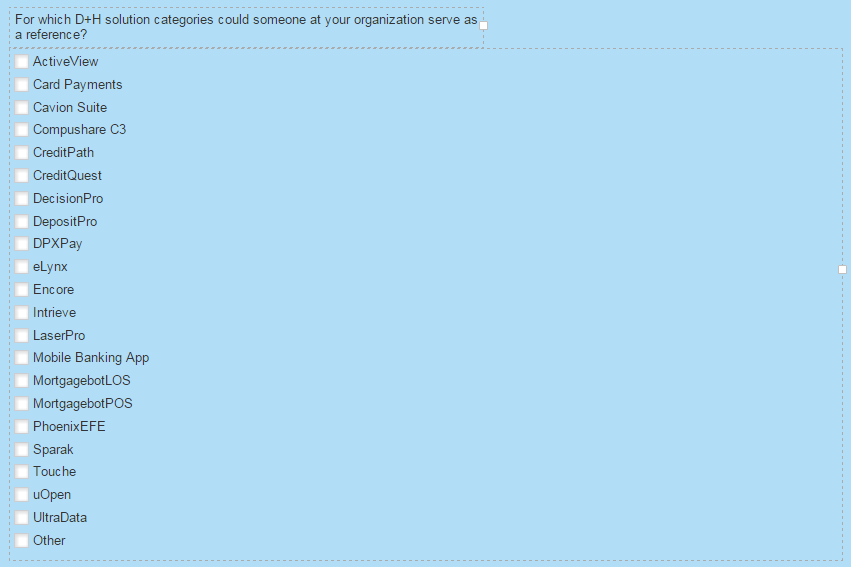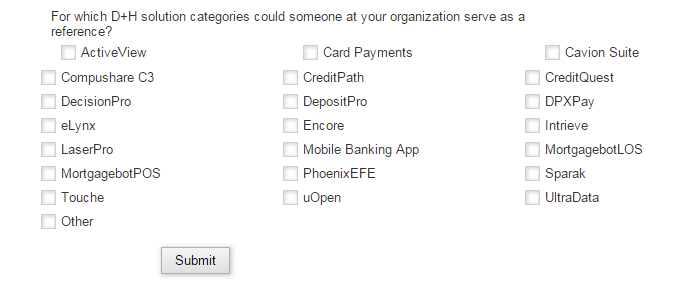Editing/ reformatting long list of values on a form
- Subscribe to RSS Feed
- Mark Topic as New
- Mark Topic as Read
- Float this Topic for Current User
- Bookmark
- Subscribe
- Printer Friendly Page
- Mark as New
- Bookmark
- Subscribe
- Mute
- Subscribe to RSS Feed
- Permalink
- Report Inappropriate Content
Hi,
I have a form with a really long list of product values. The field type is set to be a check-box (see below).
Is there any way to split this list into columns to make the form more user-friendly and also fill the empty space?
Thanks,
Tom
- Mark as New
- Bookmark
- Subscribe
- Mute
- Subscribe to RSS Feed
- Permalink
- Report Inappropriate Content
Here's the link to the landing page where I want to reformat the form: info.dh.com/GCProgram-Registration.html
If you know a quick way to resolve please let me know!
- Mark as New
- Bookmark
- Subscribe
- Mute
- Subscribe to RSS Feed
- Permalink
- Report Inappropriate Content
Hi Tom,
add
#mktoForm_64 .mktoCheckboxList .mktoField {
float: left !important;
clear: none !important;
}
#mktoForm_64 .mktoCheckboxList label {
width: 31% !important;
float: left !important;
margin-left: 5px !important;
}
-Greg
- Mark as New
- Bookmark
- Subscribe
- Mute
- Subscribe to RSS Feed
- Permalink
- Report Inappropriate Content
Thanks Greg,
The top row looks pushed to the right a little...
- Mark as New
- Bookmark
- Subscribe
- Mute
- Subscribe to RSS Feed
- Permalink
- Report Inappropriate Content
Hi Tom,
You will probably have to tune a bit the CSS ![]() , I am off for tonight.
, I am off for tonight.
-Greg
- Mark as New
- Bookmark
- Subscribe
- Mute
- Subscribe to RSS Feed
- Permalink
- Report Inappropriate Content
The final code looks like this:
#mktoForm_64 .mktoCheckboxList .mktoField {
display:none !important;
width:20px !important;
float:left !important;
}
#mktoForm_64 .mktoCheckboxList label {
width:26% !important;
float:left !important;
margin-left: 20px !important;
}
- Mark as New
- Bookmark
- Subscribe
- Mute
- Subscribe to RSS Feed
- Permalink
- Report Inappropriate Content
Nice ![]()
- Mark as New
- Bookmark
- Subscribe
- Mute
- Subscribe to RSS Feed
- Permalink
- Report Inappropriate Content
You should be able to put this into columns. Try dragging "Card Payments" to the right of "Active View" You should see an orange arrow.
- Mark as New
- Bookmark
- Subscribe
- Mute
- Subscribe to RSS Feed
- Permalink
- Report Inappropriate Content
Erin, I believe this is a single field (not a field per checkbox).
- Mark as New
- Bookmark
- Subscribe
- Mute
- Subscribe to RSS Feed
- Permalink
- Report Inappropriate Content
The Checkboxes data type (which I think Tom is using, even though he said Checkbox) doesn't allow repositioning that way, AFAIK. You have to use CSS to column-ize it.
- Mark as New
- Bookmark
- Subscribe
- Mute
- Subscribe to RSS Feed
- Permalink
- Report Inappropriate Content
Hi Sanford,
Thanks for clearing that up. I posted a link to the landing page in case you want to view the source code.
- Mark as New
- Bookmark
- Subscribe
- Mute
- Subscribe to RSS Feed
- Permalink
- Report Inappropriate Content
Hi Tom,
I would probably look into the CSS to display them in 2 or 3 columns and in a responsive way.
-Greg
- Mark as New
- Bookmark
- Subscribe
- Mute
- Subscribe to RSS Feed
- Permalink
- Report Inappropriate Content
Thanks Greg,
How can I edit the HTML/CSS in an individual Landing Page if I'm using a global template in design studio?
- Mark as New
- Bookmark
- Subscribe
- Mute
- Subscribe to RSS Feed
- Permalink
- Report Inappropriate Content
Hi Tom,
You will have to add some styles that will use the form id in the css styles. you styles will look like:
#mktoForm_XXXX .mktoCheckboxList .mktoField {
width:20px !important;
float:left !important;
}
#mktoForm_XXXX .mktoCheckboxList label {
width:26% !important;
float:left !important;
margin-left: 5px !important;
}
where XXXX is your form ID. This is not tested, so it may need some adjustments.
-Greg
- Mark as New
- Bookmark
- Subscribe
- Mute
- Subscribe to RSS Feed
- Permalink
- Report Inappropriate Content
Is there a way to modify this so that the Mobile version does not crowd the selections/columns?
- Mark as New
- Bookmark
- Subscribe
- Mute
- Subscribe to RSS Feed
- Permalink
- Report Inappropriate Content
- Mark as New
- Bookmark
- Subscribe
- Mute
- Subscribe to RSS Feed
- Permalink
- Report Inappropriate Content
Thanks Greg,
Where can I find the Form ID? I could only find something like that listed under "embed code" option.
- Mark as New
- Bookmark
- Subscribe
- Mute
- Subscribe to RSS Feed
- Permalink
- Report Inappropriate Content
Hi Tom,
You can find it on the landing page code. display the page in your browser and access the page code, then search for mktoForm_
the other possibility is to go to Marketo, on the form, and then form actions -> embed code. The 4 digits will appear in the JS.
-Greg
- Copyright © 2025 Adobe. All rights reserved.
- Privacy
- Community Guidelines
- Terms of use
- Do not sell my personal information
Adchoices