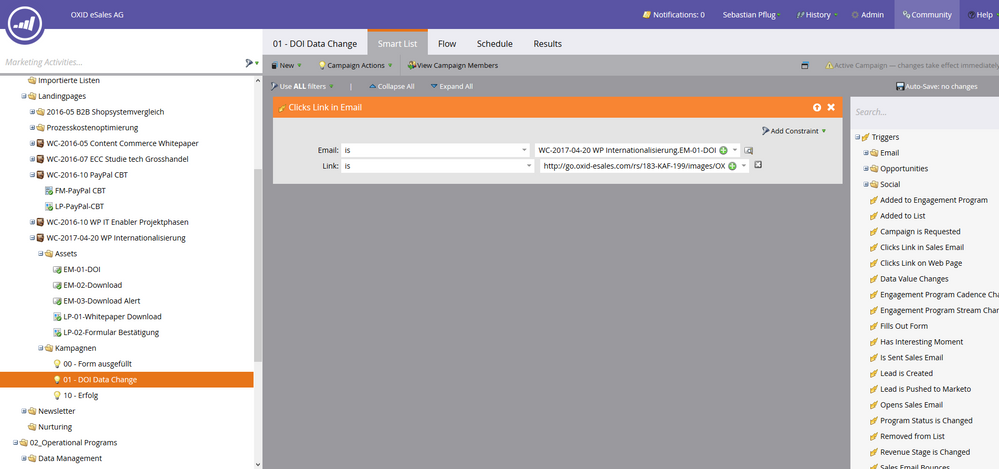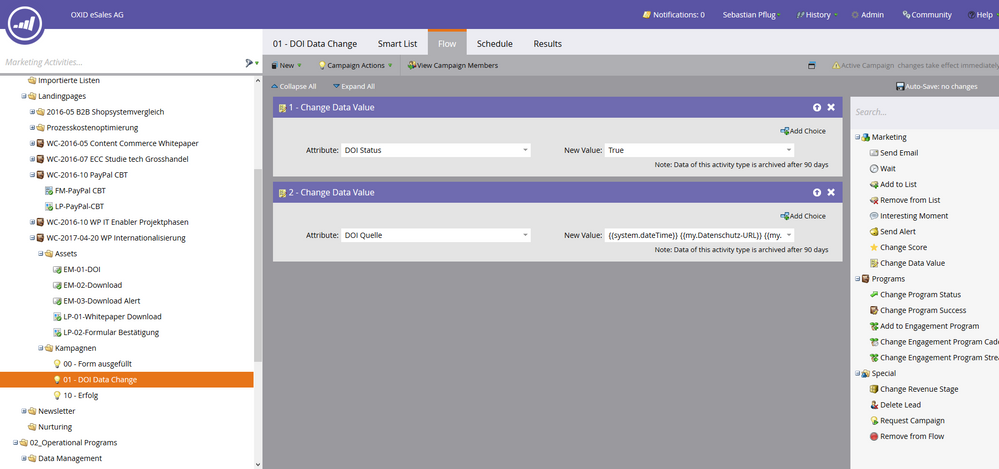Re: Data changes not showing in database
- Subscribe to RSS Feed
- Mark Topic as New
- Mark Topic as Read
- Float this Topic for Current User
- Bookmark
- Subscribe
- Printer Friendly Page
- Mark as New
- Bookmark
- Subscribe
- Mute
- Subscribe to RSS Feed
- Permalink
- Report Inappropriate Content
Hi Marketeers,
we've created a whitepaper landingpage, set up and activated related campaigns and emails. The mails are sent correctly both for prospects with double-opt in and for those without, but the internally triggered database changes such as entry of double opt-in, change of status, etc. are not entered in the system.
Do you have any ideas where the problem could be?
Here are 2 screenshots from the smartlist and the flow of the campaign
Many thanks in advance!
Sebastian
- Mark as New
- Bookmark
- Subscribe
- Mute
- Subscribe to RSS Feed
- Permalink
- Report Inappropriate Content
If you have a campaign that is not being triggered you should always compare the activity log of a lead you believe should qualify with what the trigger is looking for. Remember, trigger campaigns are looking for what is writing to the log for the lead, so if you don't see the click event for the lead, or the URL is different, etc then it's not going to trigger the campaign.
Also, if you're using workspaces and partitions, you'll want to make sure the qualifying lead is in a partition that is visible to the workspace the campaign lives in.
- Mark as New
- Bookmark
- Subscribe
- Mute
- Subscribe to RSS Feed
- Permalink
- Report Inappropriate Content
Hi @Sebastian Pflug,
Please check this might be helpful for you.
How to Set Up Double Opt-In (COI)
Double opt-in is the gold standard of email permission. Also known as confirmed opt-in or COI, this practice is where a person fills out an opt-in form and is then sent an email and must click a confirmation message before they are added to the mailing list.
If you'd like to set up double opt-in with Marketo you can do this with the use of the Marketing Suspended function. Marketing Suspended is a status that is functionally equivalent to Unsubscribe - Marketo will not send these leads marketing emails, but will send them operational emails.
You'll need an opt-in form and a pair of trigger campaigns.
First, set up a trigger campaign such that, when the form is filled out, the flow has a Change Data Value to mark the lead as Marketing Suspended, and then a Send Email step to send an operational email that you will use to confirm their request to join your mailing list.
Your confirmation email should be short and to the point, and make sure to set it as an operational email. We recommend that it is clearly branded, use a simple subject line such as "Confirm Your Request to Join Our Mailing List" or similar, and include a link within to a simple confirmation landing page.
Set a second trigger campaign such that whenever someone clicks the confirmation link to the confirmation landing page, the flow will change data value Marketing Suspended new value is false.
A follow up flow should be set up that if the recipient doesn't activate the link in the confirmation email the address is either deleted or set to Blacklist within the database after a reasonable timeframe, usually 2 weeks. The Blacklist status will ensure that no email is set to that lead until they have completed the subscription process. This prevents future operational emails from being sent to this email address unintentionally.
That's it! Now, when someone fills out your opt-in form, they will be set to Marketing Suspended until they click the confirmation link in your operational confirmation email.
- Mark as New
- Bookmark
- Subscribe
- Mute
- Subscribe to RSS Feed
- Permalink
- Report Inappropriate Content
If the link is a Marketo LP, try typing in the name of the asset instead of the URL to the page.
Also, my apologies for asking this but it's caught me up before so I thought it was worth a check! Make sure you don't have any filters on your View in the results tab.
- Mark as New
- Bookmark
- Subscribe
- Mute
- Subscribe to RSS Feed
- Permalink
- Report Inappropriate Content
Hi Sebastian Pflug
My suggestion is:
Create a separate smart list and check who complies with your rule or an email report.
The other day we had an email that did not go out because our audience had exceeded communication limits.
Good luck!
- Mark as New
- Bookmark
- Subscribe
- Mute
- Subscribe to RSS Feed
- Permalink
- Report Inappropriate Content
In addition to Karina's points, check the results tab of this smart campaign, it will show if the actions are failing and why.
- Mark as New
- Bookmark
- Subscribe
- Mute
- Subscribe to RSS Feed
- Permalink
- Report Inappropriate Content
The results tab is just empty. Nothing shows up there.
Double Opt In Email is delivered and documented. But the data change campaign doesn't work at all....
- Mark as New
- Bookmark
- Subscribe
- Mute
- Subscribe to RSS Feed
- Permalink
- Report Inappropriate Content
Hmm, if the results tab is empty that means the campaign didn't fire.
If it did you would see steps that were skipped.
So that means it could be:
- the email isn't the right email in the smart list
- the link isn't the right link
- no one clicked on that link
- the campaign wasn't activated before the email was sent
To troubleshoot, you can create a smart list (new local asset) and use a filter instead of a trigger. Then see how many leads qualify.
Also create an email performance report to see how many people clicked the link so you can match the numbers up.
- Mark as New
- Bookmark
- Subscribe
- Mute
- Subscribe to RSS Feed
- Permalink
- Report Inappropriate Content
In your Smart List try:
- Removing from your link field
- Change IS to CONTAINS
- Mark as New
- Bookmark
- Subscribe
- Mute
- Subscribe to RSS Feed
- Permalink
- Report Inappropriate Content
Thank you, Karina. Unfortunately this suggestion doesn't help. ![]()
- Copyright © 2025 Adobe. All rights reserved.
- Privacy
- Community Guidelines
- Terms of use
- Do not sell my personal information
Adchoices