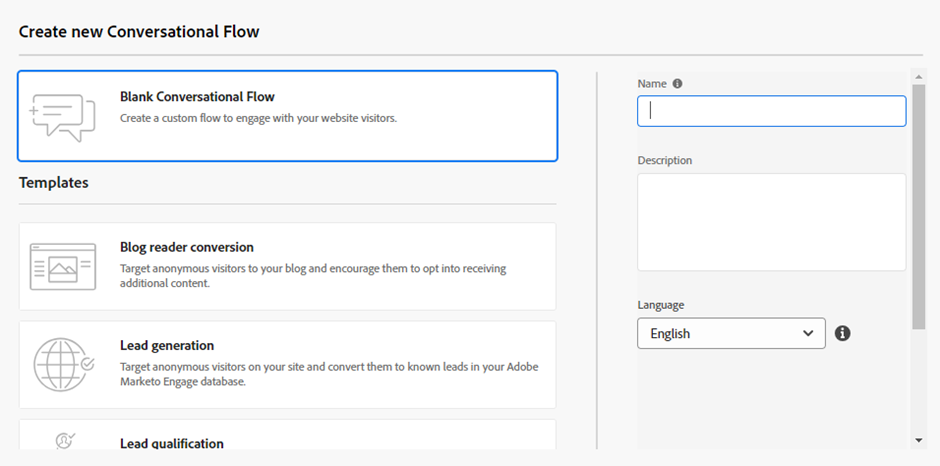- Marketing Nation
- :
- Products
- :
- Blogs
- :
- Product Blogs
- :
Use cases for Adobe Dynamic Chat Conversational Flows
- Subscribe to RSS Feed
- Mark as New
- Mark as Read
- Bookmark
- Subscribe
- Printer Friendly Page
- Report Inappropriate Content
- Mark as New
- Bookmark
- Subscribe
- Mute
- Subscribe to RSS Feed
- Permalink
- Report Inappropriate Content
Conversational Flows are a powerful tool that can be used to improve your customer experience and achieve your business goals. Here are a few use cases:
- Qualify leads: You can use Conversational Flows to ask visitors questions about their needs and interests. This information can then be used to qualify leads and route them to the appropriate sales representative. For example, you could create a Conversational Flow that asks visitors if they are interested in learning more about a specific product or service. If the visitor says yes, the Conversational Flow can then ask them additional questions to qualify their lead status.
- Provide customer support: Conversational Flows can also be used to provide customer support. For example, you could create a Conversational Flow that answers common questions about your products or services, or that helps customers troubleshoot problems. You could also use Conversational Flows to collect feedback from customers.
- Upsell and cross-sell: Conversational Flows can also be used to upsell and cross-sell to customers. For example, you could create a Conversational Flow that recommends complementary products or services to customers who are browsing your website. You could also use Conversational Flows to promote special offers or discounts to customers.
- Generate leads: You can use Conversational Flows to generate leads. For example, you could create a Conversational Flow that offers visitors a free consultation or a free trial of your product or service. You could also use Conversational Flows to collect visitors' contact information so that you can follow up with them later.
How to create a Conversational Flow?
Creating a Conversational Flow is easy. To get started, log into your Adobe Dynamic Chat account and click on the "Conversational Flows" tab. Then, click on the "Create new Conversational Flow" button.
Next, you will need to give your Conversational Flow a name and choose a template. There are a variety of templates available, depending on your needs. For example, there are templates for qualifying leads, providing customer support, and upselling and cross-selling.
Once you have chosen a template, you can start adding content to your Conversational Flow. You can add text, images, videos, and buttons. You can also add conditional logic to your Conversational Flow so that it can respond to different user inputs.
When you are finished creating your Conversational Flow, you can publish it and make it live. Once your Conversational Flow is live, you can start using it to engage with your visitors and customers. Here are a few tips for creating effective Conversational Flows:
- Keep your Conversational Flows concise and to the point: Visitors and customers should be able to easily understand what your Conversational Flow is about and what they need to do next.
- Use clear and concise language: Avoid using jargon or technical terms that your visitors and customers may not understand.
- Use images and videos to make your Conversational Flows more visually appealing.
- Test your Conversational Flows before you make them live. This will help you to identify and fix any errors.
Conclusion
Adobe Dynamic Chat Conversational Flows are a powerful tool that can be used to improve your customer experience and achieve your business goals. By using Conversational Flows, you can qualify leads, provide customer support, upsell and cross-sell, and generate new leads.
You must be a registered user to add a comment. If you've already registered, sign in. Otherwise, register and sign in.
- Copyright © 2025 Adobe. All rights reserved.
- Privacy
- Community Guidelines
- Terms of use
- Do not sell my personal information
Adchoices