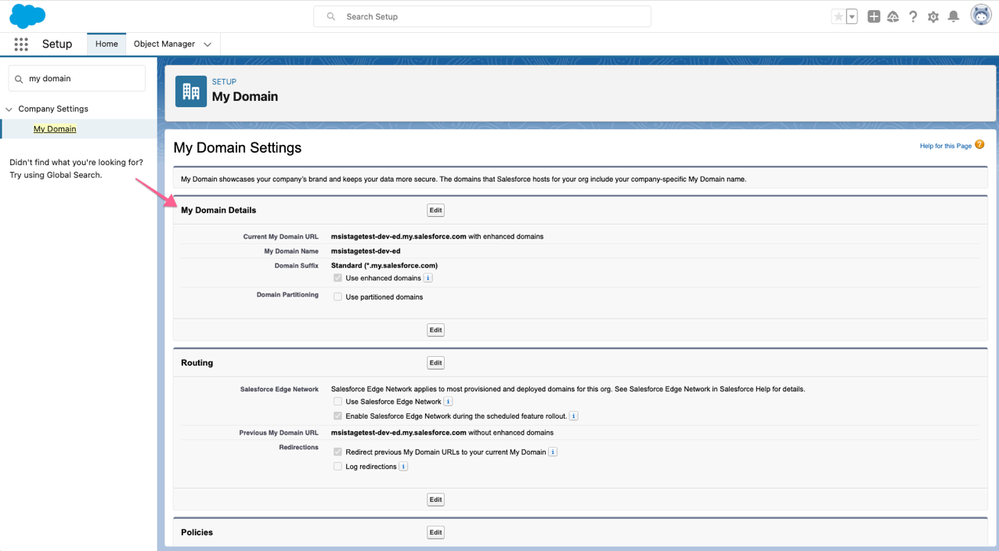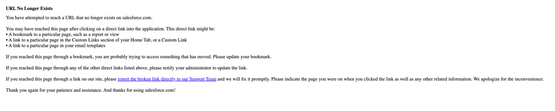- Marketing Nation
- :
- Products
- :
- Blogs
- :
- Product Blogs
- :
Salesforce Enhanced Domains Changes for Sales Insight, Sales Insight Actions, and Sales Connect
- Subscribe to RSS Feed
- Mark as New
- Mark as Read
- Bookmark
- Subscribe
- Printer Friendly Page
- Report Inappropriate Content
- Mark as New
- Bookmark
- Subscribe
- Mute
- Subscribe to RSS Feed
- Permalink
- Report Inappropriate Content
Salesforce is rolling out and enforcing Enhanced Domains to all orgs as part of their Winter ’24 release. Here is what you need to know in regard to Sales Insight, Sales Insight Actions, and Sales Connect.
Check out these articles:
TLDR;
- Enhanced Domains are being rolled out and enforced for all Salesforce orgs as part of the Salesforce Winter ’24 release (Sept 2023).
- For Sales Insight:
- The Sales Insight package does not have dependencies on the Salesforce url, and there is no change required on the Sales Insight side for the rollout of Enhanced Domains
- For Sales Insight Actions and Sales Connect only:
- Switching to an Enhanced Domain will impact the connection and users will need to reconnect (disconnect then connect) their Sales Insight Actions or Sales Connect account to Salesforce.
- You can enable redirects to your previous domains so that users do not immediately need to reset their connection, however redirects will stop working in Winter ’25 release (Sept 2024).
What are enhanced domains?
You can learn more about Enhanced Domains here.
Where can I see my enhanced domain settings?
A Salesforce admin can review this setting by navigating to the Setup section in Salesforce and then searching for “My Domain” in the quickfind box.
What is the impact of Enhanced Domains on Sales Insight?
Enhanced Domains has no direct impact on the Sales Insight package.
What is the impact of Enhanced Domains on Sales Insight Actions and Sales Connect?
Sales Insight Actions and Sales Connect ask that each user maintain a Salesforce integration with their account. The Salesforce integration uses the connected orgs domain as a reference for making requests.
When Enhanced Domains is enabled users will need to reconnect (disconnect then connect) to their Sales Insight Actions or Sales Connect instance to Salesforce so that the new URL is being used with the integration.
Note: If you change your domain without redirect enabled it will take about 10 minutes for the new domain to get established. If you try to disconnect and reconnect before 10 minutes, then you may receive an error like the one below.
Can I prevent Sales Insight Actions and Sales Connect users from having to reconnect to Salesforce?
Yes, but not indefinitely.
Salesforce allows an admin to enable redirection to the previous domain, so that the old domain can be supported with the new domain. However, this will only be supported until the Winter ’25 release (Sept ’24).
You must be a registered user to add a comment. If you've already registered, sign in. Otherwise, register and sign in.
- Copyright © 2025 Adobe. All rights reserved.
- Privacy
- Community Guidelines
- Terms of use
- Do not sell my personal information
Adchoices