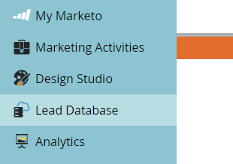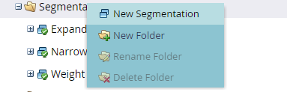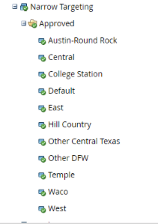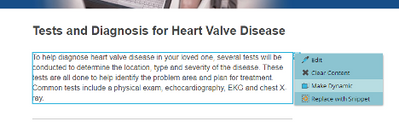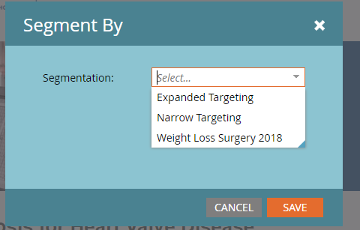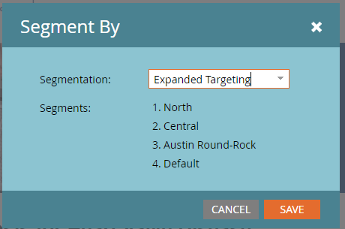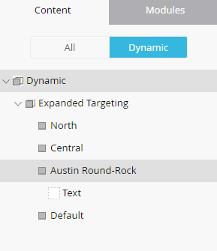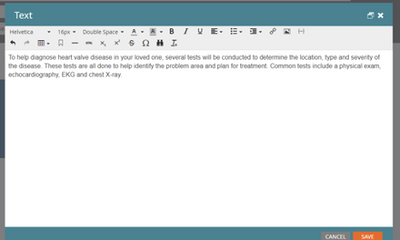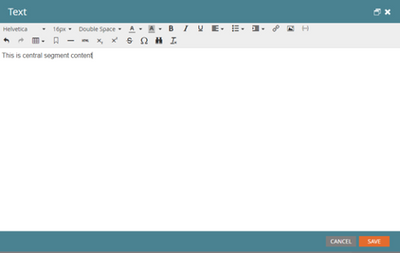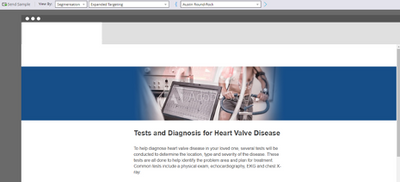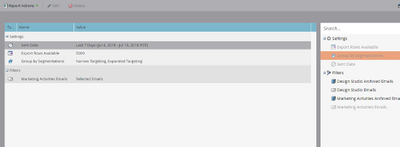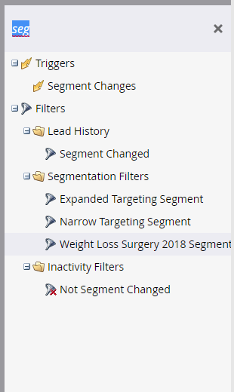- Marketing Nation
- :
- Products
- :
- Blogs
- :
- Product Blogs
- :
Marketo Success Series: Segmentation
- Subscribe to RSS Feed
- Mark as New
- Mark as Read
- Bookmark
- Subscribe
- Printer Friendly Page
- Report Inappropriate Content
- Mark as New
- Bookmark
- Subscribe
- Mute
- Subscribe to RSS Feed
- Permalink
- Report Inappropriate Content
Welcome back to the Marketo Success Series!
In this series, we partner with Marketo Champions and Champion Alumni to fully explore how some of our most celebrated Marketo experts are using Marketo to drive success. In this edition, teamed up with Marketo Champion @Chelsea_Kiko, who is the Marketing Operations Manager at McGraw Hill for the Pre K-12 business. Chelsea has agency and corporate experience, working with different industries and multiple clients to serve their Marketing Operations needs. Chelsea is a 4x Marketo Champion, MCSA, Adobe Experience Maker Winner, Fearless50 member and the co-leader of the Cleveland MUG User Group. Chelsea enjoys solving problems with strategic processes, data integrity/management and discovering innovative approaches to making businesses operate more efficiently.
Read her blog below as she discusses what a Segmentation is, when to use it, how to add Dynamic Content, and much more!
What Is Segmentation?
Segmentation categorizes your audience into different subgroups based on a defined criterion that you establish in a Smart List. Once you create those subgroups, those are called segments. The best way to think about it is that a segmentation is a permanent smart list with the segments being the different targeted audience you define.
Segmentations apply to all leads. A segment will apply to only some leads based on the criteria set in the smart list. For example, you could have a segmentation called Texas-based on geographical definitions. Within that segmentation, the segments would be Plano, Austin, Dallas, etc. Another example, you could have a segmentation called job roles. Within that segmentation, the segments would be C-suite, director, manager, resource, etc. You could have a segmentation called industry. Within that segmentation, the segment would be, healthcare, manufacturing, retail, hospitality, etc.
It is really important to have your data clean and robust in order to create a segmentation. If your database is empty for a certain field or attribute that distinguishes what you’re trying to create a segment for the segment won’t be as powerful as it could be. Quality, enriched data is key here.
Segments are not mutually exclusive. You could be a floor manager of a large company who lives in California. If segmentations are set up strategically in a Marketo instance, that one lead could live in segments within the industry, company size, and geographical segmentations at the same time. It really is about a particular defined criterion to develop a target audience.
Why Use It?
Segmentations are important if you want to personalize your content to the specific audience you create. By creating and using dynamic content and snippets, you can personalize content based on who or where your end user is. For example, you can create an email to read a different call-to-action based on the segment in Texas. Dallas leads would see a different message than Austin leads because of the use of dynamic content tailored for each segment.
Dynamic Content—Once you've created different segments, you can add dynamic content blocks into your landing page or email. This tells Marketo that you want that piece of content to be different depending on which person views it.
Snippets—Create it once, and scale it. If you update the snippet, all the assets (landing pages or emails) using the snippet will be automatically updated.
You can also separate your reports by segmentation to show the effectiveness of targeted campaigns. For example, you may have one sample kit campaign running to offer samples to different prospects. You have segmentations set up for different company size and messaging different for each segment.
You want to see what segmentation is performing best—from there, you can create several different reports separated by segmentations.
How to Create a Segmentation
Below you’ll find a step-by-step guide to creating a segmentation in Marketo:
- Navigate to lead database
- Find the Segmentations Folder, right click and select new segmentation
- Name your segmentation, select add segment to start creating the permanent smart list segments within that segmentation
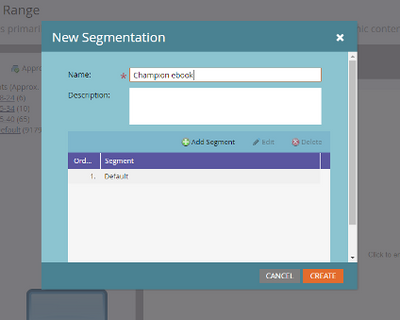
- Start adding segments and naming. Note: you will always have a default segment.
- Next, this is just like creating a smart list. Pick the criteria and filters need to complete your segment
- Put your segments in order. This is important because a lead will be located in the first segment of where they qualify
- Click create
- Take one last look at the number of people who qualify for each segment
- Approve, it may take a while for the segmentation to be ready depending on the size of
your database
Note: once a segment is approved, you cannot edit. Rather, you must create a draft and then reapprove the segment/segmentation. Another folder will appear when you go to edit that is labeled ‘drafts’. You can only edit segments of the draft and not approved segmentation.
Remember, segmentations are mutually exclusive to workspaces. Each workspace can have its own set of segmentations.
Putting Segmentations to Use
Dynamic content is a strategic way to personalize content in Marketo assets. Personalization has been huge in marketing automation because it is going beyond traditional emails at the right time, to an even more memorable user experience.
Here are a few quick stats from to show how impactful personalized content can be:
81% of consumers want brands to understand them better and know when and when not to approach them. – MarTech Today
78% of consumers say personally relevant content increases their purchase intent. – Marketing Insider Group
88% of U.S. marketers reported seeing measurable improvements due to personalization—with more than half reporting a lift greater than 10%. – Evergage
So, personalization works. Even as a consumer myself, I get all giddy when I see a personalized email or landing page. It makes me feel special and nerd out over content personalization. Dynamic content is a great start when working in Marketo, so let’s show you some examples.
Adding Dynamic Content
- Create your email as you normally would
- When editing content, right click on the text box or whatever attribute you’re trying to make dynamic—and select make dynamic
- Select what segmentation you want to use to personalize
- In the right-hand pane, make sure you click on the segment you want to edit and the dynamic portion. Here it is the text in the email.
- Double-click the attribute (text) and edit for that particular segment
- ^Austin Round-Rock segment
- ^Central segment
- Continue on with the rest of the segments
- Then you can preview the email as different users from different segments at the top of the preview window for emails
Preview Modes (blocked out client branding):
As you can see, the text content looks different for the Central segment vs the Austin Round-Rock segment.
You can make any aspect of an email dynamic, and some are quick hits. For example, for subject lines and from, from address and reply-to, next to the token icon is a dynamic content icon. You can easily click on that and make the subject lines dynamic from there, too.
Now, voilà! You have dynamic content for emails. You can always test by previewing by segment and sending yourself a test email that way to make sure all dynamic content comes across how it should.
Grouping Segmentations in Reports
Another good way to use segmentations is for reporting. If you want quick, out-of-the-box Marketo reporting for a certain segmentation, you can always customize it per audience segment.
You can do this for any report—and then you can report on a segmentation by segmentation basis.
Adding Segmentations to Smart List
You can also add segmentations to a filter in any smart list to reference a certain group of people. When you search segment for filtering purposes, you get a few.
From here, you can add it to your smart list and do what you would like in the flow aspect. This is why I always refer to segmentations as “permanent smart lists” because it is always in real-time, and you can target them in multiple ways for multiple purposes.
Real-Life Marketo Example
At my last company, we were sticklers about deliverability rate. We were a big corporate company and our database wasn’t the healthiest until my team took over before my time. We consistently managed our data for bad data qualities (invalid emails, hard bounces, you know the deal)—but we also wanted to make sure our deliverability rate was top-notch because we suffered bad deliverability before my team joined.
From there, we created a marketable segmentation.
Our team was sick of cloning the perfect smart list and customizing, and then adding in all of the filters
We wanted to add to avoid sending any emails to bad data in the database so creating the segment was a great way to easily add in to make sure we only email the marketable segment.
The logic included filters like: blacklist =false; email invalid =false; email bounced=false; unsubscribed=false; marketing suspended= false; etc.
Even though it was a quick segmentation and was only used purely for sending emails (not dynamic content or reporting metrics)—our team saw a 9% increase in our deliverability rate simply by taking 15 minutes to create a segmentation to not even email those who are bad data.
Another Example
We have a healthcare client whose two hospitals are technically the same brand but still operate completely independently. Meaning, they directly compete with each other in the same state. With the help of segmentations and dynamic content—we are able to push the same exact engagement program tailored to each hospital location. The two locations even have different logos.
We set up a geographical single state segmentation with the segments being different postal codes within the state. The northern half of the state belongs to one hospital, and the southern half belongs to another. With two segments, we could create one nurture program and just have the logos, phone numbers, and specific messaging be different per segment.
This means we can create one email that serves two purposes and makes our client happy because two hospitals will not be competing with each other as they will only be “promoted” to the proper geographical postal code.
Han Solo who lives in the northern half of the state will have a different branding experience than Obi- Wan Kenobi who lives in the southern half. Han Solo will call the phone number displayed which routes to the northern branded hospital and Obi-Wan will call the phone number displayed which routes to the southern branded hospital—resulting in completely different experiences in one email.
At the end of the day, this campaign is very effective and less time on us to build as it is a large engagement program with a lot of content. We would have to have created 40 emails, but instead, just had to create 20 with dynamic pieces.
Have any questions or comments for Chelsea? Let her know in the section below!
You must be a registered user to add a comment. If you've already registered, sign in. Otherwise, register and sign in.
- Copyright © 2025 Adobe. All rights reserved.
- Privacy
- Community Guidelines
- Terms of use
- Do not sell my personal information
Adchoices