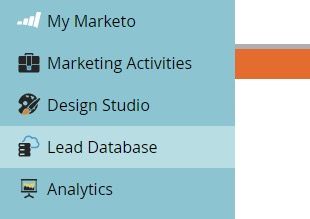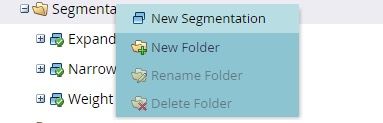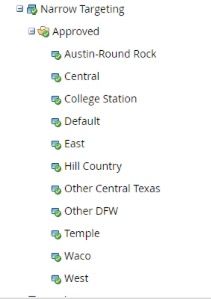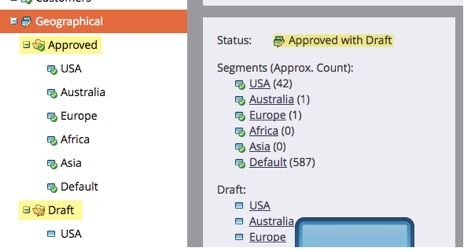- Marketing Nation
- :
- Products
- :
- Blogs
- :
- Product Blogs
- :
Marketo Engage Segmentation - [Marketo Engage Success] Guide Sneak Peek
- Subscribe to RSS Feed
- Mark as New
- Mark as Read
- Bookmark
- Subscribe
- Printer Friendly Page
- Report Inappropriate Content
- Mark as New
- Bookmark
- Subscribe
- Mute
- Subscribe to RSS Feed
- Permalink
- Report Inappropriate Content
Check out an excerpt below written by Chelsea Kiko, Marketing Automation Team Lead at Hileman Group to learn how she utilizes Segmentation.
What Is Segmentation?
Segmentation categorizes your audience into different subgroups based on a defined criterion that you establish in a Smart List. Once you create those subgroups, those are called segments. The best way to think about it is that a segmentation is a permanent smart list with the segments being the different targeted audience you define.
Why Use It?
Segmentations are important if you want to personalize your content to the specific audience you create. By creating and using dynamic content and snippets, you can personalize content based on who or where your end user is. For example, you can create an email to read a different call-to-action based on the segment in Texas. Dallas leads would see a different message than Austin leads because of the use of dynamic content tailored for each segment.
Dynamic Content—Once you've created different segments, you can add dynamic content blocks into your landing page or email. This tells Marketo that you want that piece of content to be different depending on which person views it.
Snippets—Create it once, and scale it. If you update the snippet, all the assets (landing pages or emails) using the snippet will be automatically updated.
How to Create a Segmentation
Below you’ll find a step-by-step guide to creating a segmentation in Marketo:
- Navigate to lead database
- Find the Segmentations Folder, right click and select new segmentation
- Name your segmentation, select add segment to start creating the permanent smart list segments within that segmentation
- Start adding segments and naming. Note: you will always have a default segment.
- Next, this is just like creating a smart list. Pick the criteria and filters need to complete your segment
- Put your segments in order. This is important because a lead will be located in the first segment of where they qualify
- Click create
- Take one last look at the number of people who qualify for each segment
- Approve, it may take a while for the segmentation to be ready depending on the size of your database
Note: Once a segment is approved, you cannot edit. Rather, you must create a draft and then reapprove the segment/segmentation. Another folder will appear when you go to edit that is labeled ‘drafts’. You can only edit segments of the draft and not approved segmentation.
Remember, segmentations are mutually exclusive to workspaces. Each workspace can have its own set of segmentations.
Putting Segmentations to Use
Dynamic content is a strategic way to personalize content in Marketo assets. Personalization has been huge in marketing automation because it is going beyond traditional emails at the right time, to an even more memorable user experience.
Here are a few quick stats from to show how impactful personalized content can be:
- 81% of consumers want brands to understand them better and know when and when not to approach them. – MarTech Today
- 78% of consumers say personally relevant content increases their purchase intent. – Marketing Insider Group
- 88% of U.S. marketers reported seeing measurable improvements due to personalization—with more than half reporting a lift greater than 10%. – Evergage
So, personalization works. Even as a consumer myself, I get all giddy when I see a personalized email or landing page. Dynamic content is a great start when working in Marketo, so let’s show you some examples.
Real-Life Marketo Example
At my last company, we were sticklers about deliverability rate. We were a big corporate company and our database wasn’t the healthiest until my team took over before my time. We consistently managed our data for bad data qualities (invalid emails, hard bounces, you know the deal)—but we also wanted to make sure our deliverability rate was top-notch because we suffered bad deliverability before my team joined.
From there, we created a marketable segmentation.
Our team was sick of cloning the perfect smart list and customizing, and then adding in all of the filters
We wanted to add to avoid sending any emails to bad data in the database so creating the segment was a great way to easily add in to make sure we only email the marketable segment.
The logic included filters like: blacklist =false; email invalid =false; email bounced=false; unsubscribed=false; marketing suspended= false; etc.
Even though it was a quick segmentation and was only used purely for sending emails (not dynamic content or reporting metrics)—our team saw a 9% increase in our deliverability rate simply by taking 15 minutes to create a segmentation to not even email those who are bad data.
******
Download the attached segmentation worksheet created by Marketo Engage Champion, Brooke Bartos, Marketing Automation Manager at Walk Sands Communication, and start improving your segmentation today.
You must be a registered user to add a comment. If you've already registered, sign in. Otherwise, register and sign in.
- Copyright © 2025 Adobe. All rights reserved.
- Privacy
- Community Guidelines
- Terms of use
- Do not sell my personal information
Adchoices