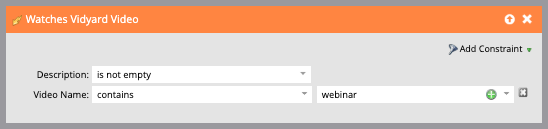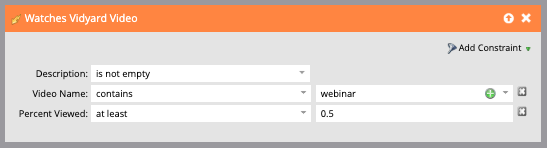- Marketing Nation
- :
- Products
- :
- Blogs
- :
- Product Blogs
- :
How-to Implement a Video Lead Scoring Model (using Vidyard & Marketo)
- Subscribe to RSS Feed
- Mark as New
- Mark as Read
- Bookmark
- Subscribe
- Printer Friendly Page
- Report Inappropriate Content
- Mark as New
- Bookmark
- Subscribe
- Mute
- Subscribe to RSS Feed
- Permalink
- Report Inappropriate Content
Hi Everyone,
This is Jon here! I thought the Marketing Nation would enjoy some information about how to implement an out-of-box video lead scoring model using a video platform such as Vidyard. This article was written by @Kim_Koserski1, who is a Marketing Automation Manager at Shopify. Hope everyone is staying safe, and please reply with any questions you may have!
Vidyard is a video platform that integrates with Marketo and can show you which leads have watched which videos and for how long. The integration makes it easy to start small and then build up your video lead scoring model as your video strategy expands.
In this post, I’ll discuss three steps you can take using video viewing data to evaluate a lead’s interest based on their viewing consumption:
- Topic-based video lead scoring: Which videos on what topics has a lead watched?
- Percentage-based video lead scoring: How much of a single video has a lead viewed?
- Volume-based video lead scoring: How many minutes of video has a lead viewed in total?
These steps will build off each other, so you can start simple with step one and then return for steps two and three when you’re ready.
- How to Set Up Topic-Based Video Lead Scoring
If you don’t have many videos or are just beginning to score your videos, then start with topic-based video lead scoring. This strategy relies on looking at what kind of video a lead viewed and mapping it to a stage of your buying cycle.
For instance, a prospect who watched a top-of-funnel video, like one you’d find in a blog post, would receive fewer points than one who watched a bottom-of-funnel video, such as a product demo. Those are obvious examples but there are plenty of grey areas so ensure you are clear on which video types map to which funnel stage beforehand—then score them accordingly.
This is how topic-based scoring would look in Marketo if you use a trigger to identify and score leads who consume webinar video content:
I’m using the constraint “Video Name” here, but you could also use “Player Name”, “Group Name,” or even “Custom Attribute.”
Keep in mind this strategy will only work if you’ve organized your videos in such a way that the type of video appears in the video, player, or group name.
- How to Set Up Percentage-Based Video Lead Scoring
Now that you’ve identified different types of videos, it’s time to take into account not only what video a prospect watched, but also how much of it they watched.
The rationale here is that a prospect who watches a video in its entirety (especially a longer one) is more valuable to you than one who only watched the first 30 seconds or so. The trigger in the section above will qualify anyone who watches any portion of the video, so let’s iterate on it slightly to include percent viewed:
With the additional constraint of “Percent Viewed,” the trigger now takes into account that a lead not only watched a webinar, but that they also watched at least 50% of that webinar.
This is a single trigger showing they’ll only qualify to receive points after watching the specified amount, but you could also create multiple smart campaigns to give different values of points to prospects who watched different amounts of the same webinar.
This should suffice for the lead scoring requirements of most organizations.
- How to Set Up Volume-Based Video Lead Scoring
This final step allows you to look beyond individual videos to understand a lead’s level of interest in your solutions or services. With this, you can surface leads who have spent a lot of time consuming your content over a certain time period, with the rationale that they are likely closer to purchase.
In this final example, I’ve added two additional constraints for “Minimum Number of Times” and “Date of Activity” so I can identify leads that have watched at least 50% of a minimum of three webinars in the past 30 days:
Note that, as a custom activity, Vidyard video data is saved for 25 months in Marketo. This means you’ll need to make sure not to extend “Date of Activity” beyond that point.
Again, this is a relatively simple example, but you have the flexibility to build additional smart programs to customize your video lead scoring model in the way that best fits your business needs.
I hope you find this helpful, and please comment below if you have any questions!
You must be a registered user to add a comment. If you've already registered, sign in. Otherwise, register and sign in.
- Copyright © 2025 Adobe. All rights reserved.
- Privacy
- Community Guidelines
- Terms of use
- Do not sell my personal information
Adchoices