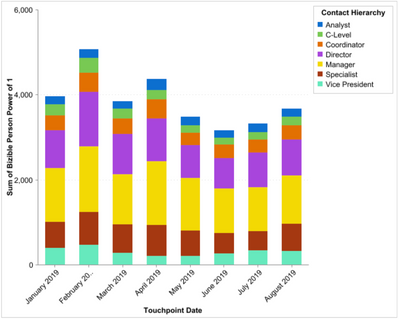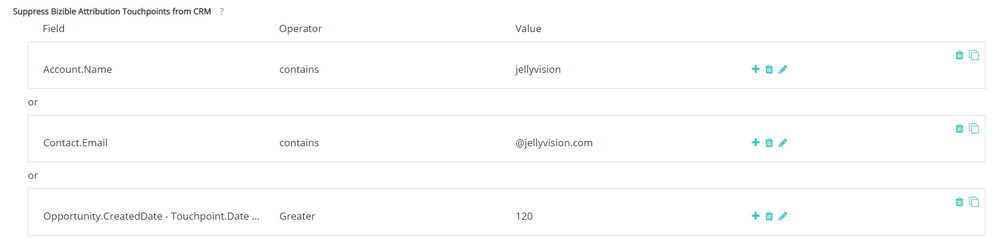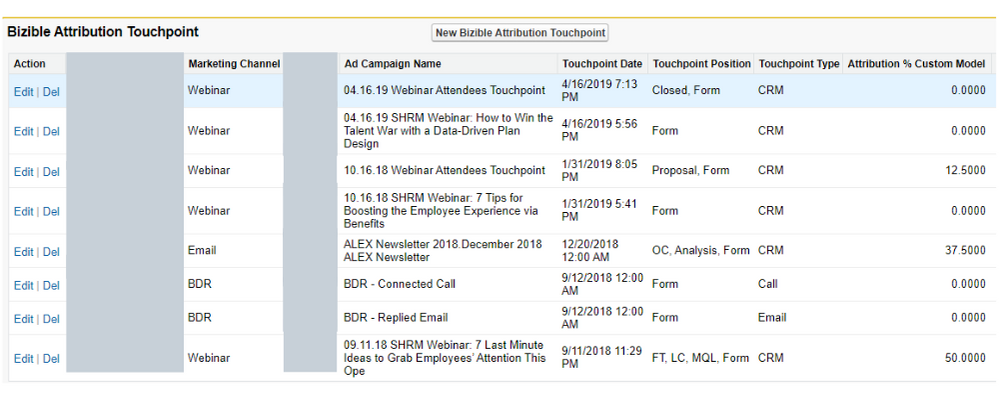- Marketing Nation
- :
- Products
- :
- Blogs
- :
- Product Blogs
- :
Advanced Bizible Tips & Tricks with Zack Blois
- Subscribe to RSS Feed
- Mark as New
- Mark as Read
- Bookmark
- Subscribe
- Printer Friendly Page
- Report Inappropriate Content
- Mark as New
- Bookmark
- Subscribe
- Mute
- Subscribe to RSS Feed
- Permalink
- Report Inappropriate Content
*Posted on behalf of Zack Blois - Senior Manager, Platforms and Automation at Jellyvision*
Tip #1: Utilize a combination of Bizible’s touchpoint objects and your first-party data in your CRM to get demographic data on who is interacting with marketing activities along, and what they are interacting with least and most.
By adding custom formula fields that stamp your first-party data from other CRM objects onto Bizible Touchpoint (BT) and Bizible Attribution Touchpoint (BAT) data points, you can begin to leverage demographic, firmographic, etc. data within your existing Bizible reports, dashboards, etc.
To do this, identify field values within your CRM that would be helpful to report on in reference to your Bizible Touchpoint data. Then create formula fields that reference the related object’s value to stamp those values on the Bizible object. From a reporting standpoint, this allows you to bring in granular pieces of data from the contact, account, and opportunity (or any other Object) level.
This is extremely valuable because it provides demographic data on who is interacting with marketing touchpoints. Apply this to all the rich data that Bizible serves up:
- Different types of touchpoints
- When different demographics interact with the Sales Cycle
- What those demographics are interacting with the most and least
Note: The example above requires creating a custom report and custom field.
Tip #2: Use Touchpoint Suppression to set time constraints in regard to whether or not a touchpoint receives credit.
As your Bizible instance matures, your first touch data can become extremely dated. Depending on how long your customer journey can take, there are times you don’t want to give attribution for a touchpoint that occurred 3 or 4 years ago.
With the Touchpoint Suppression capability within Bizible, you can determine the types of touchpoints you want to look at, and set windows for when you want to set attribution and give credit. For example, by using an integer field operator, you can see how many days a touchpoint occurred prior to the opportunity creation.
Set the suppression limit to whatever works for your business (i,e, 1 year). This allows you to really customize your attribution window instead of being beholden to a very long tailed view where first touch occurred multiple years ago.
Note: The example above requires creating custom segmentation.
Tip #3 - Use the activity object in SFDC and the CRM Activity Settings in Bizible to bring Sales activities into the larger attribution picture.
In SFDC, create and define Bizible Touchpoints via tasks. Use the task object in SFDC and operators in Bizible to catalogue BDR, SDR, or AE emails that come out of Outreach (or any other sales automation tool that creates activities as touchpoints).
With Bizible operators at the task level, you can identify different elements of the task. For example, if you see a task that has a subject line of “email” that means that the email came from Outreach, and you would then want a touchpoint created to show that sales activity.
By using this activity functionality that is within Bizible to create touchpoints, Sales becomes a part of the larger attribution picture.
You must be a registered user to add a comment. If you've already registered, sign in. Otherwise, register and sign in.
- Copyright © 2025 Adobe. All rights reserved.
- Privacy
- Community Guidelines
- Terms of use
- Do not sell my personal information
Adchoices