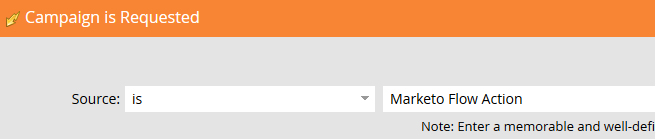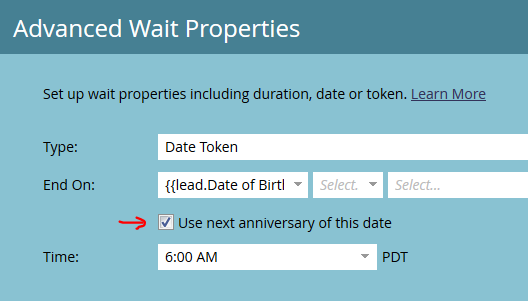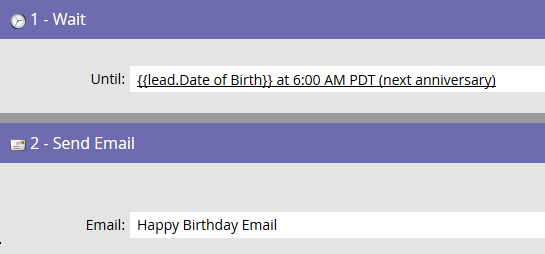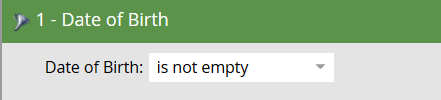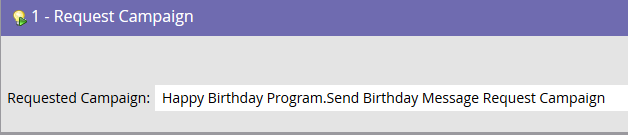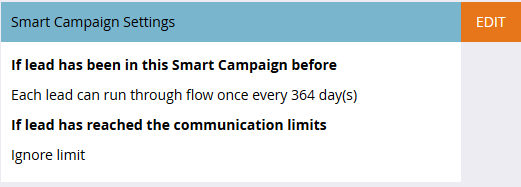Sending a Birthday Message
- Subscribe to RSS Feed
- Mark as New
- Mark as Read
- Bookmark
- Subscribe
- Printer Friendly Page
- Report Inappropriate Content
- Mark as New
- Bookmark
- Subscribe
- Mute
- Subscribe to RSS Feed
- Permalink
- Report Inappropriate Content
Here are the instructions to send a Birthday Message. In this example, I am using the Date of Birth field which is automatically created when a new Marketo instance is created. It is automatically mapped to the SFDC Contact Birthdate field when Marketo is integrated with SFDC. The field type is “date.”
You have to set up two smart campaigns since the lead token, {{lead.Date of Birth}}, can only be used in a trigger campaign.
Step 1. Create a trigger campaign with campaign is requested in the Smart List
Step 2. Configure Wait Step in the Flow
- Add token {{lead.Date of Birth}}. Remember a token can only be used in a trigger campaign.
- Remember to click "Use next anniversary date"
- Set time for when you want the wait step to end. This will be the time the email will be sent out.
Step 3. Add Send Email to Flow
Step 4. Activate
Step 5. Next create a batch campaign with a request campaign in the flow step.
Step 6. Set Smart List
Step 7. Request the first campaign in the Flow
Step 8. Run the campaign.
A Different Method
I was testing something for a client and figured out the following way to also send a Happy Birthday Email using batch smart campaign without a wait step. In this example you will need your SFDC Admin to continuously update the value of the SFDC Contact Birthdate field to the upcoming year. Since the Birthdate field includes Month, Day and Year, the year always needs to changed to the upcoming year. For example, if today is 5/14/2016 then all values in the Birthdate field need to be 2016 or 2017. Once a person's birthday has passed then the year needs to be updated to the next year.
In the smart campaign smart list filter I used in future 0 minutes instead of in future 1 day. Yes, it actually worked.
Set the schedule to run every day. Set the flow so a record can flow once every 364 days.
- Tags:
- birthday
You must be a registered user to add a comment. If you've already registered, sign in. Otherwise, register and sign in.
- Copyright © 2025 Adobe. All rights reserved.
- Privacy
- Community Guidelines
- Terms of use
- Do not sell my personal information
Adchoices