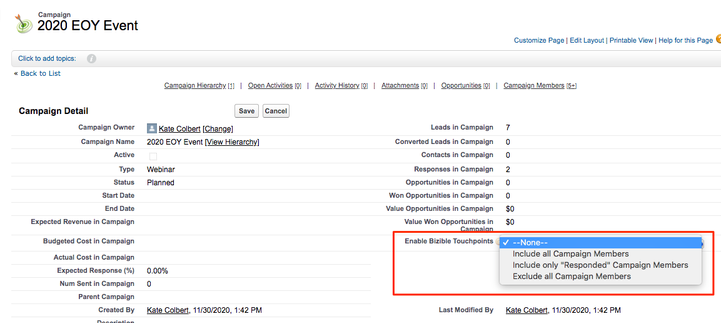Phasing out "Enable Bizible Touchpoints" field in favor of Custom CRM Campaign Sync Rules (in-app)
- Subscribe to RSS Feed
- Mark as New
- Mark as Read
- Bookmark
- Subscribe
- Printer Friendly Page
- Report Inappropriate Content
- Mark as New
- Bookmark
- Subscribe
- Mute
- Subscribe to RSS Feed
- Permalink
- Report Inappropriate Content
Today, the primary way to Sync CRM Campaign Data to Marketo Measure (fka Bizible) is through Custom Campaign Sync Rules which you would build in your Marketo Measure instance. However, before the Custom Campaign Sync functionality existed, Marketo Measure customers needed to use a field called “Enable Bizible Touchpoints” on the Campaign Object to select to sync either All Campaign Members or only Responded Campaign Members. Here is a screenshot of what the field looks like in SFDC:
More and more customers are looking to phase this legacy field out and move to the newer functionality, Custom Campaign Sync, because it is all managed in the Marketo Measure instance and is a more automated approach. This guide seeks to explain how to make this transition. Note: if you are a new customer, this article is probably not for you as you can just proceed with the Custom Campaign Sync functionality from the get go in your implementation (don't use the "Enable Bizible Touchpoints" field or even put it on the Campaign Page Layout)!
In general, you will be looking to 1.) identify which Campaigns you had previously set "Enable Bizible Touchpoints" field for in the CRM, 2.) create Custom Campaign Sync logic in your Marketo Measure account to replace this and 3.) “zero-out” the "Enable Bizible Touchpoints" field and then remove from the page layout (so that people don’t use it anymore).
Let's break down these pieces:
- You want to identify which Campaigns you were enabling for Touchpoints because you'll want to re-build this with the newer Custom Campaign Sync functionality in the Marketo Measure instance. To understand which Campaigns you were enabling for Touchpoints, you could run a report in SFDC or you could create a Campaign List View.
- Make sure the "Enable Bizible Touchpoints" field is pulled into the List View so that you can isolate the ones that are set to include members (since these are the ones you need to rebuild the logic for).
- Make sure the "Enable Bizible Touchpoints" field is pulled into the List View so that you can isolate the ones that are set to include members (since these are the ones you need to rebuild the logic for).
- Once you know what Campaigns you were enabling, you'll then build logic in your Marketo Measure account to sync these campaigns -- this is the Custom Campaign Sync functionality referred to previously. Here is an article for how to build the Custom Campaign Sync Rules, and here is a Best Practices article.
- Now that you've built the Custom Campaign Sync Rules in your Marketo Measure account, it's time to clean up the "Enable Bizible Touchpoints" field in your CRM and discontinue its use/prevent future use.
- By clean up or zero-out the "Enable Bizible Touchpoints" field, I just mean that we want to revert it back to “None” so that the Custom Campaign Sync Rules in the Marketo Measure Account can take over. You can do this by using Data Loader or creating a Campaign List View to do this in mass. Click here for an article on creating a Campaign List View.
- The Custom Campaign Sync Rules will always take priority.
- Don't forget to remove the field from your Campaign Page Layout -- we don't want people accidentally using it and creating confusion and/or conflict in your Sync logic!
Last Updated: 4/5/2024
You must be a registered user to add a comment. If you've already registered, sign in. Otherwise, register and sign in.
- Copyright © 2025 Adobe. All rights reserved.
- Privacy
- Community Guidelines
- Terms of use
- Do not sell my personal information
Adchoices