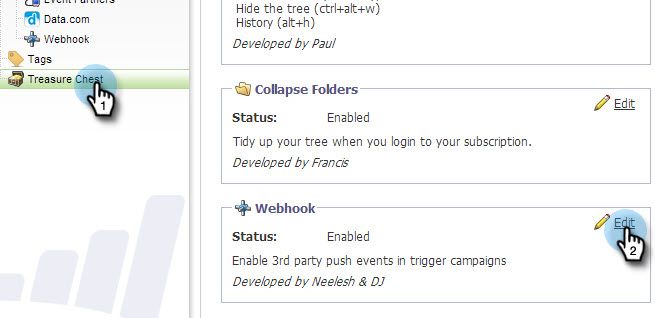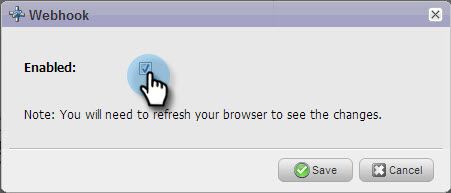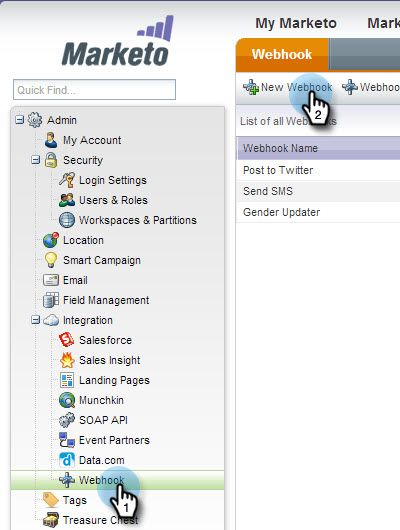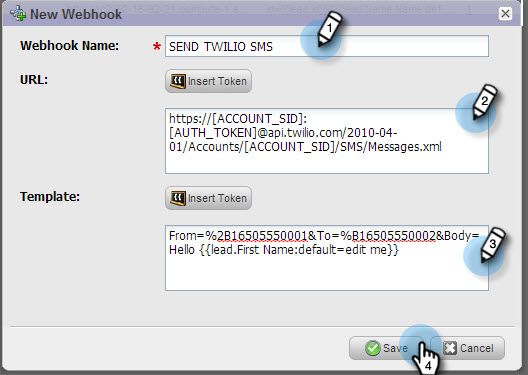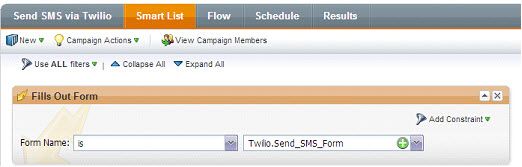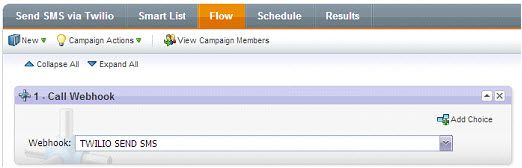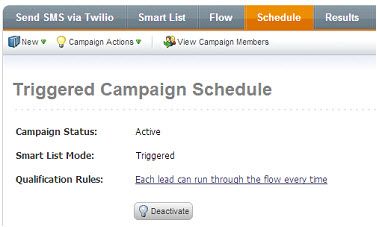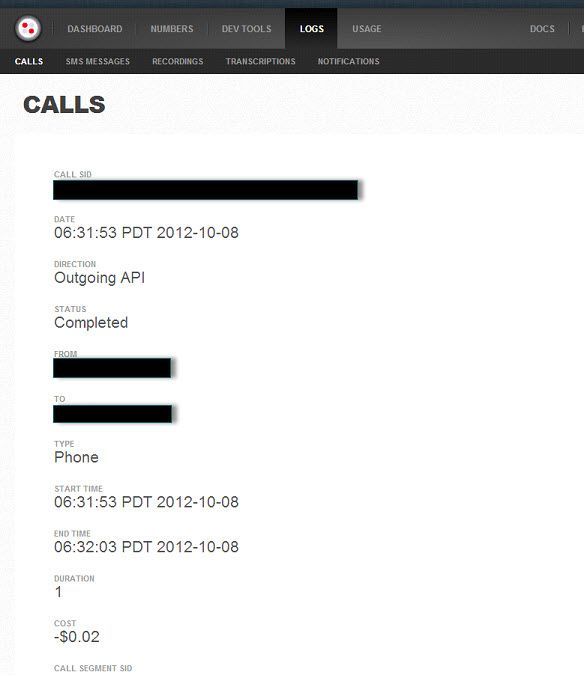Webhooks: Send a Text Message
- Mark as New
- Bookmark
- Subscribe
- Mute
- Subscribe to RSS Feed
- Permalink
- Report Inappropriate Content
As part of the September 2012 release, Marketo exposed the ability to create a Webhook. Webhooks are essentially HTTP callbacks that allow you to send a "payload" (i.e. xml, json) to a URL and include parameters.
Here is a walk-through on how to create a Webhook that sends an SMS Message to a Marketo Lead using the Twilio messaging platform.
Step 1
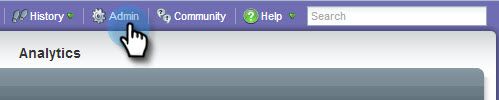
Step 3
Select Treasure Chest from the left tree and click Edit in the Webhooks section
Step 4
Check the box to Enable Webhooks
Step 5
In the Admin menu, select Webhook and click New Webhook
Step 6
Enter the Webhook details as defined in the below screenshot. A powerful feature of Webhooks is that you can include Tokens as part of the URL and/or Message for further customization.
Note: You will replace the [ACCOUNT_SID] & [AUTH_TOKEN] values with what is specified in your Twilio account.
Step 7
Create a Program/Campaign in Marketo. In the example below, a Program/Campaign was created with associated LandingPage/Form to send out an SMS text message when the lead fills out form.
Step 8
See the activity appear in the Activity Tab for that lead in Marketo
Step 9
Check SMS activity in your Twilio Account Log
- Copyright © 2025 Adobe. All rights reserved.
- Privacy
- Community Guidelines
- Terms of use
- Do not sell my personal information
Adchoices