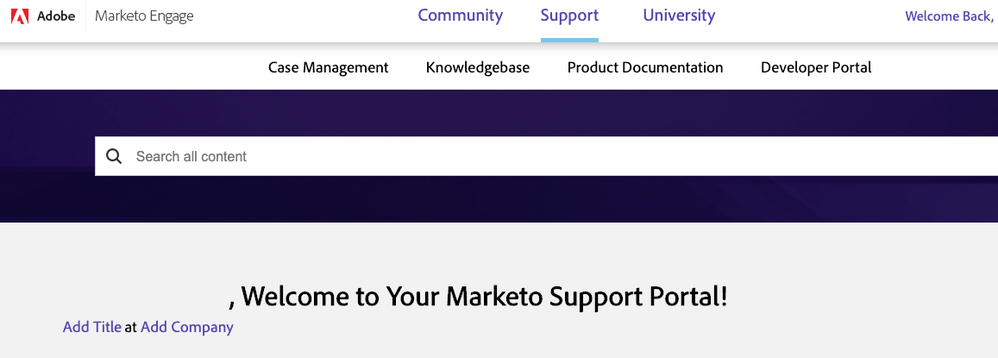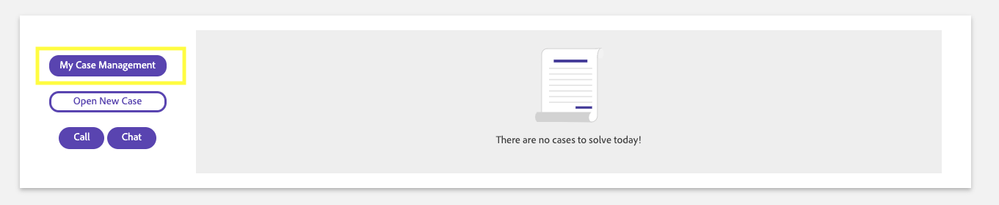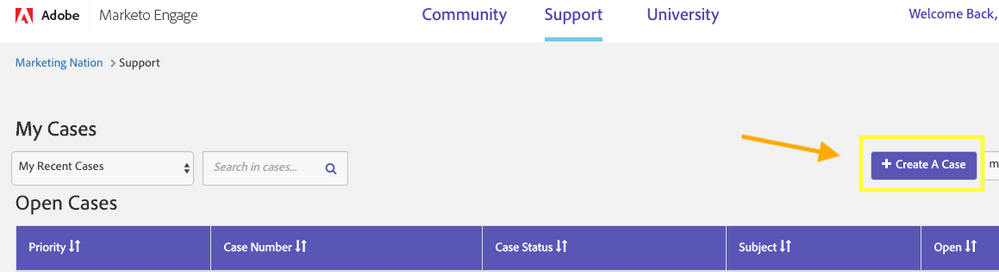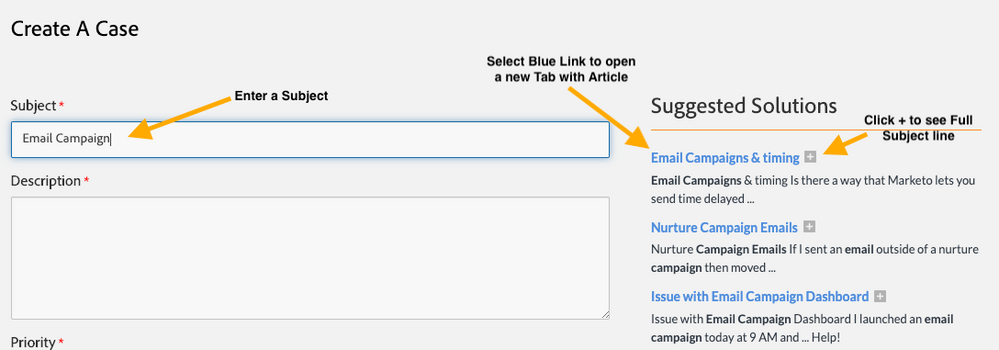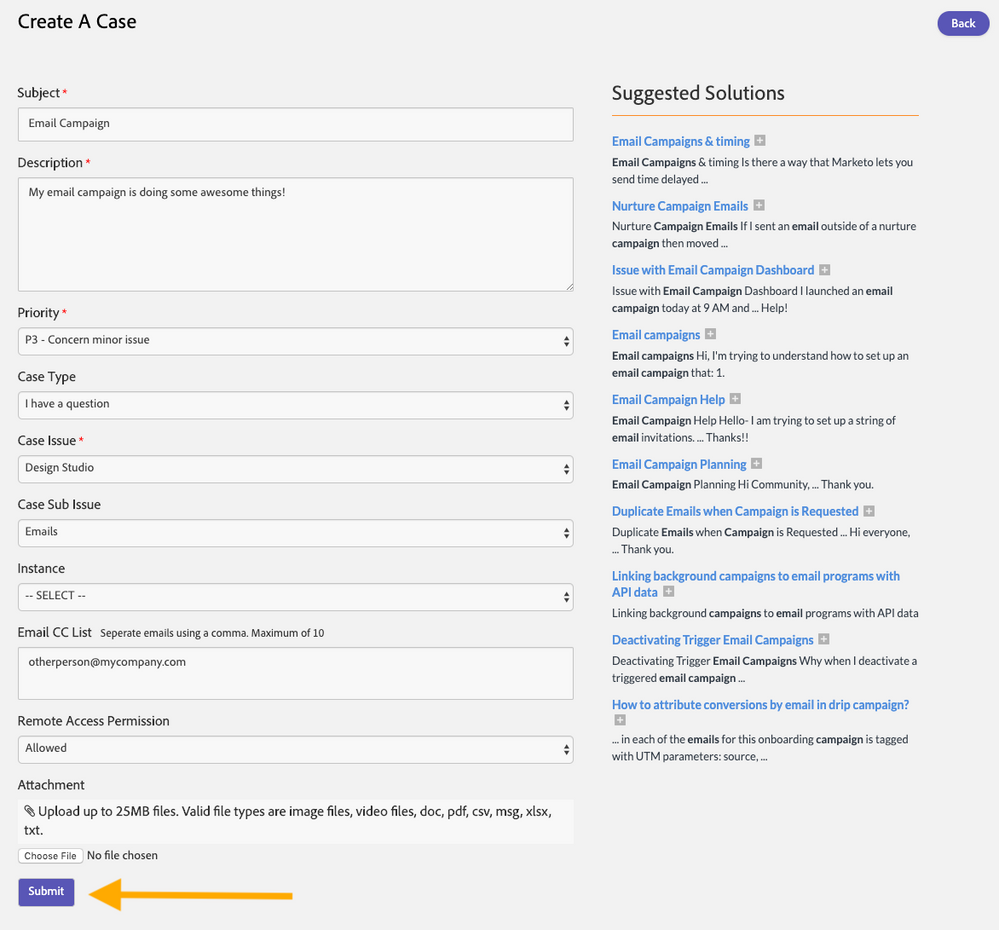Submitting a Support Case to Marketo Support
- Mark as New
- Bookmark
- Subscribe
- Mute
- Subscribe to RSS Feed
- Permalink
- Report Inappropriate Content
NOTE - Only authorized support contacts from your organization can submit support cases. To tell if you are an authorized support contact or not, access the Support Tab and select Create Case. If you are not an authorized contact, you will receive the below screen. Please contact your Support Admin to be added to the Support Entitlement.
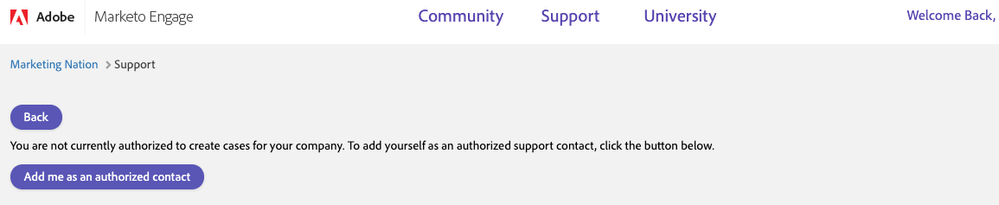
1. Go to Support.
2. Click My Case Management
3. Click on +Create A Case
4. Enter a Subject to see suggested articles on the problem.
Select an article to open a new tab.
Select the + if you would like to see the full subject of the article first.
6. Didn't find the help you needed? Enter your information into the required fields. Click Submit.
Great! You've submitted a case. A support rep will reach out to you shortly.
- Copyright © 2025 Adobe. All rights reserved.
- Privacy
- Community Guidelines
- Terms of use
- Do not sell my personal information
Adchoices