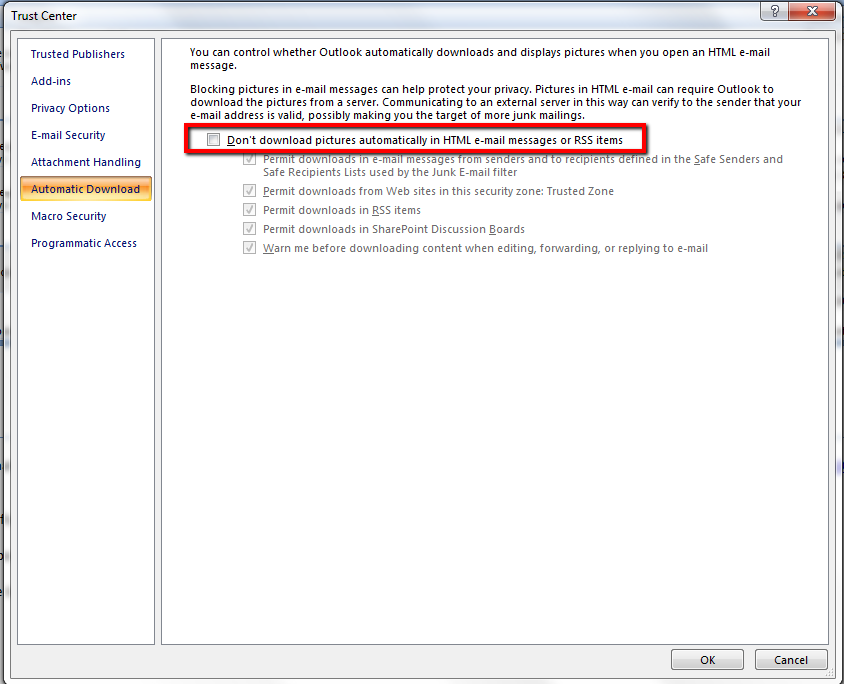Images that are embedded in the body of the email are not showing in Outlook 2007 / 2010
- Mark as New
- Bookmark
- Subscribe
- Mute
- Subscribe to RSS Feed
- Permalink
- Report Inappropriate Content
You or your users may be having problems with images not showing up in the body of an email.
If images are that are embedded in the body of the email are not showing up in recent versions of Microsoft Outlook, then follow these steps:
Outlook 2007
1. Open Outlook.
2. Click Tools -> Trust Center (Outlook 2007).
3. Uncheck the box, ‘Don’t download pictures automatically in HTML e-mail messages or RSS items’.
4. Click OK; restart Outlook and check that images appear.
Outlook 2010
1. Open Outlook.
2. Click File -> Options -> Trust Center (Outlook 2010).
3. Click ‘Trust Center Settings’.
4. Uncheck the box, ‘Don’t download pictures automatically in HTML e-mail messages or RSS items’.
5. Click OK; restart Outlook and check.
- Copyright © 2025 Adobe. All rights reserved.
- Privacy
- Community Guidelines
- Terms of use
- Do not sell my personal information
Adchoices