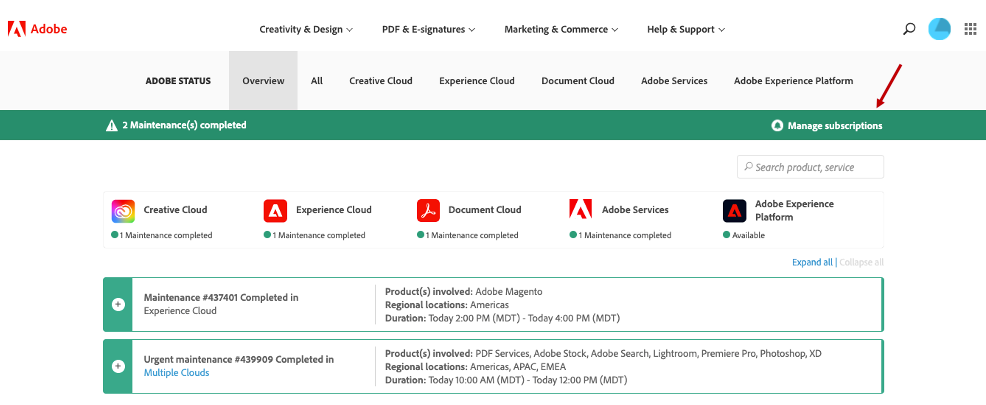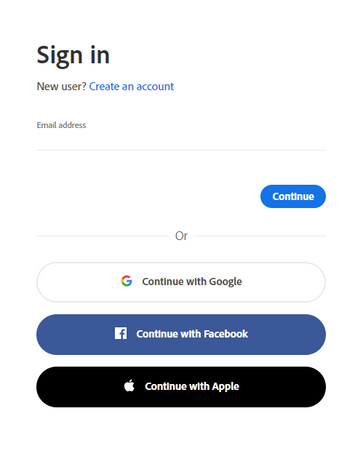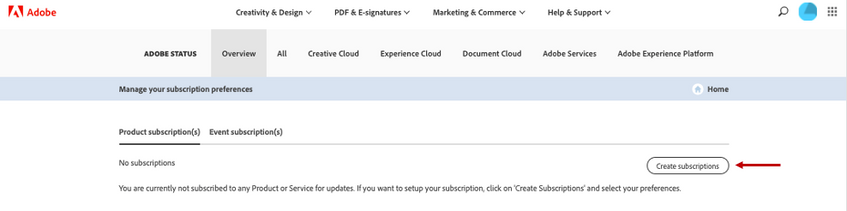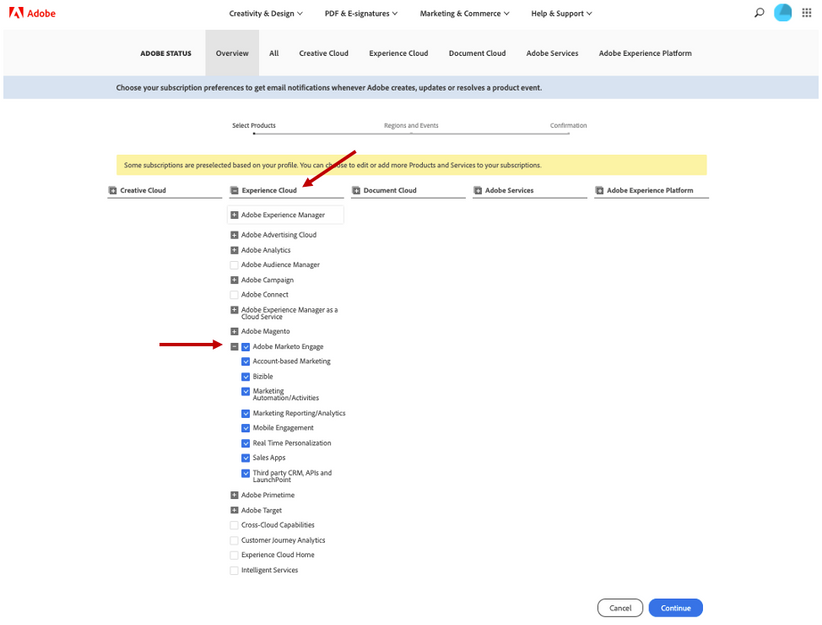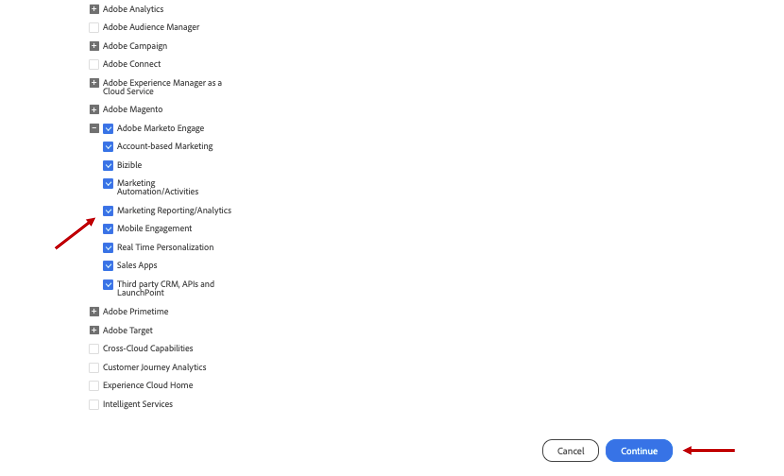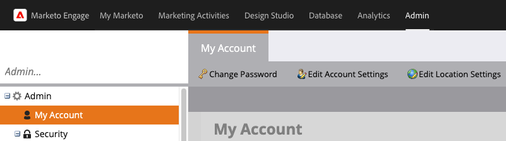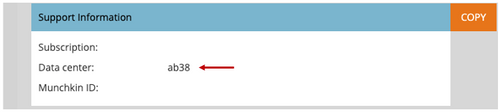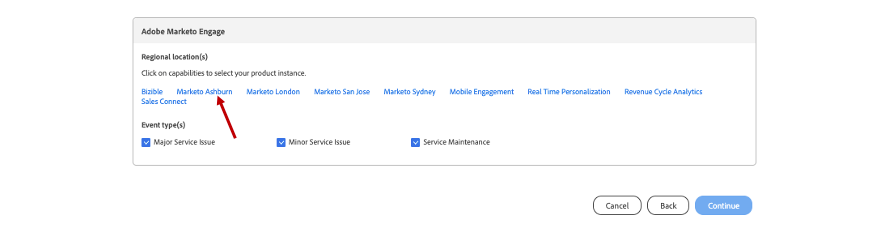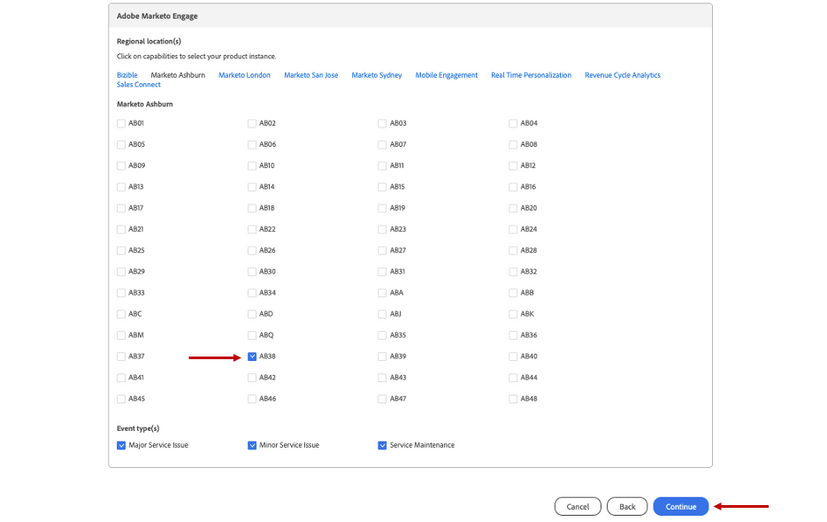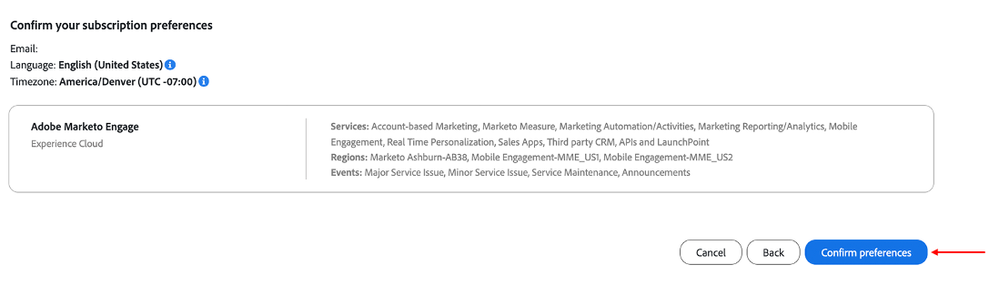How to Subscribe to Status Page Notifications
- Mark as New
- Bookmark
- Subscribe
- Mute
- Subscribe to RSS Feed
- Permalink
- Report Inappropriate Content
1. Navigate to https://status.adobe.com
2. Click Manage Subscriptions
3. Sign in using your Adobe credentials or click Create an Account to log in
4. Click Create Subscriptions
5. Under Experience Cloud, click on Adobe Marketo Engage to expand:
6. Select Product Offerings or Services and click Continue
Prior to selecting a regional location(s), you will want to identify what data center and pod/server your instance is located in. You can access this information from the Adobe Marketo Engage Admin tab. After clicking on this tab from the menu at the top of the page, select My Account on the left rail:
Scroll down to the Support Information section to see the data center and pod in which your instance is located:
The example above indicates that this instance is in our Ashburn data center on pod 38. This user would select the regional location Marketo Ashburn, and then pod AB38, as shown below.
The abbreviations for all of our data centers are as follows:
ab = Ashburn
sj = San Jose
sn = Sydney
lon = London
nld = Amsterdam
NOTE: This method can also be used to identify what Real Time Personalization (RTP) pod/server your instance is in.
7. Select regional location(s) and event type(s):
- Major Service Issues indicate service unavailability or severe performance degradation for multiple users on production systems.
- Minor Service Issues indicate partial service unavailability or moderate performance degradation for multiple users on production systems.
8. Select the environment(s) you would like to subscribe to and click Continue
9. Review your subscription preferences and click Confirm preferences
- Copyright © 2025 Adobe. All rights reserved.
- Privacy
- Community Guidelines
- Terms of use
- Do not sell my personal information
Adchoices