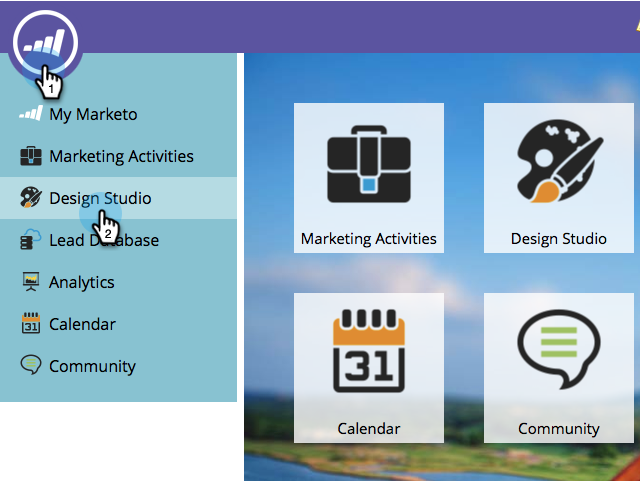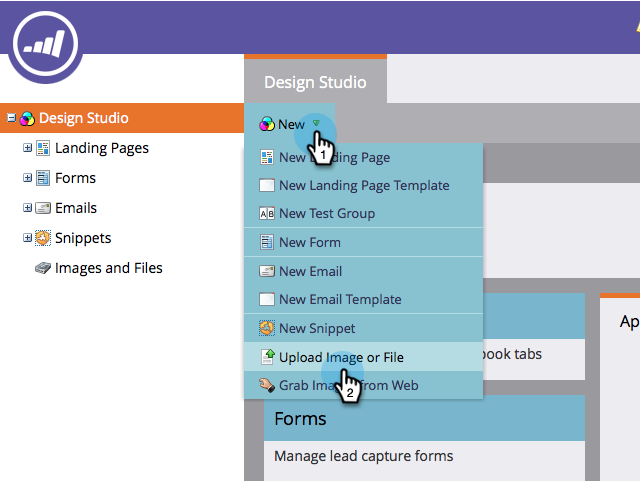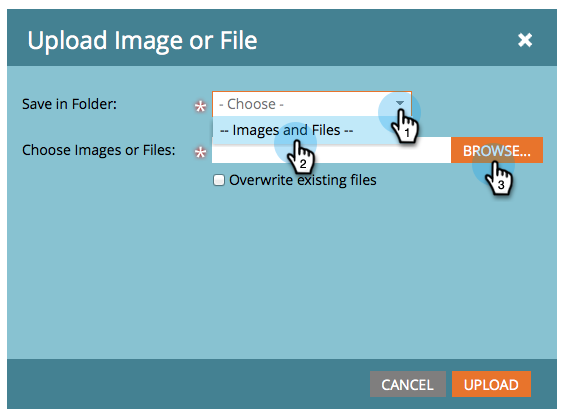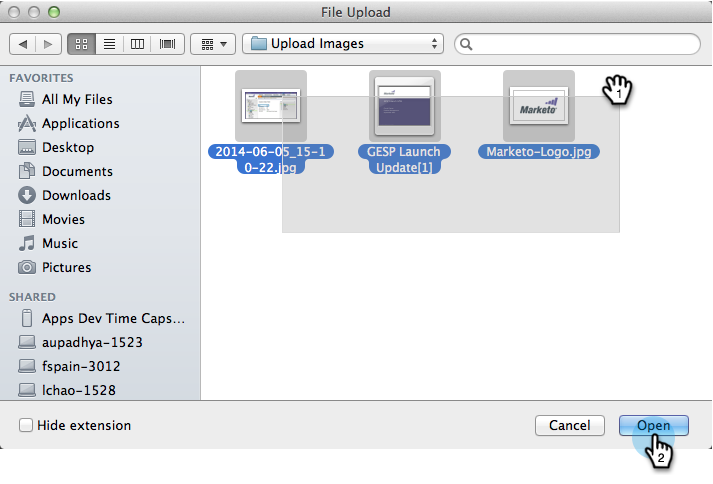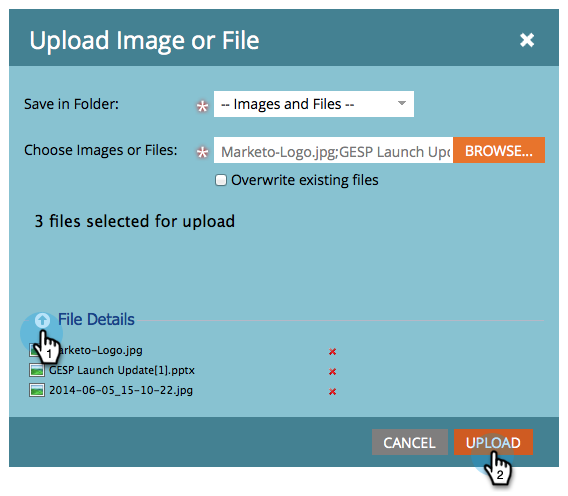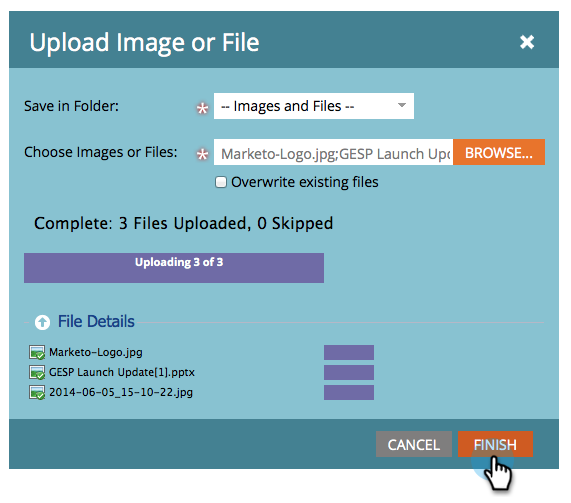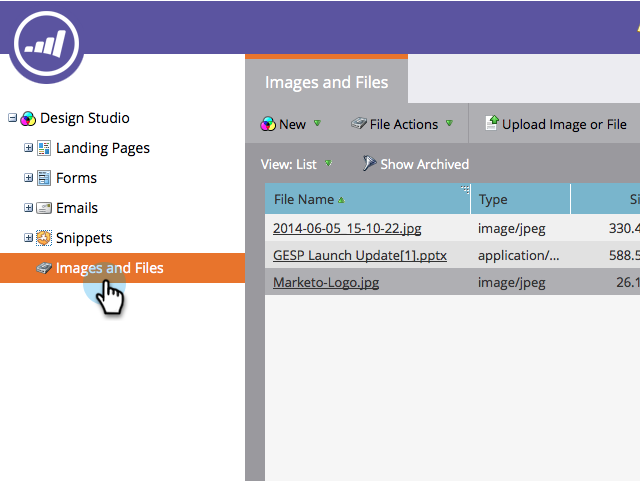Add Images and Files to Marketo
- Mark as New
- Bookmark
- Subscribe
- Mute
- Subscribe to RSS Feed
- Permalink
- Report Inappropriate Content
It's easy to add multiple images and files all at once.
1. Go to the Design Studio area.
2. Under New click Upload Image or File.
3. Select the folder where you want to store the images or files, then click Browse.
The maximum size per file is 50MB
4. To add multiple images and files, browse to the correct folder on your computer, hold down Ctrl/Cmd and click on each file you want to add, and click Open
5. Expand the File Details to verify you selected the correct images, then click Upload.
To remove any queued files before upload, click the x next to the file name.
Marketo will scan all files before uploading; infected files will be skipped.
6. When the upload completes, click FINISH.
7. Your images are now available to use in campaign emails and landing pages.
Good job; you've advanced to image guru!
What's Next:
- Copyright © 2025 Adobe. All rights reserved.
- Privacy
- Community Guidelines
- Terms of use
- Do not sell my personal information
Adchoices