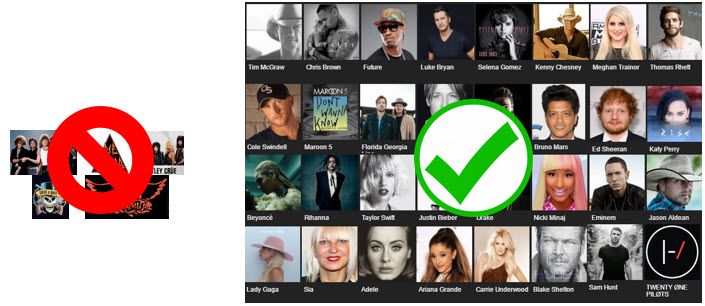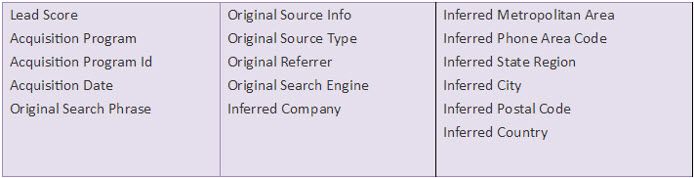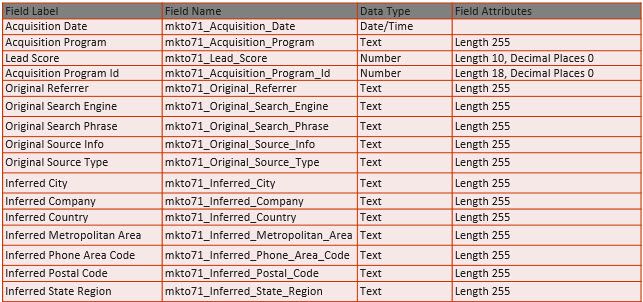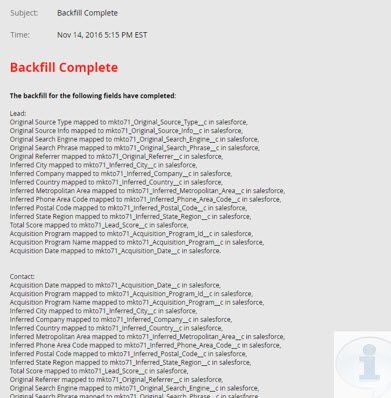Bon Jovi & the Marketo-to-Salesforce Sync Changes
- Subscribe to RSS Feed
- Mark as New
- Mark as Read
- Bookmark
- Subscribe
- Printer Friendly Page
- Report Inappropriate Content
- Mark as New
- Bookmark
- Subscribe
- Mute
- Subscribe to RSS Feed
- Permalink
- Report Inappropriate Content
Did you know that there are over 7,000 words written on the Marketo-to-Salesforce Sync changes in the Marketo Community? That's equivalent to 24 double space pages.
Marketo's Mike Reynolds and team has done an amazing job with the details but I'll try to simplify what you need to do. If you want to keep your Marketo-to-Salesforce sync working like it always has and avoid a few pitfalls, just follow these below three steps.
Rock on Bon Jovi. What are these Changes All About?
Marketo recently announced a change to the Marketo-to-Salesforce integration. Like an iPhone not fully syncing to the cloud, some intelligence will be lost if certain actions aren’t taken.
Do you like hair band music? What if Apple announced that it was dropping sync support for 16 of the top 80s/90s bands--these bands would no longer sync across your devices but every other band would. That means you wouldn't be able to rock it out with songs from Bon Jovi, Aerosmith and others.
You might say "Who the heck cares?" or you might want to keep these bands syncing.
What's happening with the upcoming Marketo-to-Salesforce sync change is very similar. In this example, your fields are the bands and only a select 16 fields/bands are affected. You may care about some, all or none of the affected fields. All other fields sync like they always have.
Mike Reynolds, Jenn Dimaria , and I presented on the topic last month so feel to check out a 20 minute webinar that covers much of the content in this article.....3 Tips to Streamline the Marketo-Salesforce Sync Changes [On Demand Webinar].
OK, What's Really Happening?
The new Salesforce changes affect select Marketo fields. These original 16 fields were installed as part of the Marketo AppExchange installation (Marketo Lead Management plugin). If you do nothing, the impact is that there will no longer be sync support for those specific fields and intel will no longer pass from Marketo to Salesforce for these 16 fields This change is occurring January 31, 2017.
Three Steps to Rollout
Although setup is straightforward, there are a number of things to consider before making changes to your instance. Why? Because every business operates differently. For example, you may or may not even be using some of the fields that have changed.
Step 1: Assess which Intelligence is Affected
This is not a game of monopoly. Please do not skip Go and jump to Step 2. With a simple question, you can avoid some future headaches.
The Question: Are you using any of these fields in Salesforce in the following?
- Workflows
- Views
- Reports
- Triggers
- Calculated Fields
With the exception of the views, in most cases, the answer is no. The original Lead Score is the one used most. If any fields are in use, you will need to replace them with the new fields once they are created as part of Step 3.
Example of impact:
- If using Lead Score to trigger a Salesforce rule, that rule will no longer trigger.
- If displaying Lead Score in lead queue views, that value will no longer update.
Step 2: Create Replacement Fields in Salesforce
Tell your Salesforce Admin to do these two things:
- Create these replacement fields with the EXACT name.
- Make sure to map on the Lead and Contact record.
Simple instructions, right? I can't tell you how many times I've seen fields not get mapped properly or get created with an incorrect character.
Follow the above process and Marketo will magically remap these new Salesforce fields to the proper Marketo field.
Download field Names (PDF)
Step 3: Confirm and Adjust
As the last step, confirm that Marketo's magic remapping worked in the Admin section. There will be a notification in Marketo that the backfill is complete.
Then go into Salesforce and look at a recently created lead to make sure the new Salesforce fields are populating with data.
As mentioned in Step 1, adjust Salesforce views, reports and workflows as needed.
Gotchas
There aren't many but here are a few things that could complicate your changes.
- NOT checking to see if fields are in use in Salesforce (Skipping Step 1). The impact is workflows, etc. won’t work anymore.
- Not mapping the fields in Salesforce and/or creating with read/write access.
- Deploying during a busy time (especially large orgs).
- Doing Nothing. Just understand that your data will be out of sync.
Of course, when in doubt, contact Marketo Support.
Summary - Don't Let Your Sync Live on a Prayer
Congratulations, you are now back up and running keeping your intelligence in sync.
And for you Bon Jovi fans, your data sync will no longer be Livin on a Prayer.
Bon Jovi - Livin' On A Prayer - YouTube
External
FAQ w Mike Reyonds | Tips to Streamline the Marketo-Salesforce Sync Changes [On Demand Webinar]
Community Resources
- Tags:
- salesforce sync
You must be a registered user to add a comment. If you've already registered, sign in. Otherwise, register and sign in.
- Copyright © 2025 Adobe. All rights reserved.
- Privacy
- Community Guidelines
- Terms of use
- Do not sell my personal information
Adchoices