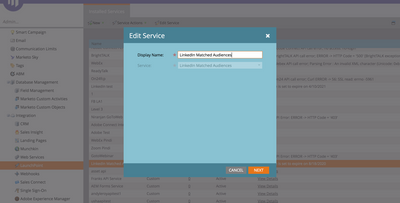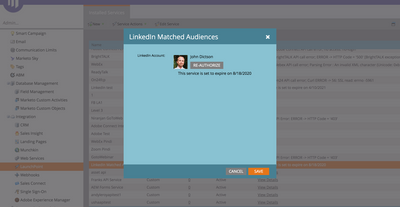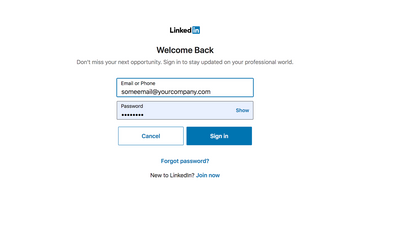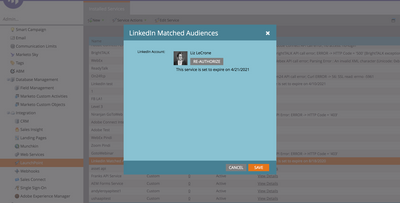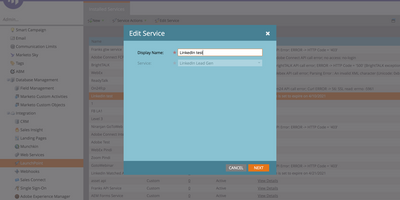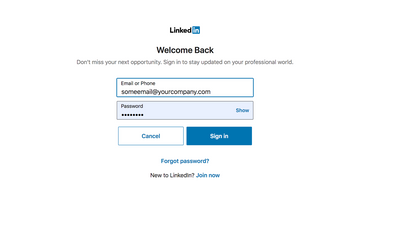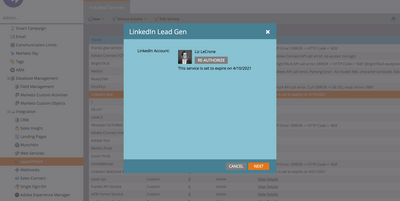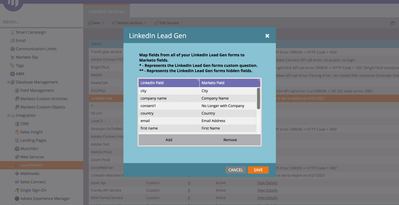Updating LinkedIn LaunchPoint Permissions
- Mark as New
- Bookmark
- Subscribe
- Mute
- Subscribe to RSS Feed
- Permalink
- Report Inappropriate Content
LinkedIn updated their permissions model on April 1. Marketo already supports the new permissions, so if you have not already done so, all you need to do is re-authorize your LinkedIn LaunchPoints to update your authentication token to ensure continued syncing. If you have both LinkedIn Matched Audiences and LinkedIn Lead Gen, you will need to re-authorize both LaunchPoints.
LinkedIn Matched Audiences LaunchPoint
To update the permissions for the LinkedIn Matched Audiences LaunchPoint, a Marketo admin with access to your LinkedIn Business Account(s) will need to go to LaunchPoint in Marketo Admin. Select the LinkedIn Matched Audiences LaunchPoint and click "Edit Service" at the top.
Once in the Edit Service modal, click "Next". This will show you the user that authorized the integration and the date the LaunchPoint will expire.
Click on "Re-Authorize", which will open up a new window with a prompt to log into LinkedIn. You do not require the same user who originally set up the LaunchPoint.
Once you've signed in, the window will close and your LaunchPoint will now have an updated expiration date shown in the modal. Make sure to click "Save" to save the updated permissions.
And now your Matched Audiences LaunchPoint has updated permissions!
LinkedIn Lead Gen LaunchPoint
To update the permissions for the LinkedIn Lead Gen LaunchPoint, a Marketo admin with access to your LinkedIn Business Account(s) and either admin or Lead Gen Form Manager permissions on your Company Page will need to go to LaunchPoint in Marketo Admin. Select the LinkedIn Matched Audiences LaunchPoint and click "Edit Service" at the top.
Once in the Edit Service Modal, click "Next". This will show you the user that authorized the integration and its expiration date. Click on the gray "Re-Authorize" button. This will open a new window with a prompt to log into LinkedIn.
Once you've logged in, the window will close and your LaunchPoint modal will show a new expiration date. Click "Next".
You will then see your list of LinkedIn Accounts. You do not need to update this screen. Click "Next" again. The final screen will be your field mappings. You do not need to update any field mappings to update permissions. Click "Save" to save updated permissions.
And now your LinkedIn Lead Gen LaunchPoint has updated permissions!
- Copyright © 2025 Adobe. All rights reserved.
- Privacy
- Community Guidelines
- Terms of use
- Do not sell my personal information
Adchoices